Adobe 22001438 Using Help - Page 31
Self-Sign Security, Spelling, Update, Web Buy
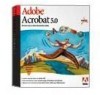 |
UPC - 718659161286
View all Adobe 22001438 manuals
Add to My Manuals
Save this manual to your list of manuals |
Page 31 highlights
Adobe Acrobat Help Using Help | Contents | Index Looking at the Work Area Back 31 select this option, a new window is opened for each new Go To View link. If a linked document is open when a Go To View link to it from another document is activated, the document remains open in a separate window. Note: To override this setting, either selected or deselected, you can press Ctrl (Windows) or Option (Mac OS) when clicking a link. • Skip Editing Warnings disables warning boxes when you delete notes, links, pages, thumbnails, bookmarks, and other items in PDF documents. • Save As Optimized for Fast Web View restructures a PDF document to prepare for pageat-a-time downloading (byte-serving) from Web servers. With page-at-a-time downloading, the Web server sends only the requested page of information to the user, rather than the entire PDF document. If this option is not selected, the entire PDF will be downloaded before it is displayed. • Reset All Warnings causes any warnings you have disabled to be redisplayed on startup. Self-Sign Security Defines preferences for security signatures and alerts. For information on the specific options, see "Setting Acrobat Self-Sign Security preferences" on page 208. Spelling Allows you to choose whether to underline misspelled words, and define a color for underlining, and select language dictionaries. Update Defines how often to check for updates to Acrobat 5.0 and Acrobat Web Services, and allows you to check for updates instantly. Web Buy Defines preferences for purchasing and viewing electronic books from the Web. For information on the specific options, see "Setting your Web Buy preferences" on page 209. Using Help | Contents | Index Back 31















