Adobe 22001438 Using Help - Page 29
Color, Digital Signatures, Display, Extract Images, Forms, Full Screen, Identity
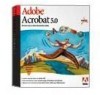 |
UPC - 718659161286
View all Adobe 22001438 manuals
Add to My Manuals
Save this manual to your list of manuals |
Page 29 highlights
Adobe Acrobat Help Using Help | Contents | Index Looking at the Work Area Back 29 Color Defines preferences for a color management system for interpreting color accurately across devices. See "Setting the Distiller Color job options" on page 60 for information on how a color management system works with an ICC profile tagged to an image in a PDF document. Digital Signatures Defines preferences for creating and managing digital signatures. For information on the specific options, see "Digitally Signing PDF Files" on page 195. Display Defines preferences for the appearance of pages within Acrobat.The display options are the following: • Default Page Layout sets a page layout used for scrolling when you first open a document.You can display pages one at a time as you scroll, continuously one above the next, or continuously side by side. • Page Units specifies a unit of measure for displaying page size in the status bar, Crop dialog box, and Info palette. • Application Language sets a language for the Acrobat user interface.The pop-up menu shows the languages you installed with Acrobat. If you choose a different language, the change takes effect the next time you start the application. • Use Greek Text Below displays text below the designated point size as gray lines (or greeked text) to speed display time. • Display Page To Edge eliminates the thin white border that is displayed around the edge of PDF pages created by some applications. If you do not select this option, pages are printed with a white border, as defined by the printer driver. • Display Transparency Grid displays a grid behind transparent objects. • Smoothing smooths the edges of text and monochrome images to minimize the contrast between the background and the text or image.This sometimes improves the quality of the display on-screen, especially with larger text sizes.You can choose to smooth text, line art, and images. • Use CoolType lets you adjust your Acrobat's text display to work optimally with your monitor. When you choose this option, you must also calibrate CoolType by clicking Configure CoolType and choosing the text sample that looks the best. • Default Zoom sets the magnification level for PDF documents when they are first opened.This affects only documents that have Default set for their magnification in Document Properties > Open Options. • Max "Fit Visible" sets the maximum magnification level for the Fit Visible view and for viewing articles. Extract Images Defines the minimum size an image must be to display on-screen. Forms Defines preferences for the appearance and functionality of forms. For information on the specific options, see "Setting appearance options" on page 151 and "Setting calculation options" on page 154. Full Screen Defines preferences for the appearance and navigation of documents when Acrobat is in the Full Screen mode. For information on the specific options, see "Reading documents in Full Screen view" on page 19. Identity Defines preferences for personal information used for authorship and digital signatures. Using Help | Contents | Index Back 29















