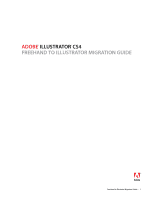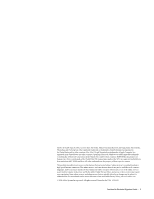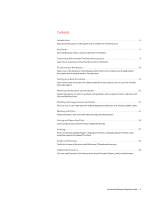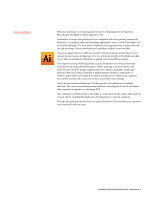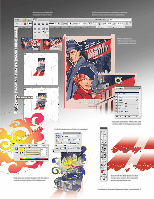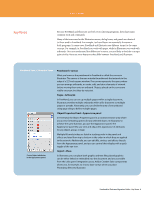Adobe 65010248 Migration Guide
Adobe 65010248 - Illustrator CS4 - PC Manual
 |
UPC - 883919156484
View all Adobe 65010248 manuals
Add to My Manuals
Save this manual to your list of manuals |
Adobe 65010248 manual content summary:
- Adobe 65010248 | Migration Guide - Page 1
Adobe® Illustrator® cs4 Freehand to illustrator Migration guide FreeHand to Illustrator Migration Guide- 1 - Adobe 65010248 | Migration Guide - Page 2
Adobe, the Adobe logo, Acrobat, Creative Suite, Fireworks, Flash, FreeHand, Illustrator, InDesign, Kuler, Macromedia, Photoshop, and PostScript are either registered trademarks or trademarks of Adobe ("online services"), provided you have a high-speed Internet connection. The online services, and - Adobe 65010248 | Migration Guide - Page 3
artwork reliably, thanks to Separations Preview, a streamlined print interface, and extensive support for Adobe PDF output. Keyboard Shortcuts 40 Find a list of some of the most useful Illustrator CS4 keyboard shortcuts. Additional Resources 44 Discover useful resources for learning more about - Adobe 65010248 | Migration Guide - Page 4
with other key design applications, such as Adobe Photoshop® CS4 and Adobe InDesign® CS4. Your move to Illustrator is an important step to ensure that you can take advantage of new technologies and capabilities as they become available. This guide explains the main differences between the two - Adobe 65010248 | Migration Guide - Page 5
tools such as the Gradient tool. Sketch with the Blob Brush tool that merges your strokes, then smoothly erase using the Eraser tool. FreeHand to Illustrator Migration Guide-Introduction 5 - Adobe 65010248 | Migration Guide - Page 6
graphics can be either linked or embedded into the document and are accessible from the Links panel. Integration across Adobe Creative Suite components allows you, for example, to choose layer comps when you place Photoshop files into Illustrator. FreeHand to Illustrator Migration Guide-Key Terms 6 - Adobe 65010248 | Migration Guide - Page 7
other properties. Edit In External Editor » Edit Original Illustrator is highly integrated with Photoshop. Edit a linked bitmap using Photoshop by selecting the placed image and choosing Edit Original Skew and 3D Ribbon while text remains editable. FreeHand to Illustrator Migration Guide-Key Terms 7 - Adobe 65010248 | Migration Guide - Page 8
boundaries of your output is best accomplished with multiple artboards in Illustrator CS4. You can create up to 100 artboards in one file, remove areas of artwork as easily as you erase pixels in Photoshop by stroking with your mouse or stylus over any shape or Illustrator Migration Guide-Key Terms 8 - Adobe 65010248 | Migration Guide - Page 9
CS4 guides. • The ability to outline text upon import so that text appearance in FreeHand is preserved in Illustrator CS4. • Proper positioning of FreeHand text, including text alignment, text wrap, vertical text, and text inset, upon import into Illustrator CS4. Multiple pages from FreeHand 9, 10 - Adobe 65010248 | Migration Guide - Page 10
THE ILLUSTRATOR WORKSPACE The Illustrator Workspace The Illustrator CS4 workspace Illustrator shares the same user interface with Photoshop, InDesign, Fireworks, and Flash Professional CS4, so you can quickly access familiar tools. You can dock panels in your favorite configuration, pull them out - Adobe 65010248 | Migration Guide - Page 11
of the application window and includes options for arranging your workspace as well as fast access to Adobe Bridge (see page 14). The Arrange Documents menu enables layout of multiple Illustrator documents in a variety of tiled arrangements. The Favorites pulldown provides fast access to all preset - Adobe 65010248 | Migration Guide - Page 12
. • Tab shows/hides all panels. • Shift+Tab shows/hides all panels except Tools panel and Control panel. Panels You can access all panels in Illustrator from the Window menu; some can also be activated by clicking the blue hyperlinks in the Control panel. A panel can be grouped with another by - Adobe 65010248 | Migration Guide - Page 13
box, and click Export Text. Keyboard shortcuts Illustrator lets you assign keyboard shortcuts for many operations. The Keyboard Shortcuts dialog box (choose Edit > Keyboard Shortcuts) serves as your shortcut editor, and includes all commands that support shortcuts, some of which aren't in the - Adobe 65010248 | Migration Guide - Page 14
, such as InDesign, accept PDF or AICB (Adobe Illustrator Clipboard) data. PDF preserves transparency; AICB lets you specify whether you want to preserve the overall appearance of the selection or copy the selection as a set of paths (which can be useful in Photoshop and InDesign). Color management - Adobe 65010248 | Migration Guide - Page 15
to RGB and your artboard will automatically show the format's dimensions with guides for video and title-safe areas. If you're working on a web and choose a New Document Profile depending on the intended use of your illustration. As noted above, the New Document Profile will set dimensions, units - Adobe 65010248 | Migration Guide - Page 16
specific sets of color swatches, brushes, and graphic styles. Save your artwork in Adobe Illustrator Template (AIT) format and when you select a template using the New From Template command, Illustrator creates a new document with identical content to the template. Printable area Nonprintable area - Adobe 65010248 | Migration Guide - Page 17
FreeHand file with Illustrator CS4, the pages are imported as individual artboards. Not only does this support pages of the PDF file-your choice. Open multipage FreeHand documents in Illustrator, choosing which pages to import as multiple artboards. How do I set up measurement units? In Illustrator - Adobe 65010248 | Migration Guide - Page 18
behaviors and display. Tip: To emulate the snapping feature in FreeHand, activate Smart Guides in Illustrator by choosing View > Smart Guides. Smart Guides are temporary snap‑to guides that help you create, align, edit, and transform objects relative to other objects. Tip: You can perform simple - Adobe 65010248 | Migration Guide - Page 19
the appearance attributes of artwork. You can even create template layers, which you can use to trace artwork, or exchange layers with Photoshop. By default, Illustrator assigns a unique color to each layer in the Layers panel. The color appears in the layer's selection column when one or more - Adobe 65010248 | Migration Guide - Page 20
line quality. Tip: For more on Live Trace, see Creating Vector Content Using Live Trace on the Adobe website (www.adobe.com/products/ illustrator/pdfs/creating_vector_content.pdf). Live Trace Live Trace automatically turns placed images into beautifully detailed vector graphics that are easy to - Adobe 65010248 | Migration Guide - Page 21
WORKING WITH BRUSHES AND GRADIENTS A New Way to Draw The Blob Brush tool works with the calligraphic brushes in Illustrator CS4 or you can create custom brush shapes. The flexibility of the Blob Brush tool, with its shape options and easy switch to the Eraser and - Adobe 65010248 | Migration Guide - Page 22
your own swatch libraries to use in other Illustrator documents by saving in Illustrator format (AI). You can also share solid swatches between Photoshop, Illustrator, and InDesign by saving a swatch library for exchange (ASE, Adobe Swatch Exchange). The colors appear the same across applications - Adobe 65010248 | Migration Guide - Page 23
Bucket. Control gaps in your artwork. Use Kuler inside Illustrator to browse and search for Kuler themes. Add colors to browse thousands of themes on Kuler, and then download some to edit or to include in your own Illustrator. You can also work with Kuler in any standard browser by - Adobe 65010248 | Migration Guide - Page 24
WORKING WITH BRUSHES AND GRADIENTS Use the Color Guide panel to quickly redefine color schemes based on a selection or by limiting the colors to a specific swatch library. Live Color Live Color is a complete color exploration environment within Illustrator CS4. If you have ever been frustrated by - Adobe 65010248 | Migration Guide - Page 25
the Swatches panel for quick application to other objects and you can adjust the transparency of any color in your gradients. You will find that Illustrator gradients are smoother than those you create in FreeHand (without visible linear or radial steps) and output exactly as you have created them - Adobe 65010248 | Migration Guide - Page 26
saves you time and greatly reduces file size. You can make a symbol from any vector, raster, or type object in your document or use Illustrator's built-in Symbols library. To create a symbol, drag and drop a graphic element into the Symbols panel. After you place a symbol on the artboard, you - Adobe 65010248 | Migration Guide - Page 27
can apply to one object or multiple objects. You can then edit, remove, or toggle the visibility of attributes from within the Appearance panel in Illustrator CS4. You can even copy and paste inside the panel, so adding attributes to any object is fast and simple. In the Appearance panel, fills and - Adobe 65010248 | Migration Guide - Page 28
style to an object while pressing the Option key (Mac OS) or the Alt key (Windows) and observe that it doesn't replace existing appearances. Illustrator CS4 includes a new library of prebuilt styles to jump-start your creative exploration. It includes sets of effects such as pre-set blurs and drop - Adobe 65010248 | Migration Guide - Page 29
the highest level of support for file formats, any artboard. Learn more about Adobe Bridge CS4 on page 14. One of Illustrator. The placed file will open in Photoshop where you perform your edit, then, when you save the file, it will automatically be updated in Illustrator. Thanks to the Adobe - Adobe 65010248 | Migration Guide - Page 30
WITH BRUSHES AND GRADIENTS Isolation Mode breadcrumb icon Current isolated object Isolate any selected object, group, or path. Isolation mode In Illustrator CS4, Isolation mode is an essential method for working with complex artwork. Isolation mode is a boon for designers who spend a lot of - Adobe 65010248 | Migration Guide - Page 31
. Illustrator offers two composition methods: the Adobe Every-line Composer and the Adobe Single -line Composer. The single-line composer offers a traditional approach to composing type-one line at a time. This option is useful if you want manual - Adobe 65010248 | Migration Guide - Page 32
in a text area? In FreeHand, you create multiple columns and rows in the Object panel; in Illustrator, you use the Area Type Options dialog box. Select the text box in which you want to add Automatic hyphenation Text formatting tools FreeHand to Illustrator Migration Guide-Working with Text 32 - Adobe 65010248 | Migration Guide - Page 33
, and then select a linked object. Illustrator CS4 threads text between objects. Click the in support The OpenType font standard was developed jointly by Adobe Illustrator CS2 on the Adobe website (www. adobe.com/products/illustrator/pdfs/Text_in_AICS2.pdf). FreeHand to Illustrator Migration Guide - Adobe 65010248 | Migration Guide - Page 34
the top of the Save Adobe PDF dialog box. For more information on PDF/X, visit www.adobe.com/designcenter/acrobat/articles/acr8ap_pdfx.html. When saving Illustrator files as PDF, you can also choose from several PDF/X standards. FreeHand to Illustrator Migration Guide-Saving and Exporting Files 34 - Adobe 65010248 | Migration Guide - Page 35
Up tab Original artwork Preview of optimized artwork Presets Optimize SWF and other file format options CSS layers for SWF Optimized file size and approximate download time Preview in Browser Preview in Adobe Device Central FreeHand to Illustrator Migration Guide-Saving and Exporting Files 35 - Adobe 65010248 | Migration Guide - Page 36
SAVING AND EXPORTING FILES Adobe Flash CS4 Professional integration Kick off your Flash projects with Illustrator CS4 and have confidence that your vectors will copy/paste and import reliably. The integrity of critical elements is fully maintained in Flash Professional CS4, with intact paths-and - Adobe 65010248 | Migration Guide - Page 37
Illustrator CS4 output for print is reliable and accurate, thanks to features such as transparency flattening and overprint preview, whether you are sending your artwork directly to a printer or exporting as Adobe PDF Use Separations Preview to identify overprint problems, in this case, where black - Adobe 65010248 | Migration Guide - Page 38
settings and warnings about possible output problems. Specify print options and preview adobe.com/studio/print/index.html. In the Output pane of the Print dialog box choose to print color separations and specify ink, screen, and film or plate settings. FreeHand to Illustrator Migration Guide - Adobe 65010248 | Migration Guide - Page 39
Illustrator CS4 support native transparency from Illustrator, or when you print the document. Tip: For more about flattening, download A Designer's Guide to Transparency for Print Output by visiting www.adobe.com/ products/creativesuite/ pdfs/dgt.pdf. FreeHand to Illustrator Migration Guide - Adobe 65010248 | Migration Guide - Page 40
Edit > Keyboard Shortcuts. Here are some of the most useful Illustrator CS4 keyboard shortcuts. Creating objects (Hold down keys until after releasing the Zoom-out tool. Click to zoom out. Ctrl+Alt+spacebar Locks/unlocks guides. Ctrl+Alt+; M ac OS Double-click Hand tool or Command+0 Command - Adobe 65010248 | Migration Guide - Page 41
Transform or Direct Selection tool. Alt-drag M ac OS Shift Drag transformation tool+Option Command+Z Shift+Command+Z Tilde (~)-drag Shift-drag Option-drag FreeHand to Illustrator Migration Guide-Keyboard Shortcuts 41 - Adobe 65010248 | Migration Guide - Page 42
't connected. a ct i o n Windows Alt Alt+Shift Shift-click Double-click Triple-click M ac OS Option Option+Shift Shift-click Double-click Triple-click FreeHand to Illustrator Migration Guide-Keyboard Shortcuts 42 - Adobe 65010248 | Migration Guide - Page 43
path or group M ac OS Double-click a path or a group Double-click outside the isolated path or group Document control R es u lt Switches between open Illustrator documents. a ct i o n Windows Ctrl+Tab M ac OS Command+tilde (~) FreeHand to Illustrator Migration Guide-Keyboard Shortcuts 43 - Adobe 65010248 | Migration Guide - Page 44
in detail, about all the features in Illustrator CS4. Support Center The Support Center on the Adobe website at www.adobe.com/support offers a searchable knowledgebase, user forums, and other timely information about all Adobe products. FreeHand to Illustrator Migration Guide-Keyboard Shortcuts 44

ADOBE
®
ILLUSTRATOR
®
CS4
FREEHAND TO ILLUSTRATOR MIGRATION GUIDE
FreeHand to Illustrator Migration Guide
—
1