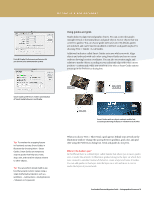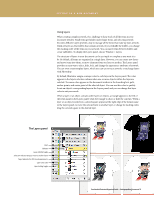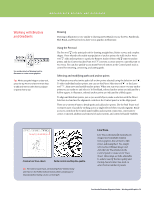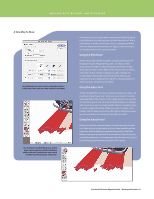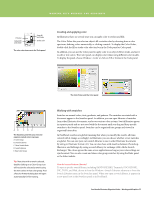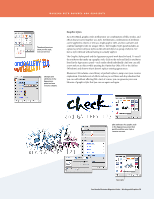Adobe 65010248 Migration Guide - Page 23
Live Paint, Kuler - download
 |
UPC - 883919156484
View all Adobe 65010248 manuals
Add to My Manuals
Save this manual to your list of manuals |
Page 23 highlights
WORKING WITH BRUSHES AND GRADIENTS Live Paint Tip: Triple-click with the Live Paint Selection tool to select all regions in a Live Paint group that are filled with the same color. WORKING WITH GRAPHICS Live Paint lets you fill vector graphics intuitively by automatically detecting shapes and correcting gaps. You can use Live Paint on any group of shapes, or try it on a traced image. Select the traced vectors, and click the Live Paint button in the Control panel to convert them to a Live Paint group. Select the Live Paint Bucket tool and click to fill regions with color or gradients, using the arrow keys to choose which color swatch to apply. A red outline indicates regions that you can fill in individually. Or, drag the bucket across multiple regions to select them and fill them at once. Live Paint enables location and repair of gaps where color leaks through open edges into adjacent regions by clicking the Gap Options button in the Control panel. Convert vectors to a Live Paint group. Paint with the Live Paint Bucket. Control gaps in your artwork. Use Kuler inside Illustrator to browse and search for Kuler themes. Add colors from the Kuler community to your Swatches panel with a single click. Kuler The Kuler panel is your portal to groups of colors, or themes, created by the online community of designers. You can use it to browse thousands of themes on Kuler, and then download some to edit or to include in your own projects. You can also use the Kuler panel to share your themes with the Kuler community by uploading them. Open the Kuler panel by selecting Window > Extensions > Kuler. Search for color themes by keywords and add selected themes to your swatches panel. You can also save your search terms and quickly save themes that catch your eye to your own Kuler list of saved themes. You will need an internet connection to access the Kuler community from within Illustrator. You can also work with Kuler in any standard browser by visiting http://kuler.adobe.com. FreeHandtoIllustratorMigrationGuide-WorkingwithGraphics 23