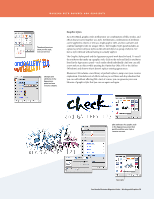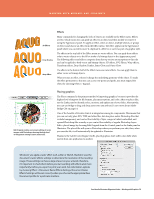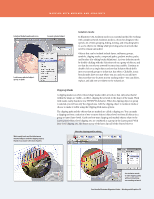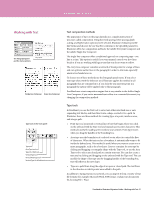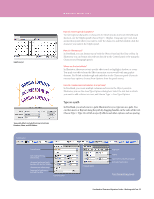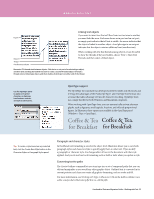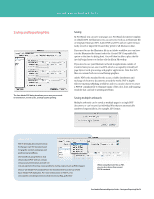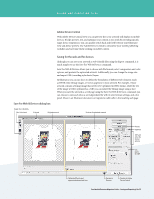Adobe 65010248 Migration Guide - Page 30
Isolation mode, Clipping Masks
 |
UPC - 883919156484
View all Adobe 65010248 manuals
Add to My Manuals
Save this manual to your list of manuals |
Page 30 highlights
WORKING WITH BRUSHES AND GRADIENTS Isolation Mode breadcrumb icon Current isolated object Isolate any selected object, group, or path. Isolation mode In Illustrator CS4, Isolation mode is an essential method for working with complex artwork. Isolation mode is a boon for designers who spend a lot of time grouping, hiding, locking, and restacking layers to access objects for editing while protecting areas of artwork that need to remain untouched. Objects that can be isolated include layers, sublayers, groups, symbols, clipping masks, compound paths, gradient meshes, paths, and brushes (for editing brush definitions). Activate Isolation mode by double-clicking with the Selection tool on a group of objects, and see that the rest of your artwork becomes inaccessible. Continue to double-click on a single object and see that Isolation Mode drills into your nested groups to isolate just that object. Clickable, iconic breadcrumbs show you just where you are, and you can add new objects at that very location in your stacking order-you can delete, replace, and add new art relative to the isolated art. Work easily back and forth between masked objects and the clipping object, thanks to accurate selection of paths. Clipping Masks A clipping mask is an object whose shape masks other artwork so that only areas that lie within the shape are visible-in effect, clipping the artwork to the shape of the mask. Work with masks easily, thanks to true WYSIWYG behavior. When the clipping object or group is selected, you will see only the clipped area. Edit the clipping object in Isolation Mode or choose to make it visible using the Clipping Path menu options. The clipping path and the objects that are masked are called a clipping set. You can make a clipping set from a selection of two or more objects (object-level) or from all objects in a group or layer (layer-level). Easily see how your clipping and masked objects relate in the Layers panel. Object-level clipping sets are combined as a group in the Layers panel. With layer-level clipping sets, the object on top of the layer clips all of the objects below it. Select the clipping path for editing Use Isolation mode to edit clipping paths without disturbing surrounding artwork. FreeHandtoIllustratorMigrationGuide-WorkingwithGraphics 30