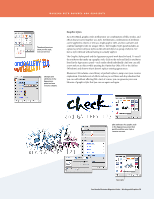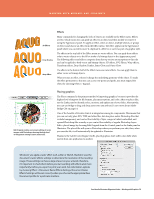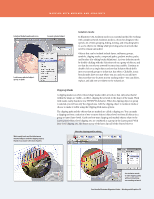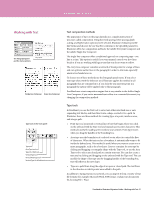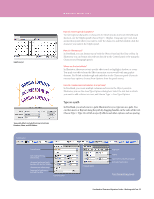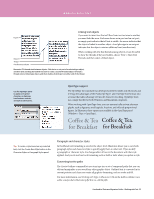Adobe 65010248 Migration Guide - Page 28
Graphic styles
 |
UPC - 883919156484
View all Adobe 65010248 manuals
Add to My Manuals
Save this manual to your list of manuals |
Page 28 highlights
WORKING WITH BRUSHES AND GRADIENTS Thumbnail previews show you the style, even on live text. Change style attributes in the Appearance panel and text remains editable. Graphic styles As in FreeHand, graphic styles in Illustrator are combinations of fills, strokes, and effects that are saved together as a style. In Illustrator, combinations of attributes can be applied to objects or text as a single graphic style, and you can layer and combine multiple styles for unique effects. The Graphic Styles panel includes an option to preview all your styles on the selected object or group of objects. See how a style will look without having to actually apply it. The Graphic Styles panel and the Appearance panel work hand in hand. To see all the attributes that make up a graphic style, click on the style and find its attributes listed in the Appearance panel-each easily edited individually. And you can add a new style to an object while pressing the Option key (Mac OS) or the Alt key (Windows) and observe that it doesn't replace existing appearances. Illustrator CS4 includes a new library of prebuilt styles to jump-start your creative exploration. It includes sets of effects such as pre-set blurs and drop shadows that you can add without affecting fills. And, of course, you can generate your own libraries of graphic styles that you can use again and again. Edit attributes of a graphic style in the Appearance panel, then quickly redefine your style or create a new one. New style FreeHandtoIllustratorMigrationGuide-WorkingwithGraphics 28