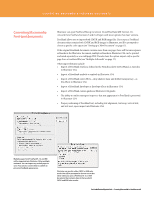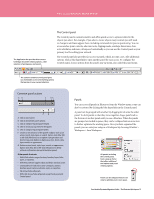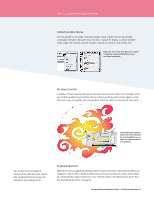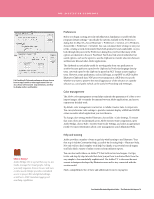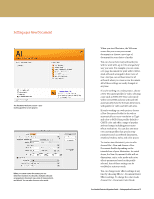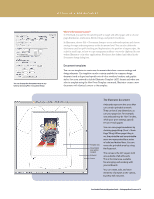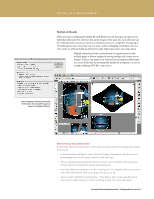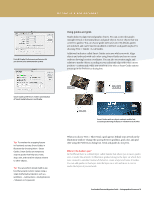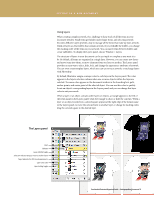Adobe 65010248 Migration Guide - Page 14
Preferences, Color management, Help and training
 |
UPC - 883919156484
View all Adobe 65010248 manuals
Add to My Manuals
Save this manual to your list of manuals |
Page 14 highlights
THE ILLUSTRATOR WORKSPACE File Handling & Clipboard preferences let you choose how to copy artwork to other applications. You can also choose selection and snap tolerances, and how to display anchors and handles. What is Bridge? Adobe Bridge CS4 is a powerful, easy-to-use media manager for visual people, letting you easily organize, browse, locate, and view creative assets. Bridge provides centralized access to project files and global settings, as well as to XMP metadata tagging and searching capabilities. Preferences Before you begin creating artwork with Illustrator, familiarize yourself with the program's default settings-specifically the options available in the Preferences dialog box (in Mac OS, choose Illustrator > Preferences > General, or in Windows, choose Edit > Preferences > General). You can customize these settings to suit your needs, creating a work environment that's both productive and comfortable. As you look through the panes in the Preferences dialog box, you'll see that many of the options are identical to those in FreeHand. You'll also find several unfamiliar but useful options, such as the option to use the clipboard to transfer selections between an Illustrator file and other Adobe applications. The clipboard is particularly useful for moving paths from one application to another because paths are copied to the clipboard as PostScript language descriptions. Artwork copied to the clipboard is pasted in PICT format in most applications. However, some applications, such as InDesign, accept PDF or AICB (Adobe Illustrator Clipboard) data. PDF preserves transparency; AICB lets you specify whether you want to preserve the overall appearance of the selection or copy the selection as a set of paths (which can be useful in Photoshop and InDesign). Color management The Adobe color management system helps maintain the appearance of colors as you import images, edit or transfer documents between Adobe applications, and as you output your finished work. By default, color management is turned on in Adobe Creative Suite 4 components. You can synchronize color settings to provide consistent display of RGB and CMYK colors no matter which application you view them in. To change color settings within Illustrator, choose Edit > Color Settings. To ensure that your colors are synchronized across Adobe Creative Suite components, open Adobe Bridge, choose Edit > Creative Suite Color Settings, and select an appropriate profile. For more information about color management, search Illustrator Help. Help and training Adobe provides a number of ways to get help with learning to use Illustrator. Your first stop is Adobe Community Help, accessible by choosing Help > Illustrator Help. Not only will you find complete tools help, but thanks to a powerful search engine, you'll also find a variety of online resources from industry experts. You can also watch videos on Adobe TV that both instruct and inspire. Get tips, tricks, and step-by-step tutorials that show you just how to achieve effects from the very simple to the wonderfully sophisticated. Use Adobe TV to discover the most current techniques developed by Illustrator users and to stay connected with the creative world. Find a comprehensive list of these and additional resources on page 44. FreeHandtoIllustratorMigrationGuide-TheIllustratorWorkspace14