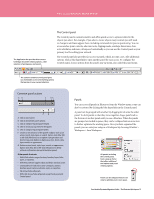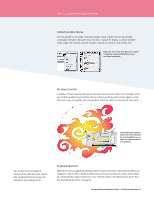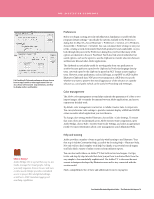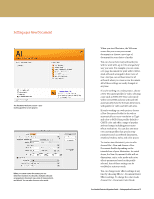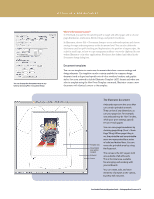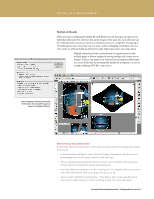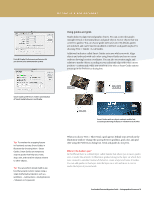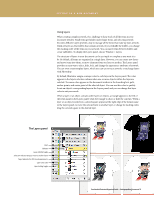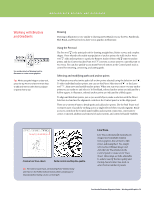Adobe 65010248 Migration Guide - Page 15
Setting up a New Document
 |
UPC - 883919156484
View all Adobe 65010248 manuals
Add to My Manuals
Save this manual to your list of manuals |
Page 15 highlights
Setting up a New Document The Illustrator Welcome screen-your starting point for a new project. When you create a new document, you can determine number of artboards, multiple artboard arrangement, document size, units of measurement, and bleeds. You can also choose a color mode. When you start Illustrator, the Welcome screen lets you access your recent documents or choose a new type of document for your choice of media. You can choose how many artboards you wish to work with, up to 100, arranged any way you want. For example, you can create a 12-page document for print with 12 lettersized artboards arranged in three rows of four. And you can set bleed sizes for all artboards when you create a new document. All of these settings are easily changed at any time. If you're working on a video project, choose a New Document profile for video, selecting a size such as NTSC DV. Your color mode will be set to RGB and your artboard will automatically show the format's dimensions with guides for video and title-safe areas. If you're working on a web project, choose a New Document Profile for the web to automatically set raster resolution to 72ppi and color to RGB. Print profiles default to CMYK color and offer a range of popular artboard setups including preset rastereffects resolutions. You can also save your own custom profiles that specify setup parameters such as artboard dimensions, swatches, brushes, styles, and color spaces. To create a new document, you can also choose File > New and choose a New Document Profile depending on the intended use of your illustration. As noted above, the New Document Profile will set dimensions, units, color mode and raster effects parameters based on the profile selected. Any of these settings can be modified to suit your needs. You can change raster effects settings at any time by choosing Effects > Document Raster Effects settings. To change the color mode, choose File > Document Color Mode. FreeHandtoIllustratorMigrationGuide-SettingupaNewDocument15