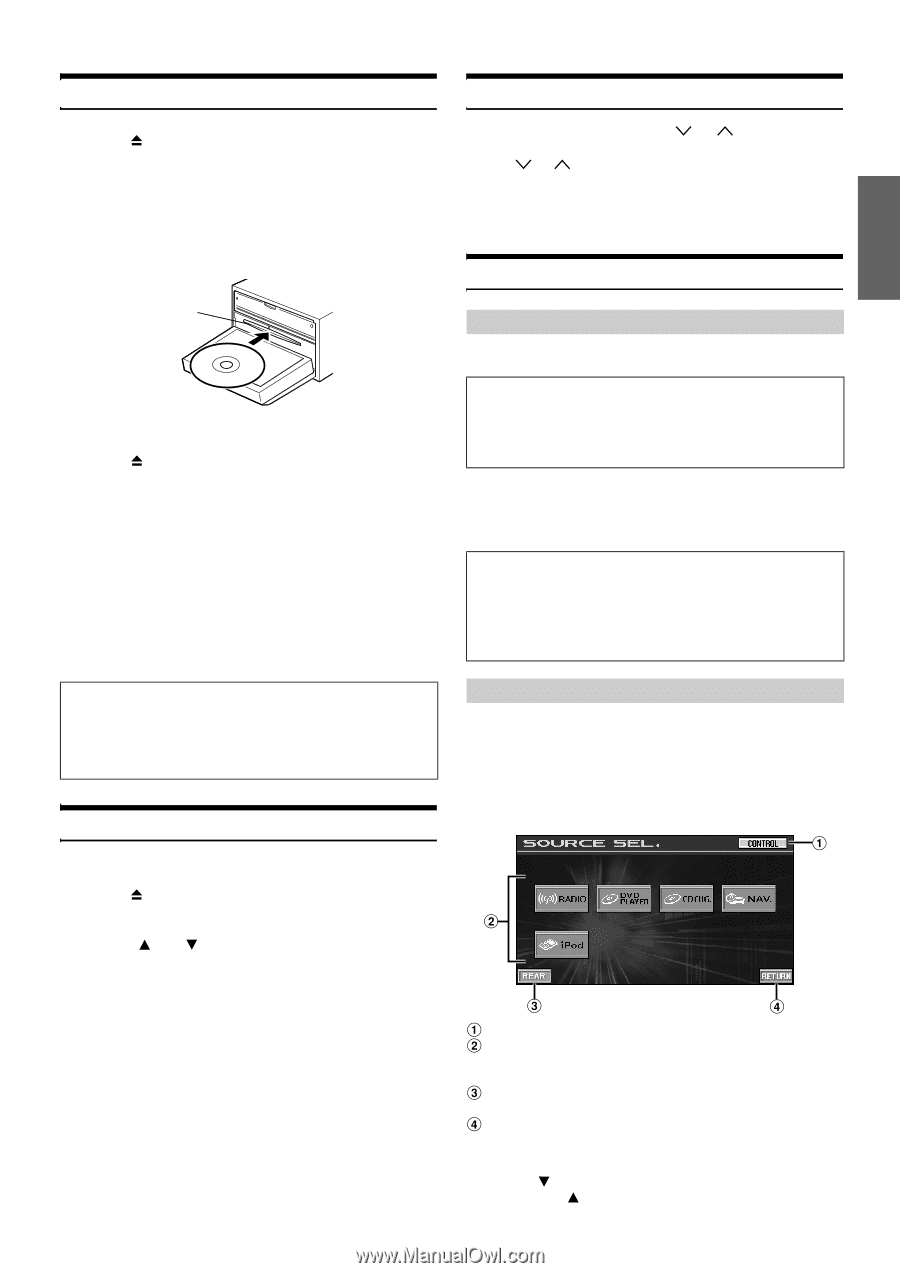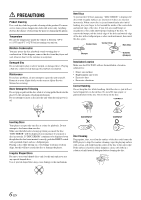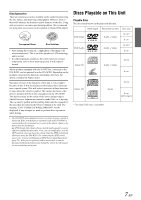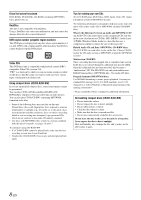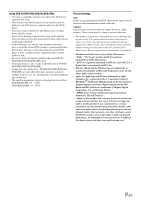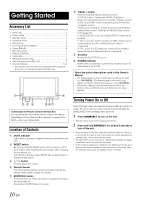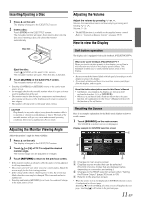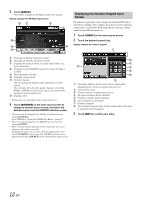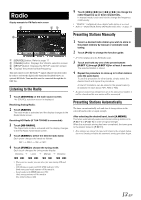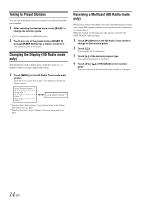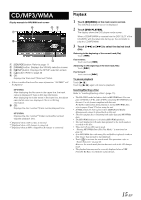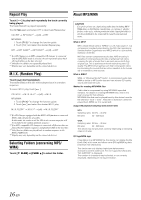Alpine IVA W205 Owners Manual - Page 13
Inserting/Ejecting a Disc, Adjusting the Monitor Viewing Angle, Adjusting the Volume, How to view - owners manual
 |
UPC - 093276200588
View all Alpine IVA W205 manuals
Add to My Manuals
Save this manual to your list of manuals |
Page 13 highlights
Inserting/Ejecting a Disc 1 Press on the unit. The display changes to the EJECT/TILT screen. 2 Insert a disc: Touch [OPEN] on the EJECT/TILT screen. The movable monitor will open, then insert a disc into the disc slot. Inserting a disc will close the monitor automatically. Disc Slot Eject the disc: Touch [ ] of DISC on the EJECT/TILT screen. The movable monitor will open. Then the disc is ejected. 3 Touch [CLOSE] on the EJECT/TILT screen. The movable monitor will close. • Touching [CONTROL] or [RETURN] returns to the earlier main source screen. • Do not apply shock to the movable monitor when it is open as it may result in malfunction of the unit. • The monitor may be dim during low temperature and immediately after turning on the power. The brightness will return to normal as time elapses. • The monitor will stop at the set tilt angle when closing. CAUTION Keep hands (or any other object) away from the monitor while it is opening or closing to avoid damage or injury. The back of the movable monitor will get very warm under normal operating conditions. This is not a malfunction. Do not touch. Adjusting the Monitor Viewing Angle Adjust the monitor's angle for better visibility. 1 Press on the unit. The display changes to the EJECT/TILT screen. 2 Touch [ ] or [ ] of TILT to adjust the desired monitor angle. The monitor angle can be adjusted in 5 stages. 3 Touch [RETURN] to return to the previous screen. • If the monitor touches an obstacle while the angle is being adjusted, it will stop immediately. • The screen color will vary when viewed at certain angles. Adjust the screen angle for the best viewing position. • If the voltage of the vehicle's battery power is low, the screen may blink when the screen angle is changed. This is normal and not a malfunction. • Touching and holding [RETURN] for at least 2 seconds will change to the main source screen. Adjusting the Volume Adjust the volume by pressing or . Volume decreases/increases continuously by pressing and holding or . Volume: 0 - 35 • The MUTE function is available on the supplied remote control. Refer to "Controls on Remote Control" on pages 58-59. How to view the Display Soft button operation The display unit is equipped with tactile feedback (PULSETOUCH™). What is the tactile feedback (PULSETOUCH™) ? When you touch a button graphic in the display, you will feel a mild vibration and click on the display panel surface. This feedback enables you to easily identify action areas in the display. • Be sure to touch the button lightly with the pad of your finger on the display to protect the display. • If you touch a button and there is no reaction, remove your finger from the display, and try again. About the button descriptions used in this Owner's Manual • Soft buttons, ones found in the display, are shown in bold enclosed in brackets, [ ] (e.g. [SOURCE]). • Whenever a soft button and a head unit button have the same function, the explanations in this Owner's Manual will describe the function of the soft button. Recalling the Source Here is an example explanation for the Radio mode display on how to recall a source. 1 Touch [SOURCE] on the main screen. The SOURCE selection screen is displayed. Display example for SOURCE selection screen Changes to main source screen Displays source modes that can be selected (The kind of source modes that are displayed varies depending on connection and setting.) Changes to the REAR selection screen when "Setting the Picture Output" (page 36) is set to ON. Returns to the previous screen. • When the source icon is not displayed on SOURCE selection screen, it is displayed on the next page. Touching [ ] on the SOURCE selection screen will display the next page; touching [ ] will return to the previous page. 11-EN