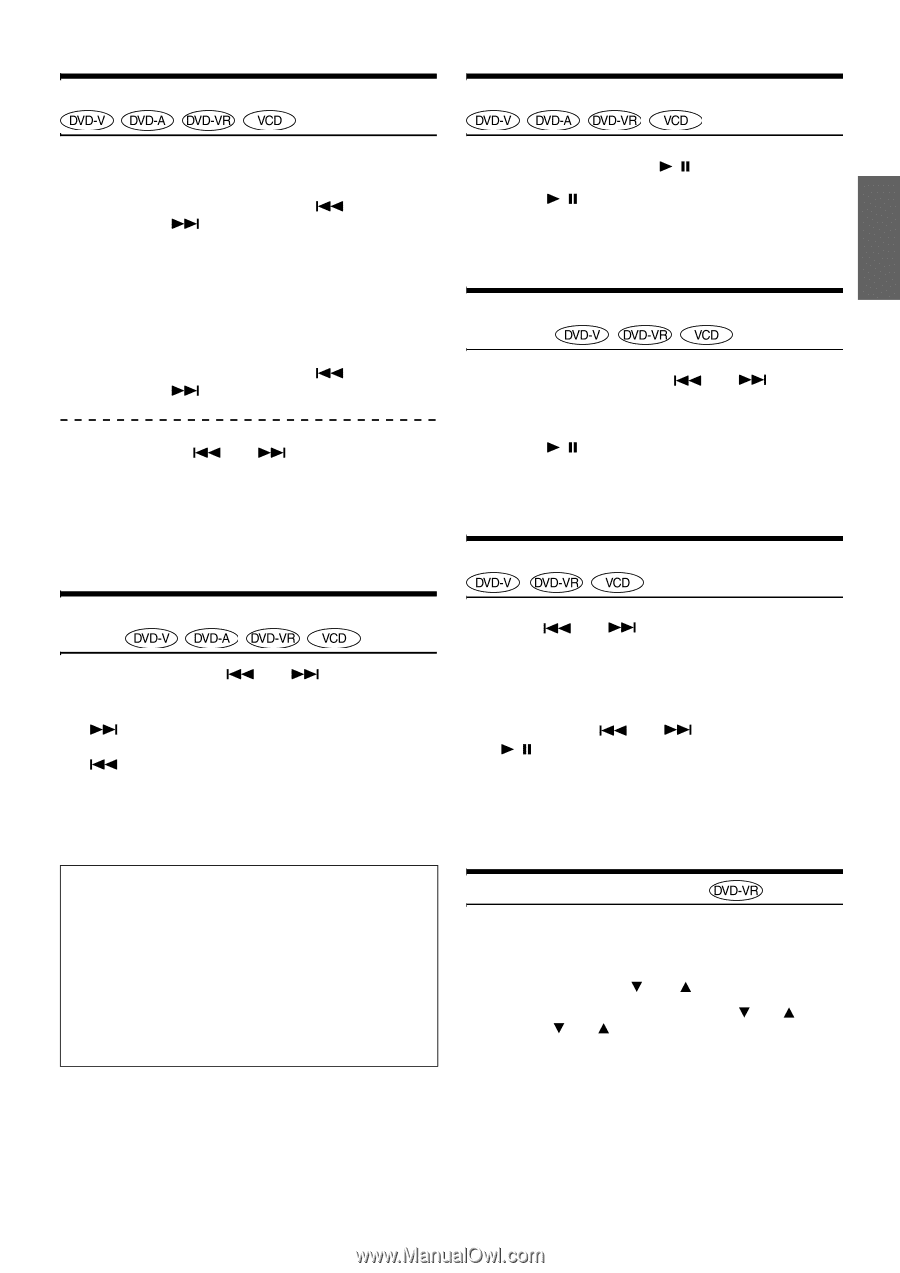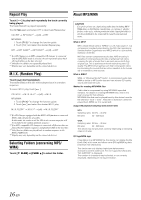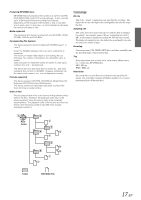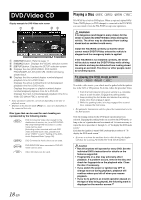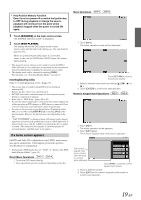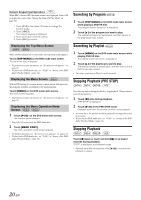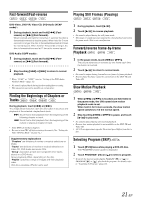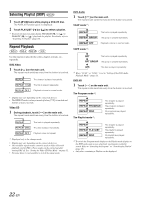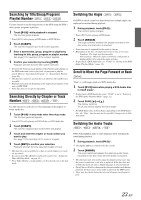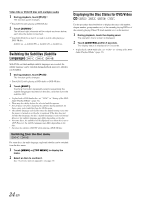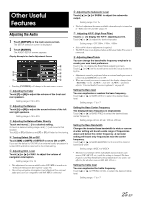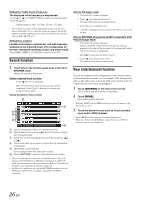Alpine IVA W205 Owners Manual - Page 23
Playing Still Frames Pausing
 |
UPC - 093276200588
View all Alpine IVA W205 manuals
Add to My Manuals
Save this manual to your list of manuals |
Page 23 highlights
Fast-forward/Fast-reverse Playing Still Frames (Pausing) DVD-Video, DVD-VR, Video-CD, DVD-Audio (VCAP mode)*: 1 During playback, touch and hold [ ] (Fast- reverse) or [ ] (Fast-forward). When touched and held for more than 1 second, the disc is forwarded/reversed at double speed. When held for 5 more seconds or longer, the disc is forwarded/reversed at 8 times the normal speed. When held for 10 seconds or longer, the disc is forwarded/reversed at 21 times the normal speed. DVD-Audio (VOFF mode)*: 1 During playback, touch and hold [ reverse) or [ ] (Fast-forward). ] (Fast- 2 Stop touching [ playback. ] or [ ] to return to normal * When "VCAP" or "VOFF" is set in "Setting of the DVD-Audio Playback Mode" (page 32). • No sound is played back during fast-forwarding/fast-reversing. • This operation may not be possible on certain discs. 1 During playback, touch [ / ]. 2 Touch [ / ] to resume playback. • No sound is played during the still frame mode. • The image or sound may stop temporarily when playback starts from the pause mode. This is not a malfunction. Forward/reverse frame-by-frame Playback 1 In the pause mode, touch [ ] or [ ]. The picture advances or reverses by one frame each time the button is touched. 2 Touch [ / ] to return to normal mode. • No sound is output during forward/reverse frame-by-frame playback. • Reverse frame-by-frame cannot be carried out on the DVD-VR and Video CD. Slow Motion Playback Finding the Beginnings of Chapters or Tracks During playback, touch [ ] or [ ]. The chapter/track switches each time the button is touched, and playback of the selected chapter/track starts. :Touch this to start playback from the beginning of the following chapter or track. :Touch this to start playback from the beginning of the current or previous chapter or track • Some DVDs do not have chapters. • Be sure to turn PBC off before starting the search. (See "Setting the Video CD Play Mode" on page 32.) Supplementary explanations "Chapters" are divisions of movies or musical selections on DVDs. "Tracks" are divisions of movies or musical selections on Video CD, DVD Audio and music CDs. "Group" associates a track (one song) with other tracks stored on a DVD-Audio. Group playback differs, depending on the disc. "Playlist" specifies a range of images and their playback order. Only discs containing a Playlist can be used. 1 When [ ] or [ ] is touched and held while in the pause mode, the 1/8th speed slow motion playback mode is set. When held in for 5 more seconds, the slow motion speed switches to 1/2 the normal speed. 2 Stop touching [ ] or [ ] to pause, and touch [ / ] to play back. • No sound is played during slow motion playback. • Reverse slow motion playback is not available on the DVD-VR and Video CD. • 1/2, 1/8 are approximate speeds. The actual speed differs from disc to disc. Selecting Program (SKIP) 1 Touch [P1/3] twice while playing a DVD-VR disc. The PROGRAM function guide is displayed. 2 Touch PROGRAM* [ ] or [ ] to select a program. * To switch the function guide display PLAYLIST [ ] or [ ] to PROGRAM [ ] or [ ], play back the program. For details, refer to "Searching by Program" (page 20). 21-EN