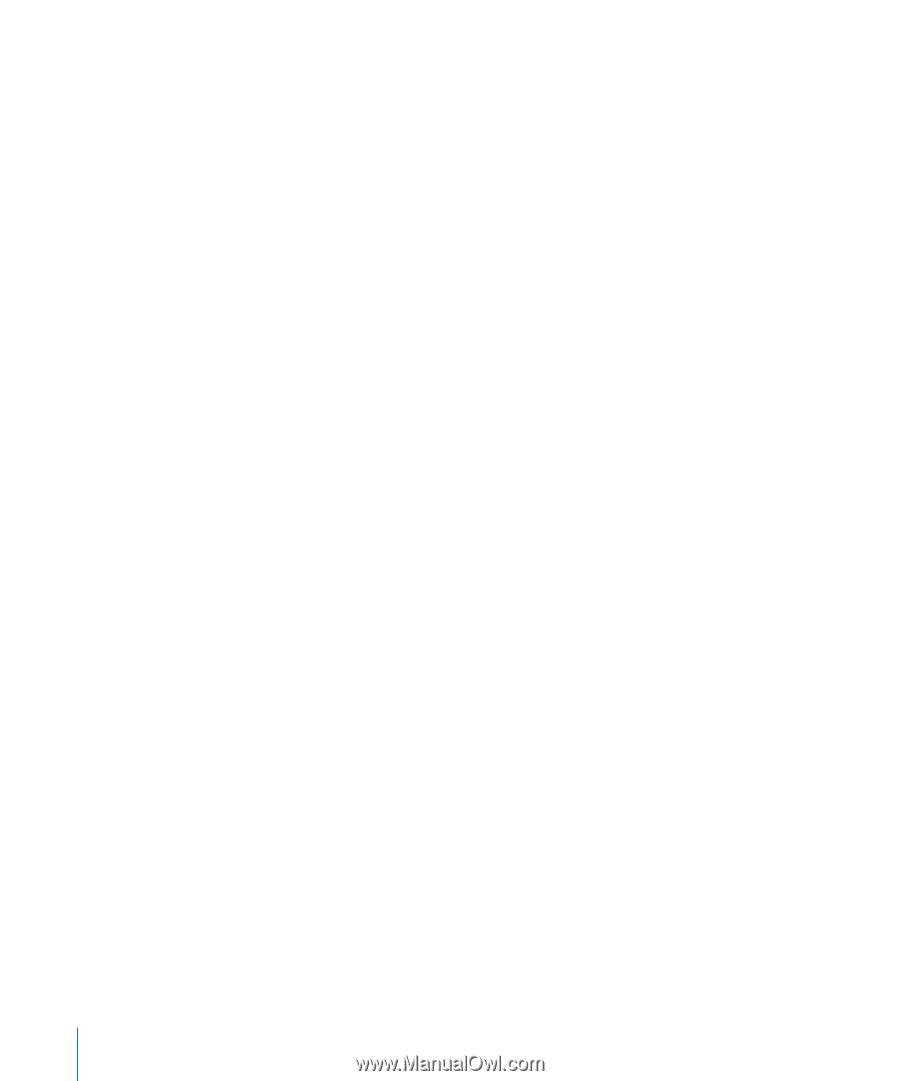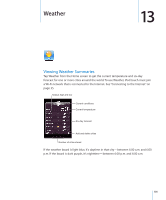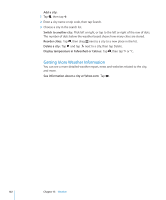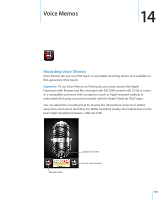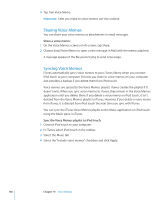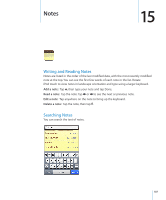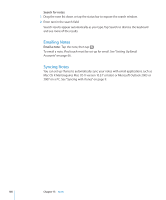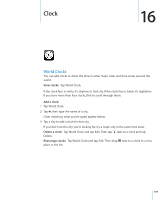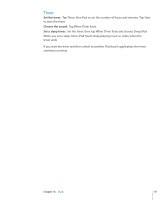Apple iPod Touch User Guide - Page 106
Sharing Voice Memos, Sync the Voice Memos playlist to iPod touch
 |
UPC - 047256082008
View all Apple iPod Touch manuals
Add to My Manuals
Save this manual to your list of manuals |
Page 106 highlights
4 Tap Trim Voice Memo. Important: Edits you make to voice memos can't be undone. Sharing Voice Memos You can share your voice memos as attachments in email messages. Share a voice memo: 1 On the Voice Memos screen or Info screen, tap Share. 2 Choose Email Voice Memo to open a new message in Mail with the memo attached. A message appears if the file you're trying to send is too large. Syncing Voice Memos iTunes automatically syncs voice memos to your iTunes library when you connect iPod touch to your computer. This lets you listen to voice memos on your computer and provides a backup if you delete them from iPod touch. Voice memos are synced to the Voice Memos playlist. iTunes creates the playlist if it doesn't exist. When you sync voice memos to iTunes, they remain in the Voice Memos application until you delete them. If you delete a voice memo on iPod touch, it isn't deleted from the Voice Memos playlist in iTunes. However, if you delete a voice memo from iTunes, it is deleted from iPod touch the next time you sync with iTunes. You can sync the iTunes Voice Memos playlist to the Music application on iPod touch using the Music pane in iTunes. Sync the Voice Memos playlist to iPod touch: 1 Connect iPod touch to your computer. 2 In iTunes, select iPod touch in the sidebar. 3 Select the Music tab. 4 Select the "Include voice memos" checkbox and click Apply. 106 Chapter 14 Voice Memos