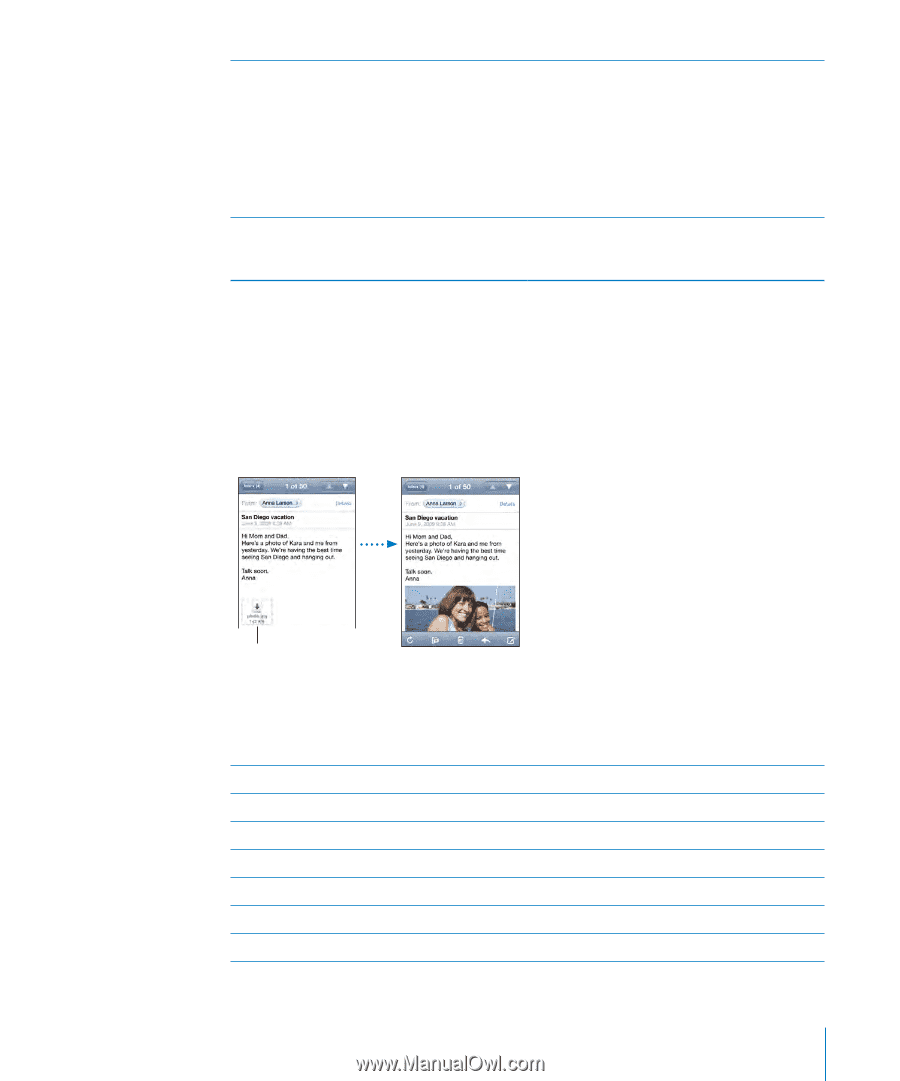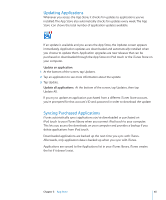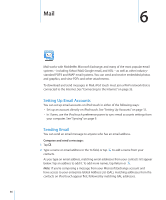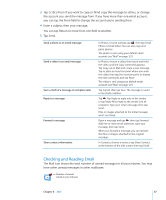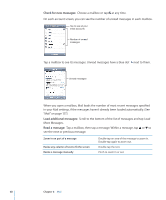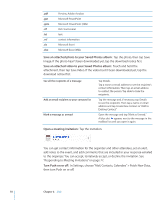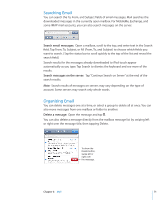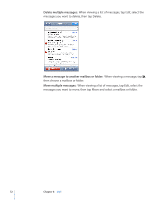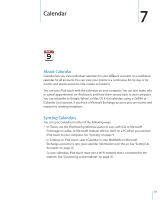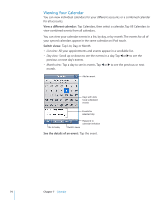Apple iPod Touch User Guide - Page 69
such as PDF, web text, s, Keynote, Numbers, and Microsoft Word, Excel, Open an attached file
 |
UPC - 047256082008
View all Apple iPod Touch manuals
Add to My Manuals
Save this manual to your list of manuals |
Page 69 highlights
Follow a link See a link's destination address Tap the link. Text links are typically underlined and blue. Many images are also links. A link can take you to a webpage, open a map, or open a new preaddressed email message. Web and map links open Safari or Maps on iPod touch. To return to your email, press the Home button and tap Mail. Touch and hold the link. The address is displayed, and you can choose to open the link in Safari or copy the link address to the clipboard. iPod touch displays picture attachments in many commonly used formats (JPEG, GIF, and TIFF) inline with the text in email messages. iPod touch can play many audio attachments (such as MP3, AAC, WAV, and AIFF). You can download and view files (such as PDF, webpage, text, Pages, Keynote, Numbers, and Microsoft Word, Excel, and PowerPoint documents) attached to messages you receive. Open an attached file: Tap the attachment. It downloads to iPod touch and then opens. Tap attachment to download You can view attachments in portrait or landscape orientation. If the format of an attached file isn't supported by iPod touch, you can see the name of the file but you can't open it. iPod touch supports the following document types: .doc .docx .htm .html .key .numbers .pages Microsoft Word Microsoft Word (XML) webpage webpage Keynote Numbers Pages Chapter 6 Mail 69