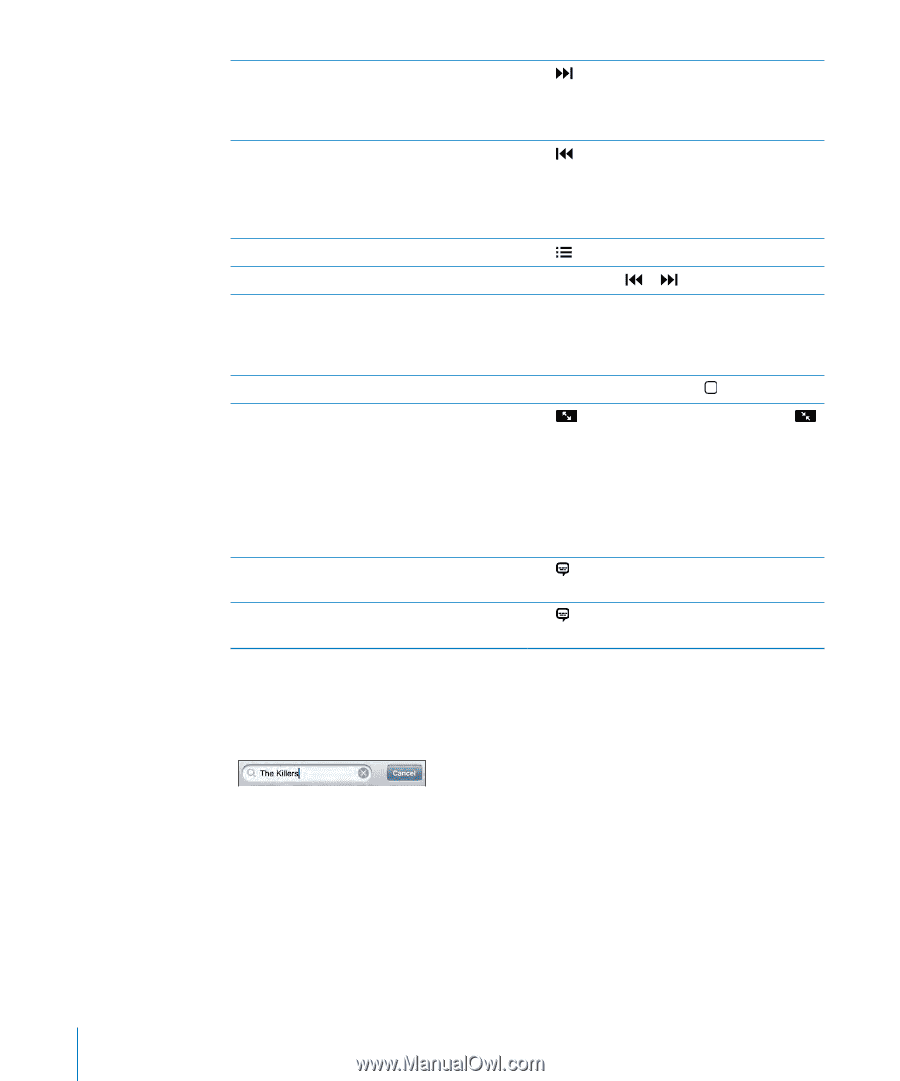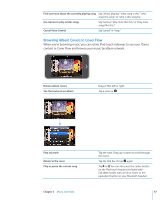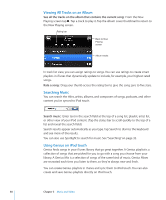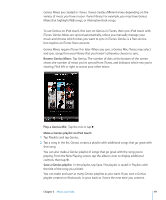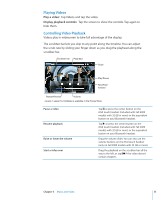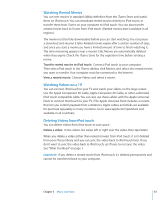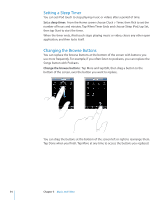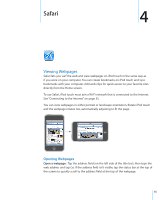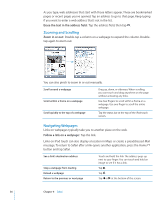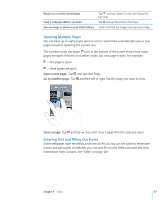Apple iPod Touch User Guide - Page 52
Searching Video
 |
UPC - 047256082008
View all Apple iPod Touch manuals
Add to My Manuals
Save this manual to your list of manuals |
Page 52 highlights
Skip to the next chapter (if available) Tap , or press the center button on the iPod touch headset (included with Fall 2009 models with 32 GB or more) or the equivalent button on your Bluetooth headset twice quickly. Go to the previous chapter (if available) Tap , or press the center button on the iPod touch headset (included with Fall 2009 models with 32 GB or more) or the equivalent button on your Bluetooth headset three times quickly. Start playing at a specific chapter (if available) Tap , then choose a chapter from the list. Rewind or fast-forward Touch and hold or . Skip to any point in a video Drag the playhead along the scrubber bar. Slide your finger down to adjust the scrub rate. The scrub rate becomes slower the farther down you slide your finger. Stop watching a video before it finishes playing Tap Done. Or press the Home button. Scale a video to fill the screen or fit to the screen Tap to make the video fill the screen. Tap to make it fit the screen. You can also double-tap the video to toggle between fitting and filling the screen. When you scale a video to fill the screen, the sides or top may be cropped from view. When you scale it to fit the screen, you may see black bars on the sides or above and below the video. Select an alternate audio language (if available) Tap , then choose a language from the Audio list. Show or hide subtitles (if available) Tap , then choose a language, or Off, from the Subtitles list. Searching Video You can search the titles of movies, TV shows, and video podcasts you've synced to iPod touch. Search video: Enter text in the search field at the top of the list of videos. Search results appear automatically as you type. Tap Search to dismiss the keyboard and see more of the results. 52 Chapter 3 Music and Video