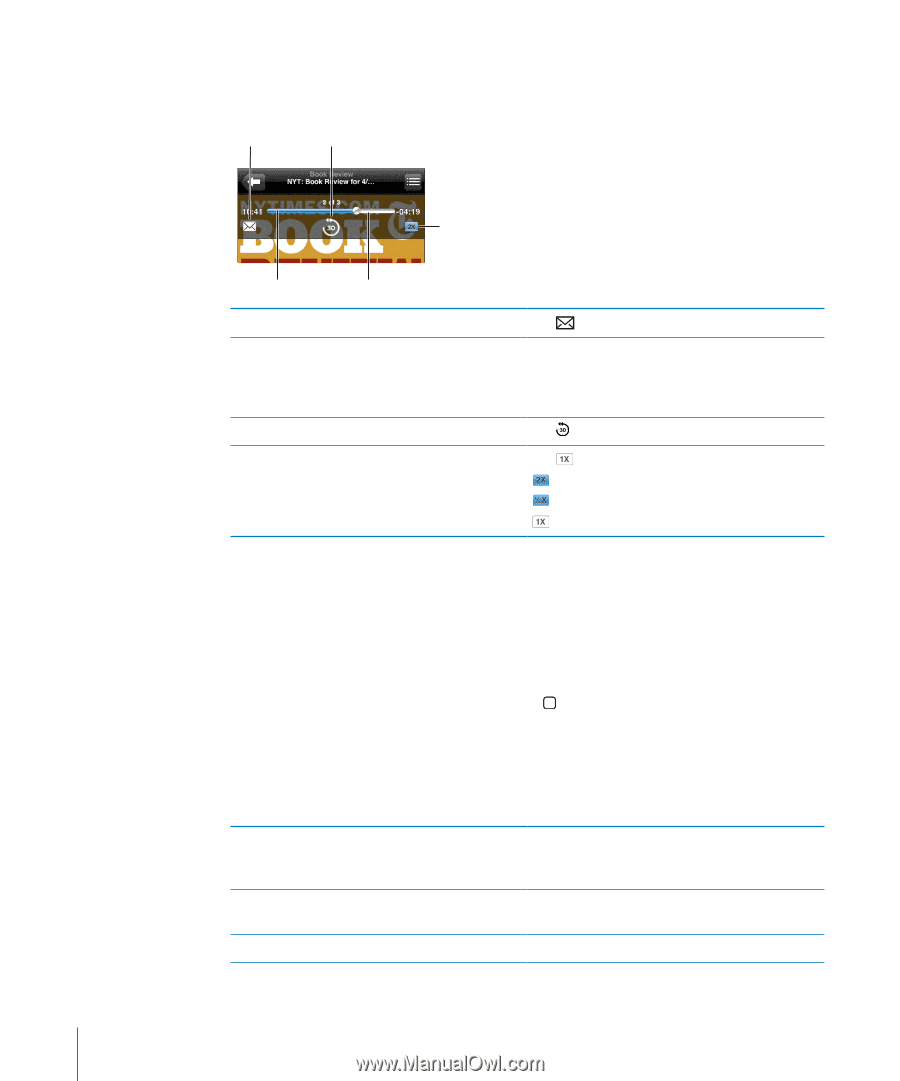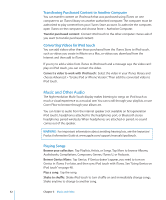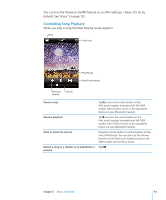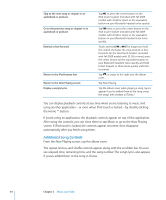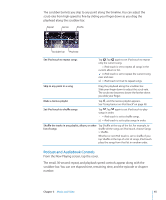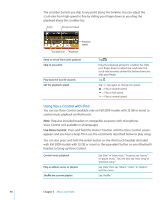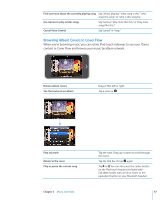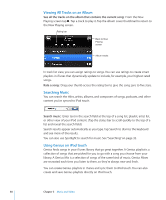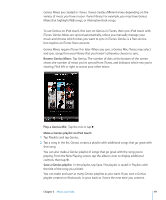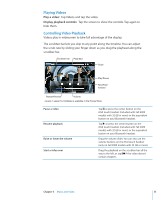Apple iPod Touch User Guide - Page 46
Using Voice Control with iPod, Use Voice Control
 |
UPC - 047256082008
View all Apple iPod Touch manuals
Add to My Manuals
Save this manual to your list of manuals |
Page 46 highlights
The scrubber bar lets you skip to any point along the timeline. You can adjust the scrub rate from high-speed to fine by sliding your finger down as you drag the playhead along the scrubber bar. Email 30-second repeat Playback speed Scrubber bar Playhead Send an email link to this podcast Skip to any point Play back the last 30 seconds Set the playback speed Tap . Drag the playhead along the scrubber bar. Slide your finger down to adjust the scrub rate. The scrub rate becomes slower the farther down you slide your finger. Tap . Tap . Tap again to change the speed. = Play at double speed. = Play at half speed. = Play at normal speed. Using Voice Control with iPod You can use Voice Control (available only on Fall 2009 models with 32 GB or more) to control music playback on iPod touch. Note: Requires included headset or compatible accessory with microphone. Voice Control isn't available in all languages. Use Voice Control: Press and hold the Home button until the Voice Control screen appears and you hear a beep. Then use the commands described below to play songs. You can also press and hold the center button on the iPod touch headset (included with Fall 2009 models with 32 GB or more) or the equivalent button on your Bluetooth headset to bring up Voice Control. Control music playback Play an album, artist, or playlist Shuffle the current playlist Say "play" or "play music." To pause, say "pause" or "pause music." You can also say "next song" or "previous song." Say "play," then say "album,""artist," or "playlist" and the name. Say "shuffle." 46 Chapter 3 Music and Video