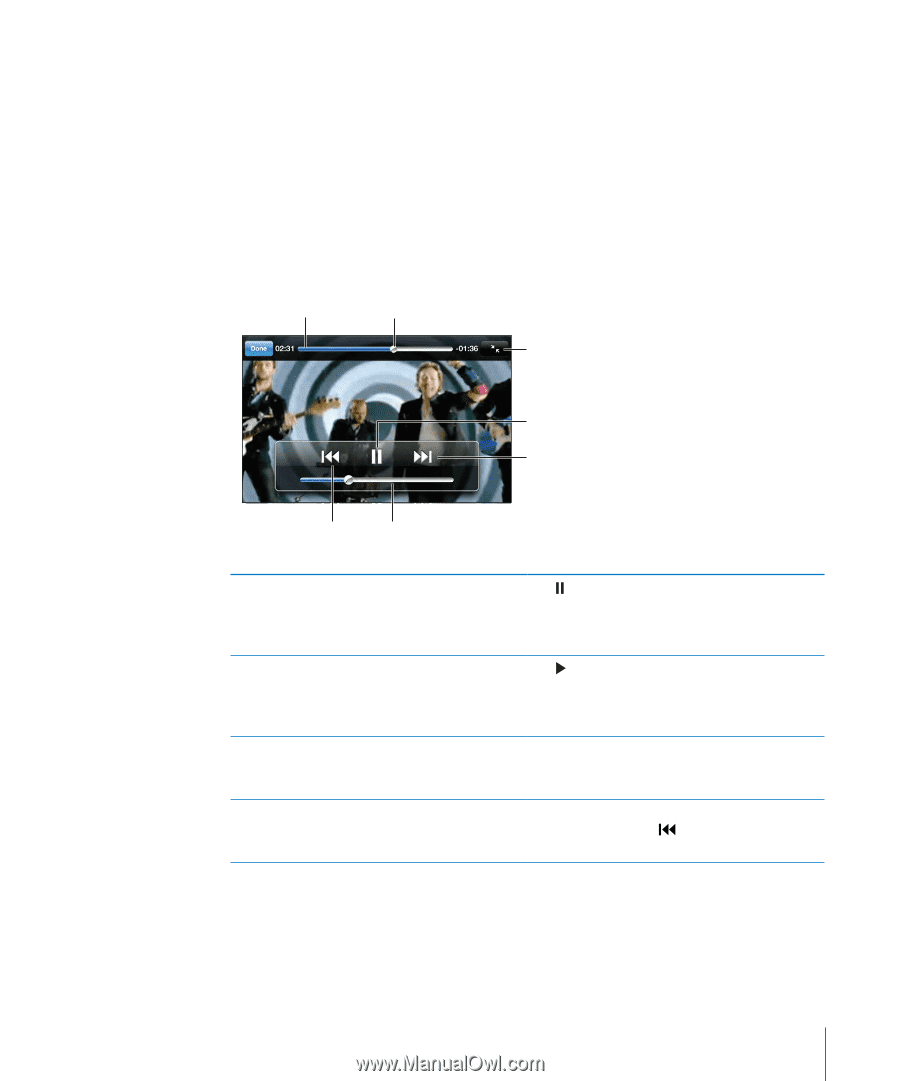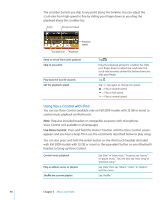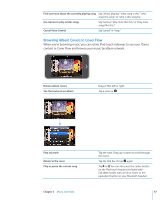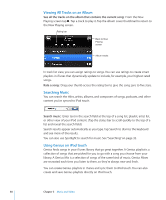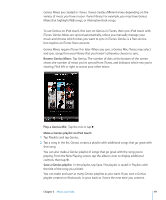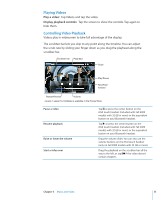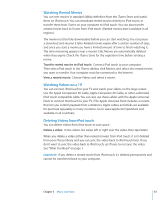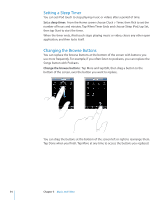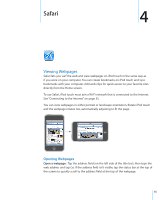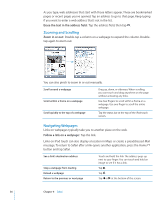Apple iPod Touch User Guide - Page 51
Playing Videos, Controlling Video Playback, Display playback controls
 |
UPC - 047256082008
View all Apple iPod Touch manuals
Add to My Manuals
Save this manual to your list of manuals |
Page 51 highlights
Playing Videos Play a video: Tap Videos and tap the video. Display playback controls: Tap the screen to show the controls. Tap again to hide them. Controlling Video Playback Videos play in widescreen to take full advantage of the display. The scrubber bar lets you skip to any point along the timeline. You can adjust the scrub rate by sliding your finger down as you drag the playhead along the scrubber bar. Scrubber bar Playhead Scale Play/Pause Next/Fastforward Restart/Rewind Volume Lovers in Japan by Coldplay is available in the iTunes Store Pause a video Resume playback Raise or lower the volume Start a video over Tap , or press the center button on the iPod touch headset (included with Fall 2009 models with 32 GB or more) or the equivalent button on your Bluetooth headset. Tap , or press the center button on the iPod touch headset (included with Fall 2009 models with 32 GB or more) or the equivalent button on your Bluetooth headset. Drag the volume slider. You can also use the volume buttons on the iPod touch headset (only on Fall 2009 models with 32 GB or more). Drag the playhead on the scrubber bar all the way to the left, or tap if the video doesn't contain chapters. Chapter 3 Music and Video 51