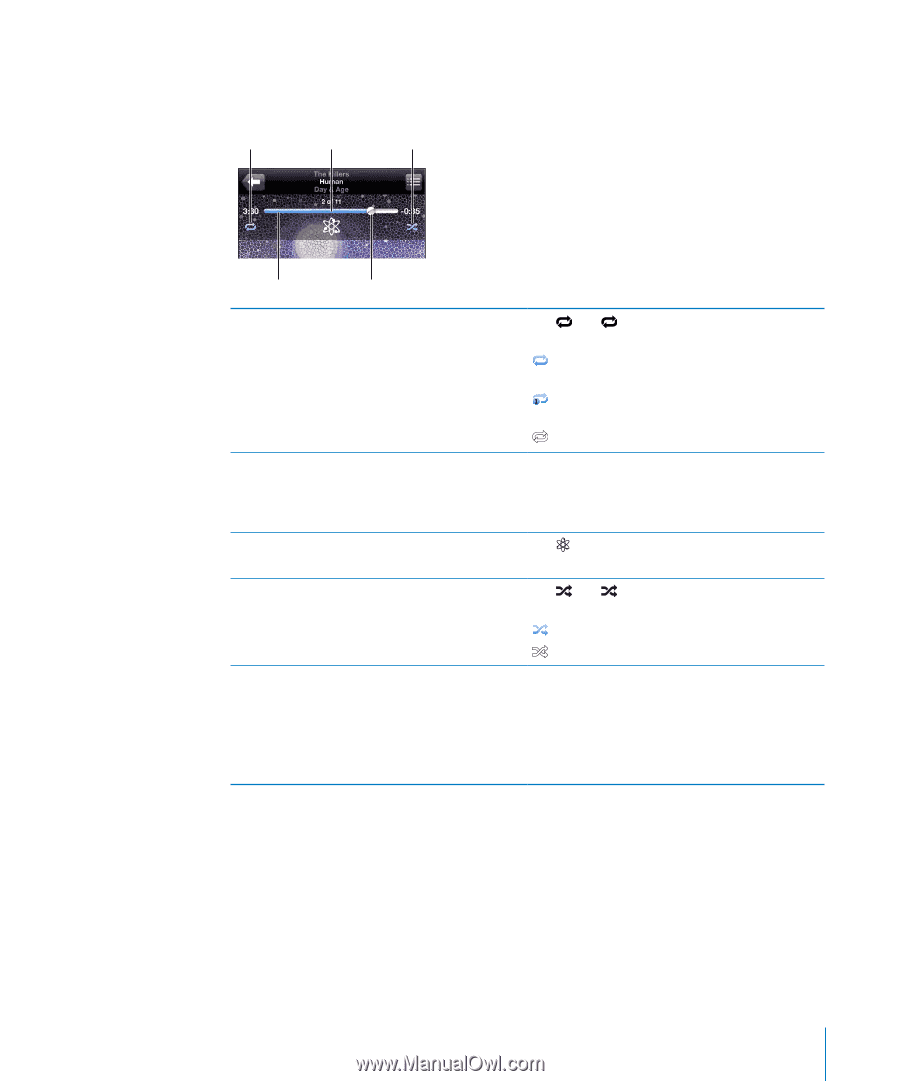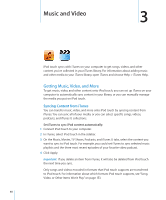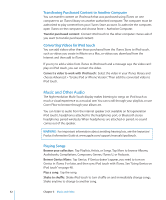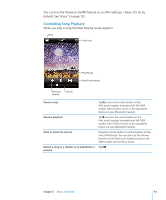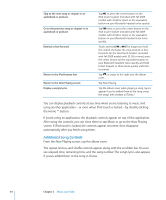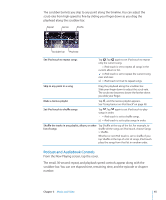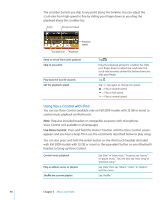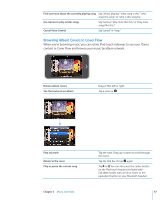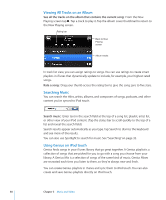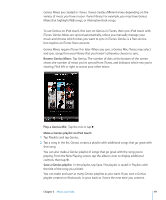Apple iPod Touch User Guide - Page 45
Podcast and Audiobook Controls, scrubber bar. You can see elapsed time, remaining time
 |
UPC - 047256082008
View all Apple iPod Touch manuals
Add to My Manuals
Save this manual to your list of manuals |
Page 45 highlights
The scrubber bar lets you skip to any point along the timeline. You can adjust the scrub rate from high-speed to fine by sliding your finger down as you drag the playhead along the scrubber bar. Repeat Genius Shuffle Scrubber bar Playhead Set iPod touch to repeat songs Tap . Tap again to set iPod touch to repeat only the current song. = iPod touch is set to repeat all songs in the current album or list. = iPod touch is set to repeat the current song over and over. = iPod touch isn't set to repeat songs. Skip to any point in a song Drag the playhead along the scrubber bar. Slide your finger down to adjust the scrub rate. The scrub rate becomes slower the farther down you slide your finger. Make a Genius playlist Tap , and the Genius playlist appears. See "Using Genius on iPod touch" on page 48. Set iPod touch to shuffle songs Tap . Tap again to set iPod touch to play songs in order. = iPod touch is set to shuffle songs. = iPod touch is set to play songs in order. Shuffle the tracks in any playlist, album, or other Tap Shuffle at the top of the list. For example, to list of songs shuffle all the songs on iPod touch, choose Songs > Shuffle. Whether or not iPod touch is set to shuffle, if you tap Shuffle at the top of a list of songs, iPod touch plays the songs from that list in random order. Podcast and Audiobook Controls From the Now Playing screen, tap the cover. The email, 30-second repeat, and playback speed controls appear along with the scrubber bar. You can see elapsed time, remaining time, and the episode or chapter number. Chapter 3 Music and Video 45