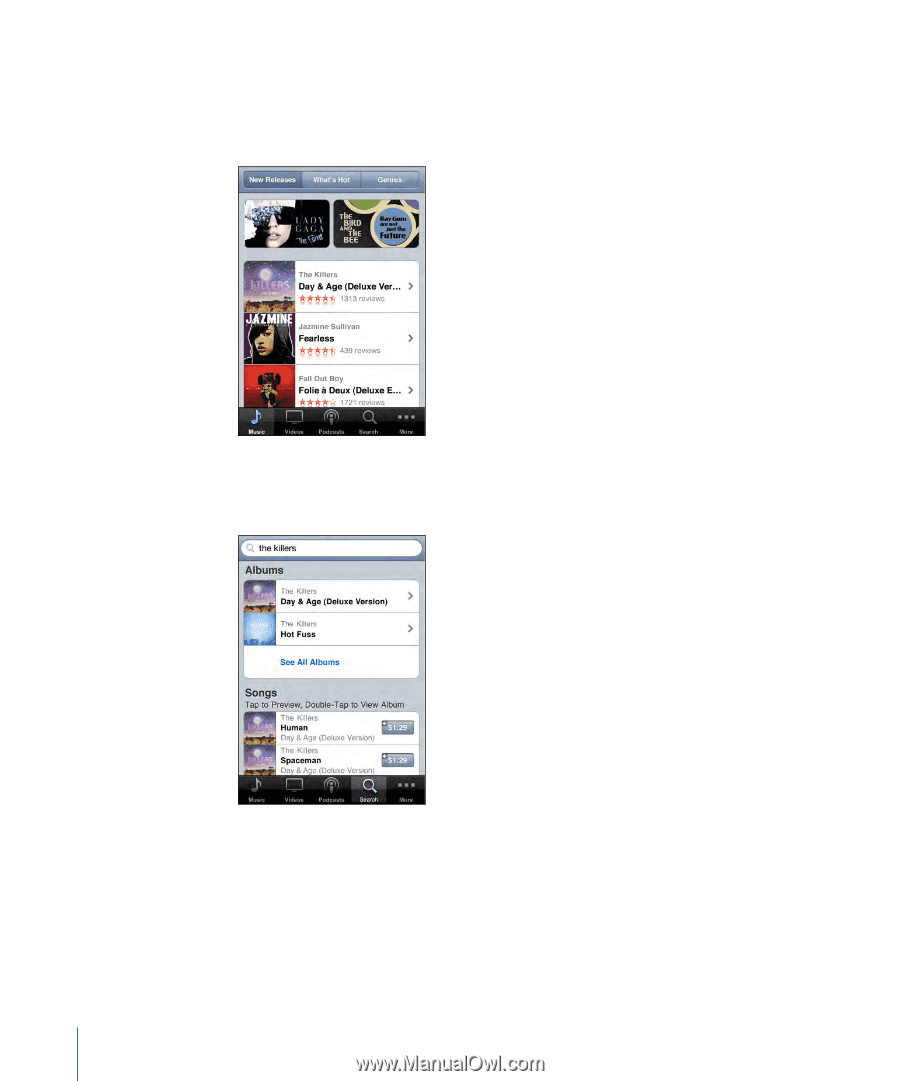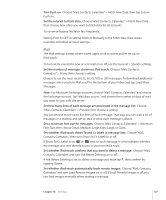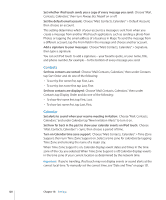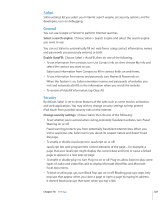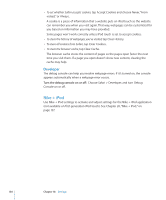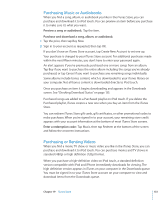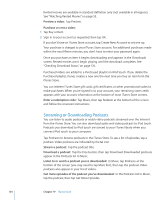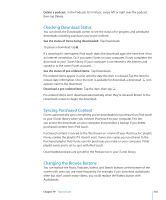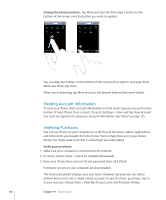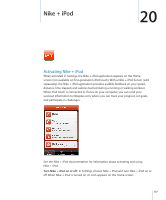Apple iPod Touch User Guide - Page 132
Finding Music, Videos, and More, Browse content, Search for content
 |
UPC - 047256082008
View all Apple iPod Touch manuals
Add to My Manuals
Save this manual to your list of manuals |
Page 132 highlights
Finding Music, Videos, and More Browse content: Tap Music, Videos, or Podcasts. Or tap More to browse by Audiobooks, iTunes U, or Downloads. Choose a sorting method at the top of the screen to browse by lists such as Featured, Top Tens, or Genres. Search for content: Tap Search, tap the search field and enter one or more words, then tap Search. Search results are grouped by category, such as Movies, Albums, or Podcasts. Tap an item in a list to see more details on its Info screen. You can read reviews, write your own review, or email a link about the item to a friend. Depending on the item, you can also buy, download, or rent it. Note: If you join a Starbucks Wi-Fi network in a select Starbucks location (available in the U.S. only), the Starbucks icon appears at the bottom of the screen. You can preview and purchase the currently playing and other songs from featured Starbucks Collections. 132 Chapter 19 iTunes Store