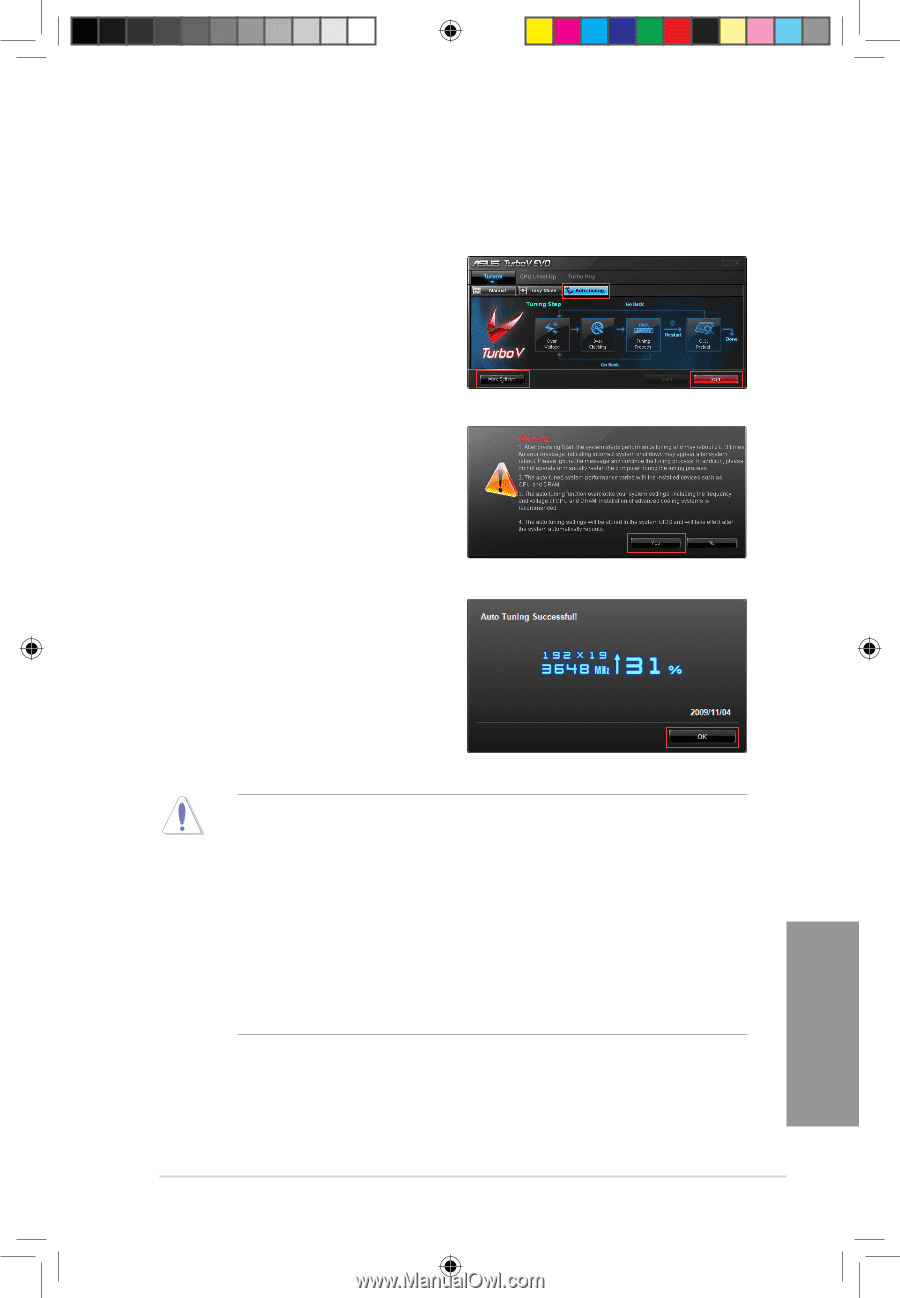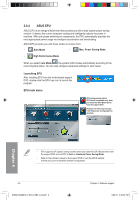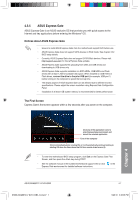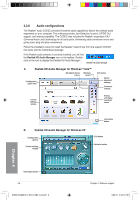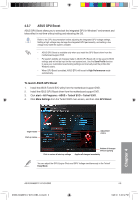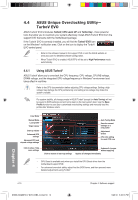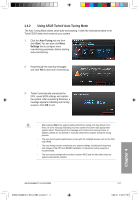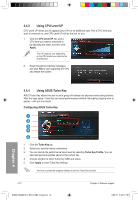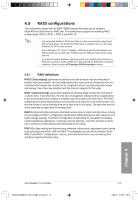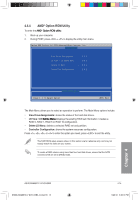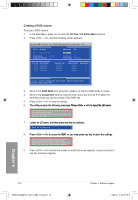Asus M4A88TD-V EVO/USB3 User Manual - Page 111
Using ASUS TurboV Auto Tuning Mode
 |
View all Asus M4A88TD-V EVO/USB3 manuals
Add to My Manuals
Save this manual to your list of manuals |
Page 111 highlights
4.4.2 Using ASUS TurboV Auto Tuning Mode The Auto Tuning Mode allows smart auto-overclocking. Follow the instructions below to let TurboV EVO detect and overclock your system. 1. Click the Auto Tuning tab and then click Start. You can also click More Settings first to configure more overclocking parameters before starting auto-overclocking. 2. Read through the warning messages and click Yes to start auto-overclocking. 3. TurboV automatically overclocks the CPU, saves BIOS settings and restarts the system. After re-entering Windows, a message appears indicating auto tuning success. Click OK to exit. • After pressing Start, the system starts performance tuning and may reboot 2 to 3 times. An error message indicating incorrect system shut down may appear after system reboot. Please ignore the message and continue the tuning process. In addition, please do not operate or manually restart the computer during the tuning process. • The auto-tuned system performance varies with the installed devices such as the CPU and DRAM. • The auto-tuning function overclocks your system settings, including the frequency and voltage of the CPU and DRAM. Installation of advanced cooling systems is recommended. • The auto-tuned settings will be stored in system BIOS and will take effect after the system automatically reboots. Chapter 4 ASUS M4A88TD-V EVO/USB3 E5888_M4A88TD-V EVO-USB3_Content11 11 4-11 5/26/10 3:46:15 PM