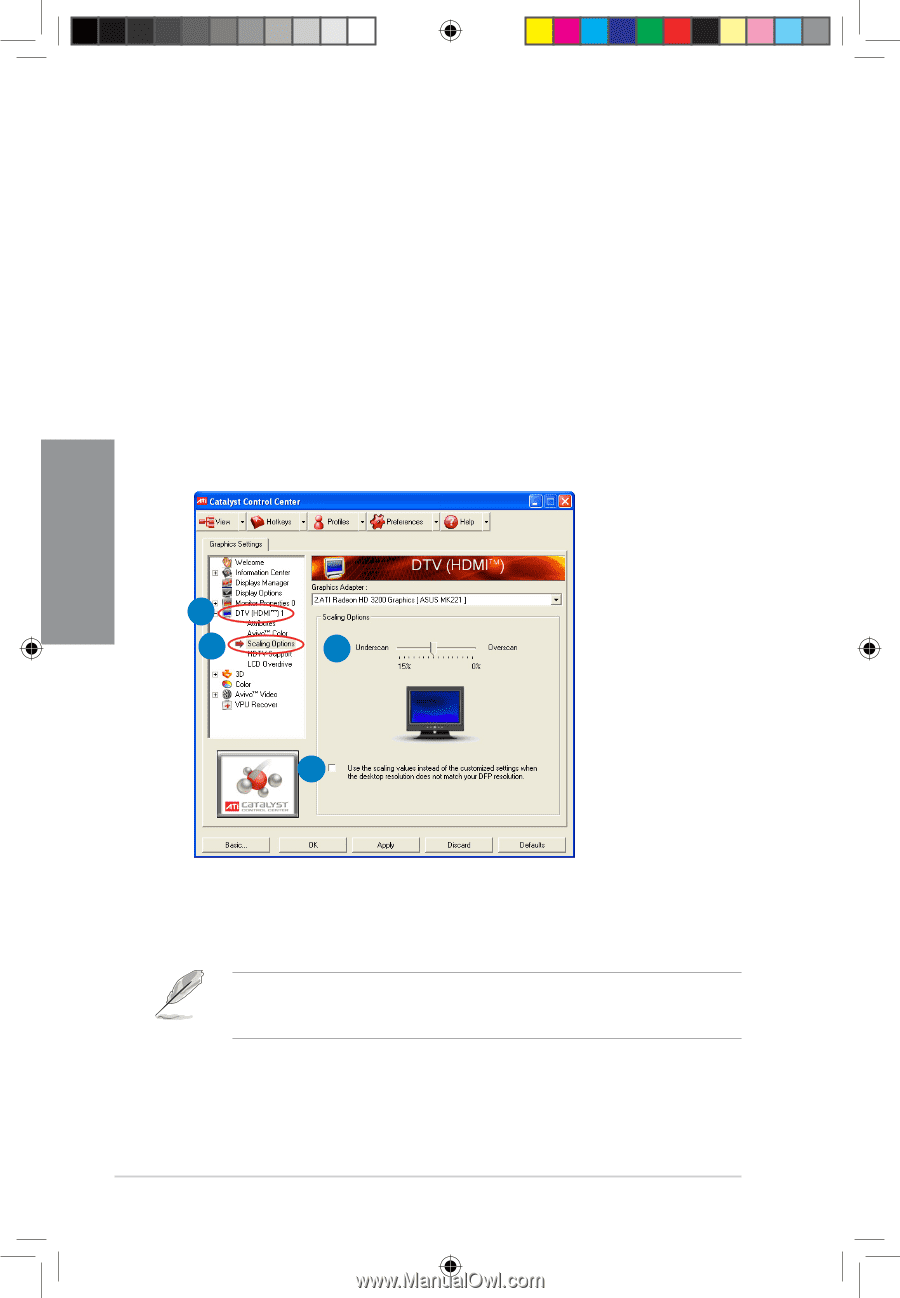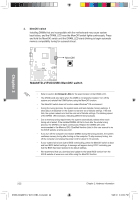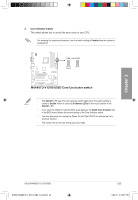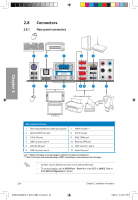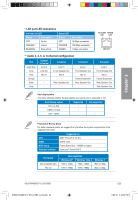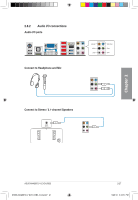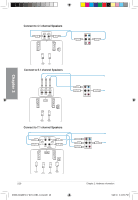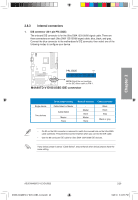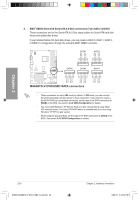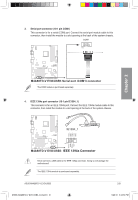Asus M4A88TD-V EVO/USB3 User Manual - Page 44
Troubleshooting on HDTV overscaling or underscaling
 |
View all Asus M4A88TD-V EVO/USB3 manuals
Add to My Manuals
Save this manual to your list of manuals |
Page 44 highlights
Chapter 2 Troubleshooting on HDTV overscaling or underscaling: If your desktop is extending beyond the viewable display area or the desktop or image is not filling the entire display area while using the onboard HDMI out port and the HDMI cable, you can resize the desktop appearing on your HDTV screen. To resize your HDTV desktop: 1. Install AMD Chipset Driver from the motherboard support DVD. 2. Right-click the desktop and select ATI CATALYST(R) Control Center. 3. From the Graphics Settings tree, expand DTV (HDMI™) 1. 4. Click Scaling Options. 5. Move the Underscan/Overscan slider to adjust the overall size of the display on the HDMI™ DTV. Using this slider increases or decreases any black borders that may be visible around the outside of the display. 3 4 5 6 6. To ensure that forcing a custom display mode through the ATI Displays Manager does not create conflicting resolutions, select the Use the scaling values instead of the customized settings when the desktop resolution does not match your DFP resolution check box. The Scaling Options function of the DTV (HDMI™) 1 item in the ATI CATALYST Control Center is adjustable only when you are using an HDTV compliance resolution such as 480i, 720i, or 1080i. 2-26 E5888_M4A88TD-V EVO-USB3_Content26 26 Chapter 2: Hardware information 5/26/10 3:44:49 PM