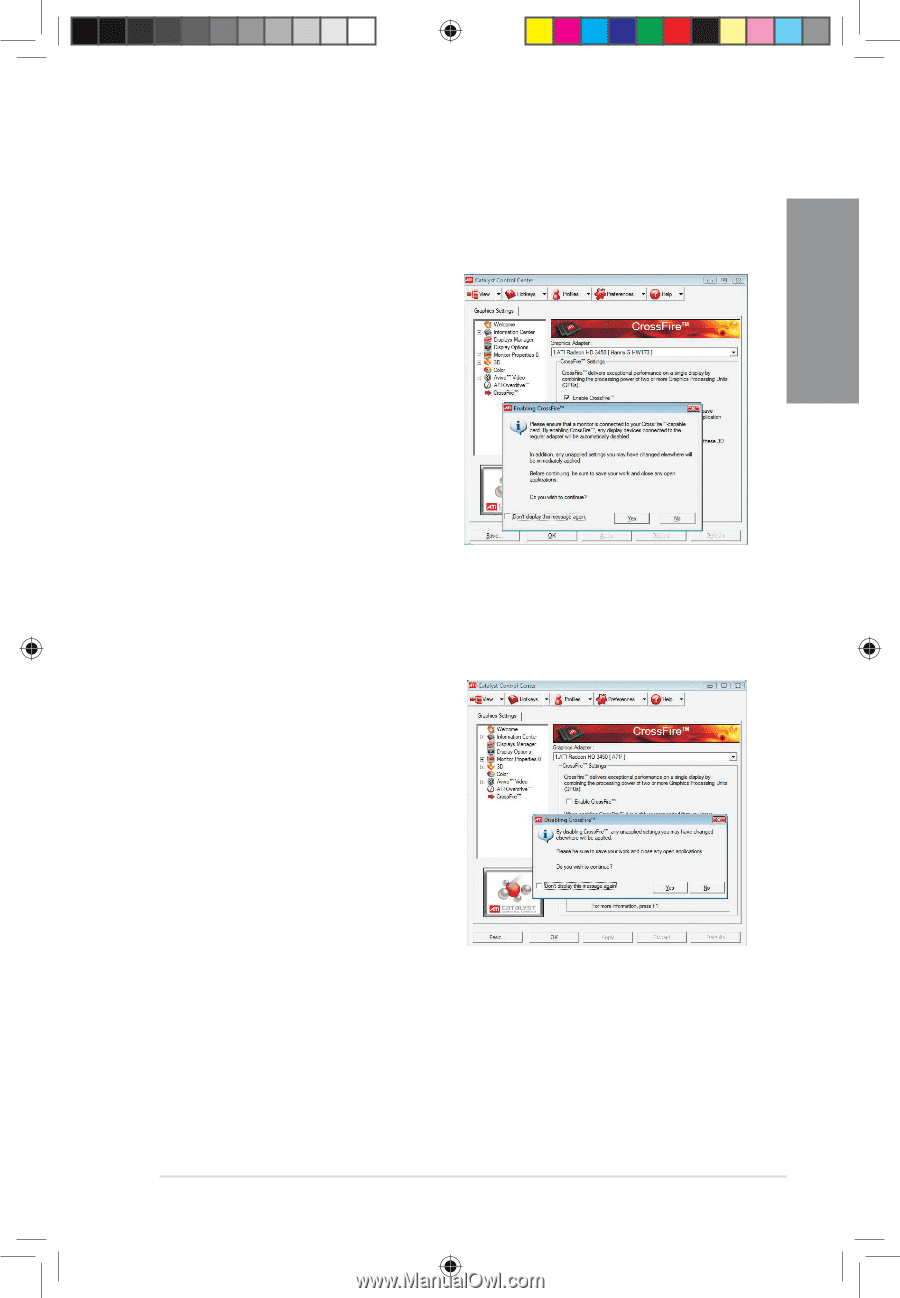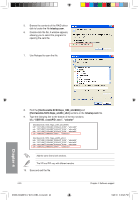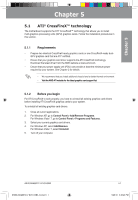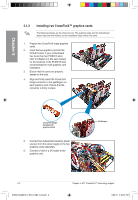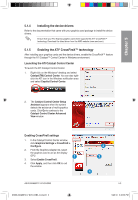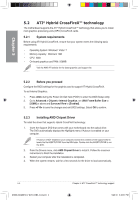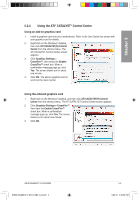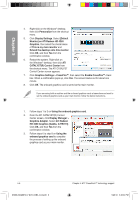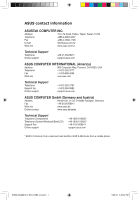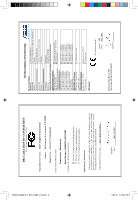Asus M4A88TD-V EVO/USB3 User Manual - Page 125
Using the ATI, CATALYST, Control Center - crossfire
 |
View all Asus M4A88TD-V EVO/USB3 manuals
Add to My Manuals
Save this manual to your list of manuals |
Page 125 highlights
Chapter 5 5.2.4 Using the ATI® CATALYST® Control Center Using an add-on graphics card 1. Install a graphics card onto your motherboard. Refer to the User Guide that comes with your graphics card for details. 2. Right-click on the Windows® desktop, then click ATI CATALYST(R) Control Center from the shortcut menu. The ATI CATALYST Control Center screen appears. 3. Click Graphics Settings > CrossFire™, then select the Enable CrossFire™ check box. When a confirmation message pops up, click Yes. The screen blacks out for about one minute. 4. Click OK. The add-on graphics card is set to be the main monitor. Using the onboard graphics card 1. Right-click on the Windows® desktop, and then click ATI CATALYST(R) Control Center from the shortcut menu. The ATI CATALYST Control Center screen appears. 2. Click Graphics Settings > CrossFire™, then clear the Enable CrossFire™ check box. When a confirmation message pops up, click Yes. The screen blacks out for about one minute. 3. Click OK. ASUS M4A88TD-V EVO/USB3 E5888_M4A88TD-V EVO-USB3_Content5 5 5-5 5/26/10 3:46:38 PM