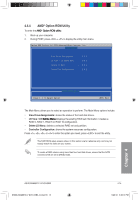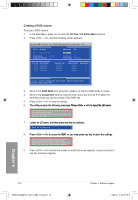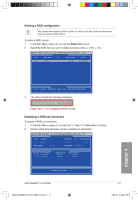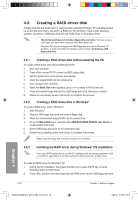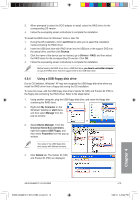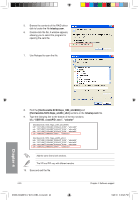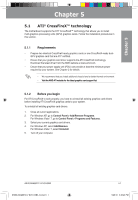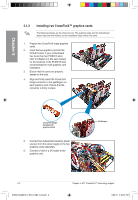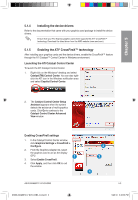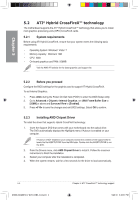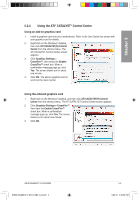Asus M4A88TD-V EVO/USB3 User Manual - Page 120
txtsetup.oem, id = USB\VID_xxxx&PID_xxxx, usbstor - drivers windows 10
 |
View all Asus M4A88TD-V EVO/USB3 manuals
Add to My Manuals
Save this manual to your list of manuals |
Page 120 highlights
5. Browse the contents of the RAID driver disk to locate the file txtsetup.oem. 6. Double-click the file. A window appears, allowing you to select the program for opening the oem file. 7. Use Notepad to open the file. Chapter 4 8. Find the [HardwareIds.SCSI.Napa_i386_ahci8086] and [HardwareIds.SCSI.Napa_amd64_ahci] sections in the txtsetup.oem file. 9. Type the following line to the bottom of the two sections: id = "USB\VID_xxxx&PID_xxxx", "usbstor" [HardwareIds.SCSI.Napa_i386_ahci8086] id= "PCI\VEN_1002&DEV_4392&CC_0104","ahcix86" id= "PCI\VEN_1002&DEV_4391&CC_0106","ahcix86" id= "PCI\VEN_1002&DEV_4393&CC_0104","ahcix86" id= "USB\VID_03EE&PID_6901", "usbstor" [HardwareIds.SCSI.Napa_amd64_ahci] id= "PCI\VEN_1002&DEV_4392&CC_0104","ahcix64" id= "PCI\VEN_1002&DEV_4391&CC_0106","ahcix64" id= "PCI\VEN_1002&DEV_4393&CC_0104","ahcix64" id= "USB\VID_03EE&PID_6901", "usbstor" Add the same line to both sections. The VID and PID vary with different vendors. 10. Save and exit the file. 4-20 E5888_M4A88TD-V EVO-USB3_Content20 20 Chapter 4: Software support 5/26/10 3:46:23 PM