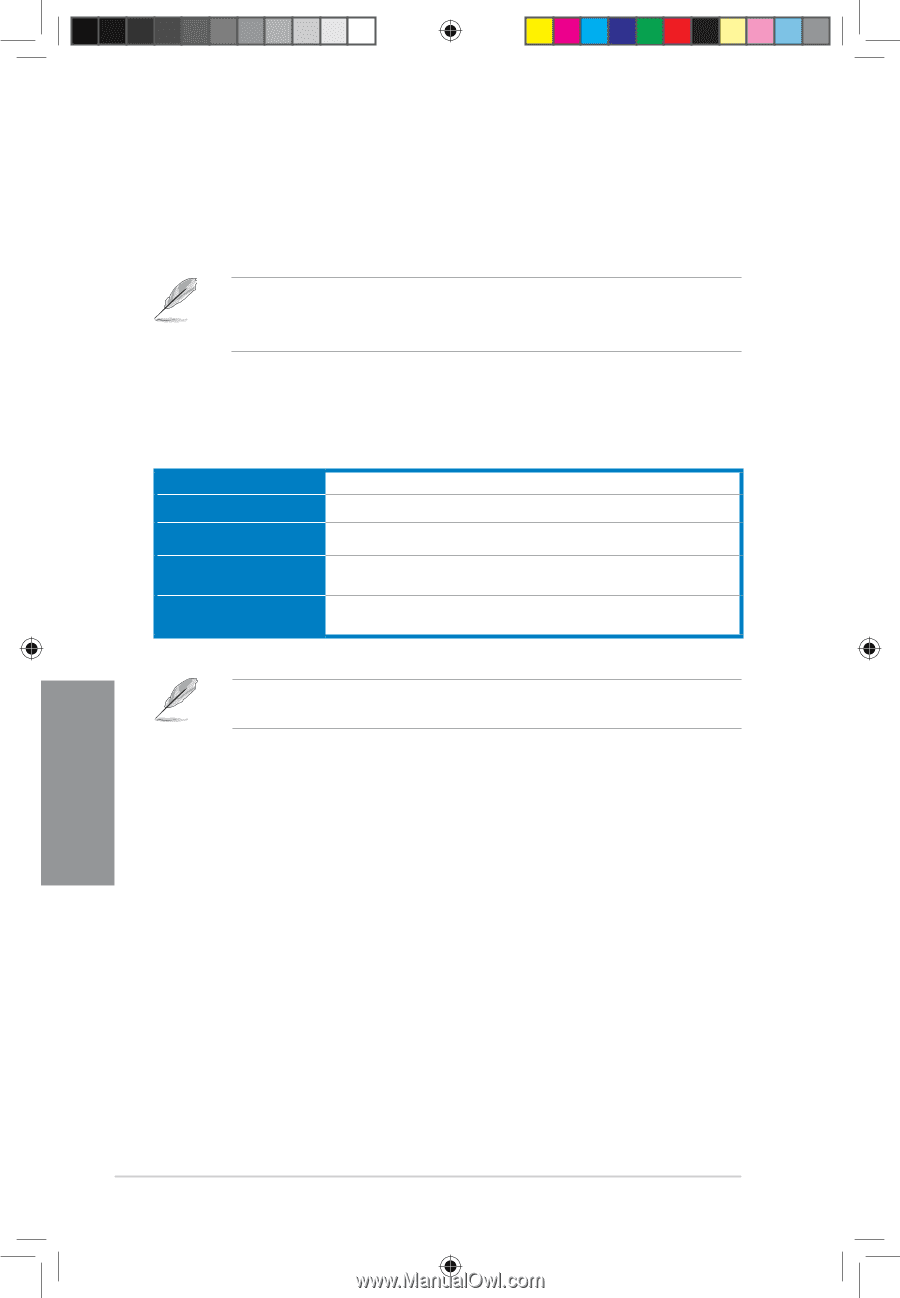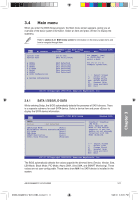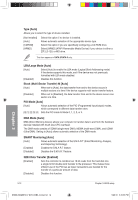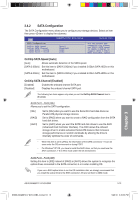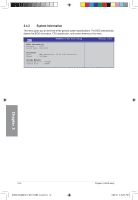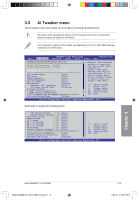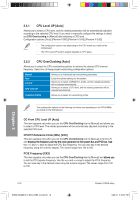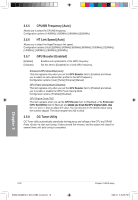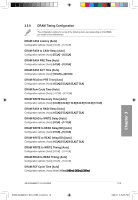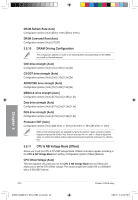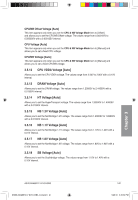Asus M4A88TD-V EVO/USB3 User Manual - Page 74
CPU OverClocking [Auto], CPU Level UP [Auto] - motherboard manual
 |
View all Asus M4A88TD-V EVO/USB3 manuals
Add to My Manuals
Save this manual to your list of manuals |
Page 74 highlights
3.5.1 CPU Level UP [Auto] Allows you to select a CPU level, and the related parameters will be automatically adjusted according to the selected CPU level. If you want to manually configure the settings in detail, set CPU Overclocking to [Manual] after selecting a CPU level. Configuration options: [Auto] [Phenom II-955] [Phenom II-3.4G] [Phenom II-3.6G] • The configuration options vary depending on the CPU model you install on the motherboard. • The CPU Level UP function support depends on CPU types. 3.5.2 CPU OverClocking [Auto] Allows you to select the CPU overclocking options to achieve the desired CPU internal frequency. Select any of these preset overclocking configuration options: Manual Auto D.O.C.P CPU Level UP Allows you to individually set overclocking parameters. Loads the optimal settings for the system. Allows you to select a DRAM O.C. profile, and the related parameters will be adjusted automatically. Allows you to select a CPU level, and the related parameters will be adjusted automatically. Overclock Profile Allows you to select an overclocking profile. The configuration options for the following sub-items vary depending on the CPU/DIMMs you install on the motherboard. OC From CPU Level UP [Auto] This item appears only when you set the CPU OverClocking item to [Manual] and allows you to select a CPU level. The related parameters will be automatically adjusted according to the selected CPU level. CPU/HT Reference Clcok (MHz) [XXX] This item appears only when you set the CPU OverClocking item to [Manual] or [D.O.C.P] and �d�is�p��la�y�s��t�h�e��f�re��q�u�e�n��c�y�s�e��n�t�b�y��t�h�e��c�l�o�c�k��g�e�n�e��ra��to�r��to��t�h�e��s�y�s�t�e�m���b�u�s��a�n�d��P��C�I��b�u�s�.��U�s�e� the and keys to adjust the CPU Bus frequency. You can also key in the desired frequency using the numeric keypad. The values range from 100 to 550. PCIE Frequency [XXX] This item appears only when you set the CPU OverClocking item to [Manual] and �a�ll�o�w��s��y�o�u� to set the PCI Express frequency. Use the and keys to adjust the PCIE frequency. You can also key in the desired value using the numeric keypad. The values range from 100 to 150. Chapter 3 3-16 E5888_M4A88TD-V EVO-USB3_Content16 16 Chapter 3: BIOS setup 5/26/10 3:45:37 PM