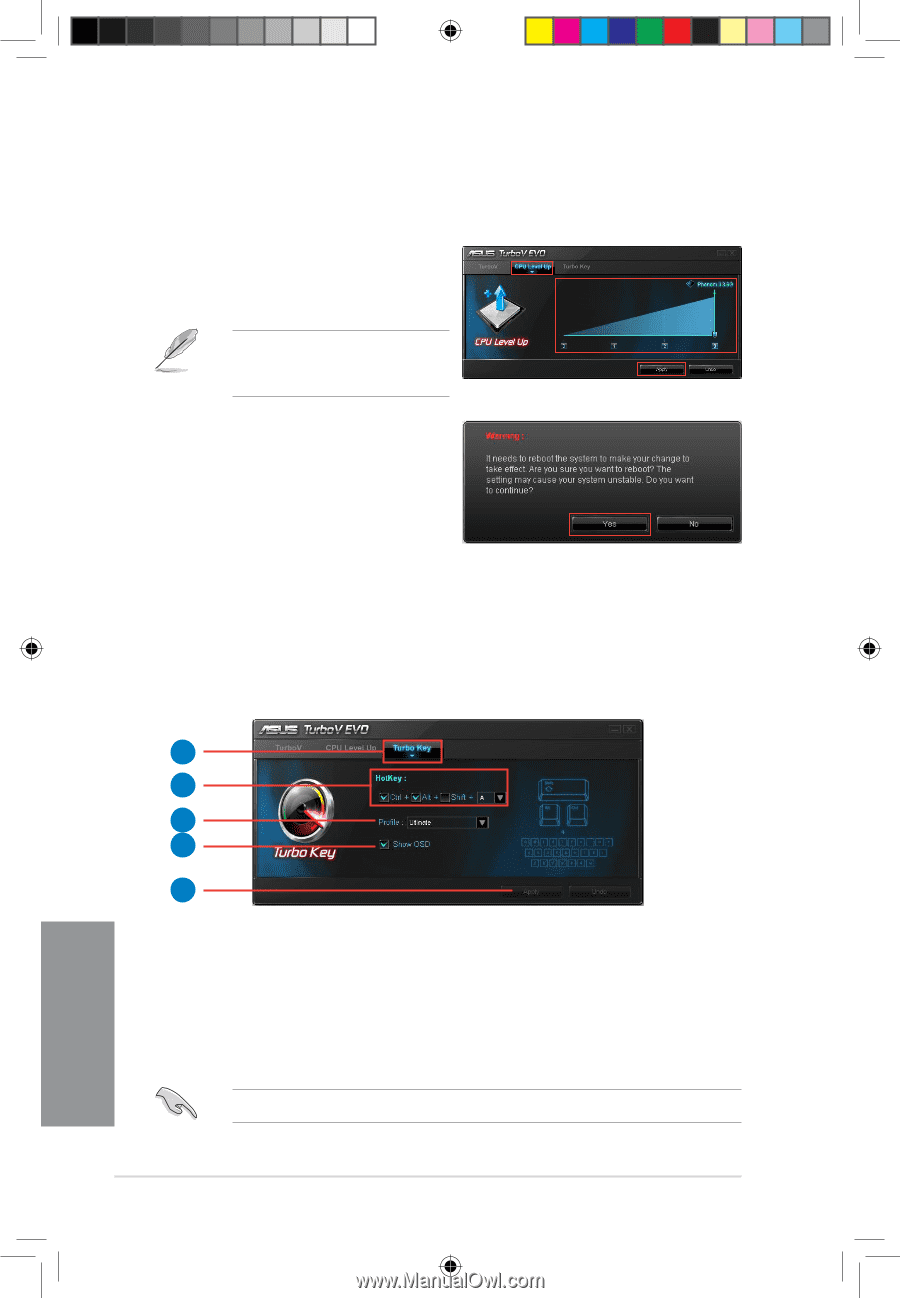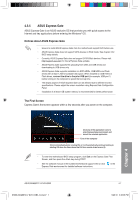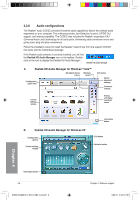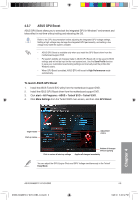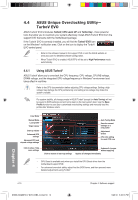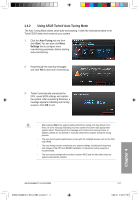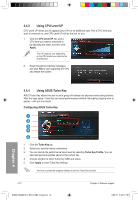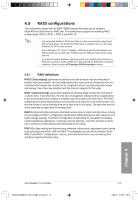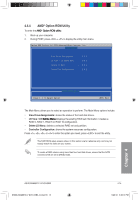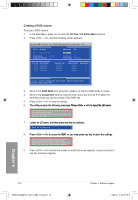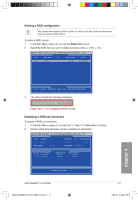Asus M4A88TD-V EVO/USB3 User Manual - Page 112
Using CPU Level UP, Using ASUS Turbo Key
 |
View all Asus M4A88TD-V EVO/USB3 manuals
Add to My Manuals
Save this manual to your list of manuals |
Page 112 highlights
4.4.3 Using CPU Level UP CPU Level UP allows you to upgrade your CPU at no additional cost. Pick a CPU level you want to overclock to, and CPU Level UP will do the rest for you. 1. Click the CPU Level UP tab, pick a CPU level you want to overclock to by adjusting the slider, and then click Apply. The CPU options vary depending on the CPU model you install on the motherboard. 2. Read through the warning messages and click Yes to start upgrading the CPU and restart the system. 4.4.4 Using ASUS Turbo Key ASUS Turbo Key allows the user to set a group of hotkeys into physical overclocking buttons. After the easy setup, Turbo Key can boost performances without interrupting ongoing work or games-with just one touch! Configuring ASUS Turbo Key 1 2 3 4 5 1. Click the Turbo Key tab. 2. Select your desired hotkey combination. 3. You can decide the performance boost level by selecting Turbo Key Profile. You can also load personal profiles saved in the TurboV tab. 4. Choose whether to show Turbo Key OSD and status. 5. Click Apply to save Turbo Key settings. You have to press the assigned hotkeys to use the Turbo Key function. 4-12 E5888_M4A88TD-V EVO-USB3_Content12 12 Chapter 4: Software support 5/26/10 3:46:17 PM Chapter 4