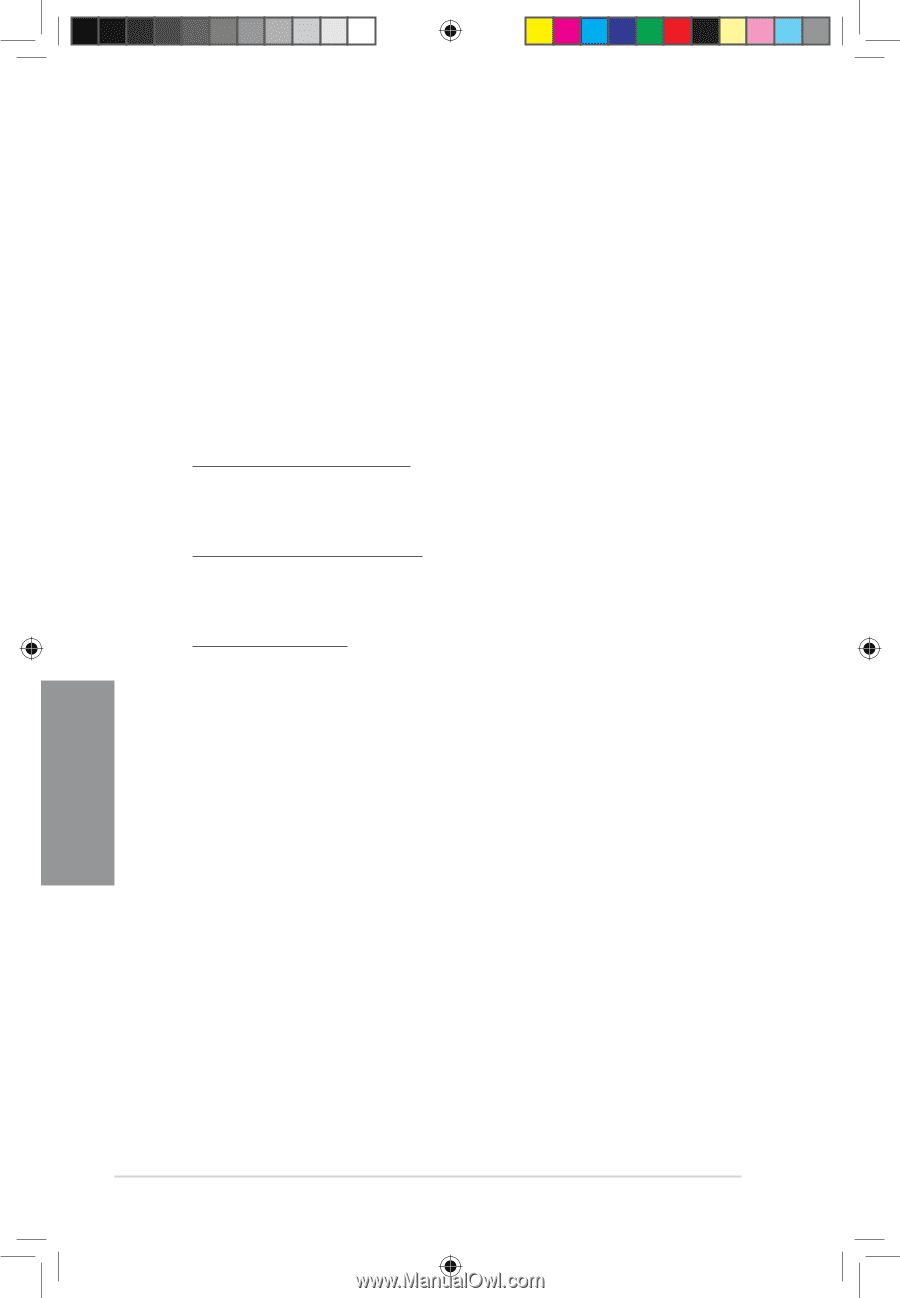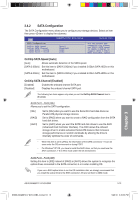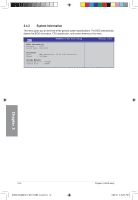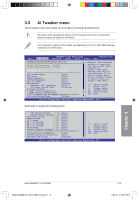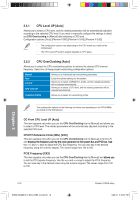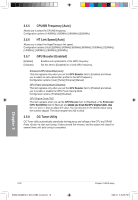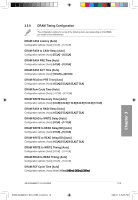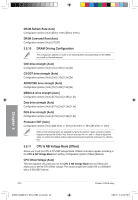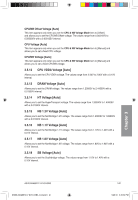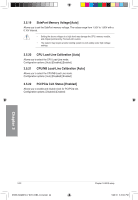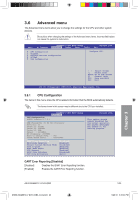Asus M4A88TD-V EVO/USB3 User Manual - Page 76
CPU/NB Frequency [Auto], HT Link Speed [Auto], GPU Booster [Enabled], OC Tuner Utility
 |
View all Asus M4A88TD-V EVO/USB3 manuals
Add to My Manuals
Save this manual to your list of manuals |
Page 76 highlights
3.5.5 CPU/NB Frequency [Auto] Allows you to select the CPU/NB frequency. Configuration options: [1400MHz] [1600MHz] [1800MHz] [2000MHz] 3.5.6 HT Link Speed [Auto] Allows you to select the HyperTransport link speed. Configuration options: [Auto] [200MHz] [400MHz] [600MHz] [800MHz] [1000MHz] [1200MHz] [1400MHz] [1600MHz] [1800MHz] [2000MHz] 3.5.7 [Enabled] [Disabled] GPU Booster [Enabled] Enables auto-optimization of the iGPU frequency. Set this item to [Disabled] for a fixed iGPU frequency. Enhanced iGPU SpeedStep [Auto] This item appears only when you set the GPU Booster item to [Enabled] and allows you to select an auto-optimization profile for the iGPU frequency. Configuration options: [Auto] [Turbo] [Extreme] [Manual] GPU Power Saving Mode [Disabled] This item appears only when you set the GPU Booster item to [Enabled] and allows you to enable or disable the GPU Power Saving Mode. Configuration options: [Enabled] [Disabled] GPU Engine Clock [700] This item appears when you set the GPU Booster item to [Disabled] or the Enhanced iGPU SpeedStep item to [Manual] and �a�ll�o�w��s�y�o��u�t�o��s�e�t�t�h�e��G��P�U��E��n�g�i�n�e��C�l�o�c�k�.��U�s�e� the and keys to adjust the value. You can also key in the desired value using the numeric keypad. The value ranges from 200 to 2000. 3.5.8 OC Tuner Utility OC Tuner utility automatically overclocks the frequency and voltage of the CPU and DRAM. Press to start auto tuning. It takes around five minutes, and the system will reboot for several times until auto tuning is completed. Chapter 3 3-18 E5888_M4A88TD-V EVO-USB3_Content18 18 Chapter 3: BIOS setup 5/26/10 3:45:38 PM