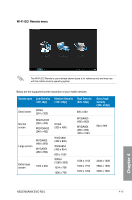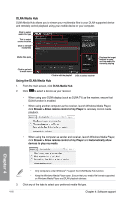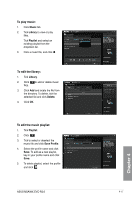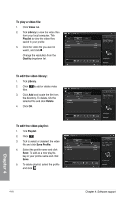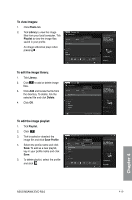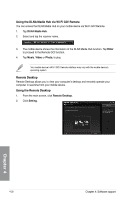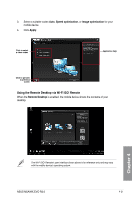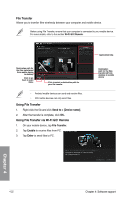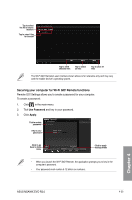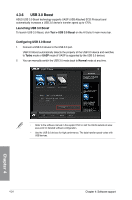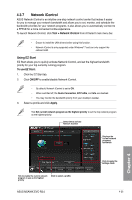Asus M5A99X EVO R2.0 M5A99X EVO R2.0 User's Manual - Page 136
Remote Desktop, Using the Remote Desktop, Using the DLNA Media Hub via Wi-Fi GO! Remote, Enter, Music
 |
View all Asus M5A99X EVO R2.0 manuals
Add to My Manuals
Save this manual to your list of manuals |
Page 136 highlights
Using the DLNA Media Hub via Wi-Fi GO! Remote You can access the DLNA Media Hub on your mobile device via Wi-Fi GO! Remote. 1. Tap DLNA Media Hub. 2. Select and tap the receiver name. 3. The mobile device shows the information of the DLNA Media Hub function. Tap Enter to proceed to the Remote GO! function. 4. Tap Music, Video or Photo, to play. Your mobile device's WI-FI GO! Remote interface may vary with the mobile device's operating system. Remote Desktop Remote Desktop allows you to view your computer's desktop and remotely operate your computer in real-time from your mobile device. Using the Remote Desktop 1. From the main screen, click Remote Desktop. 2. Click Setting. Chapter 4 4-20 Chapter 4: Software support
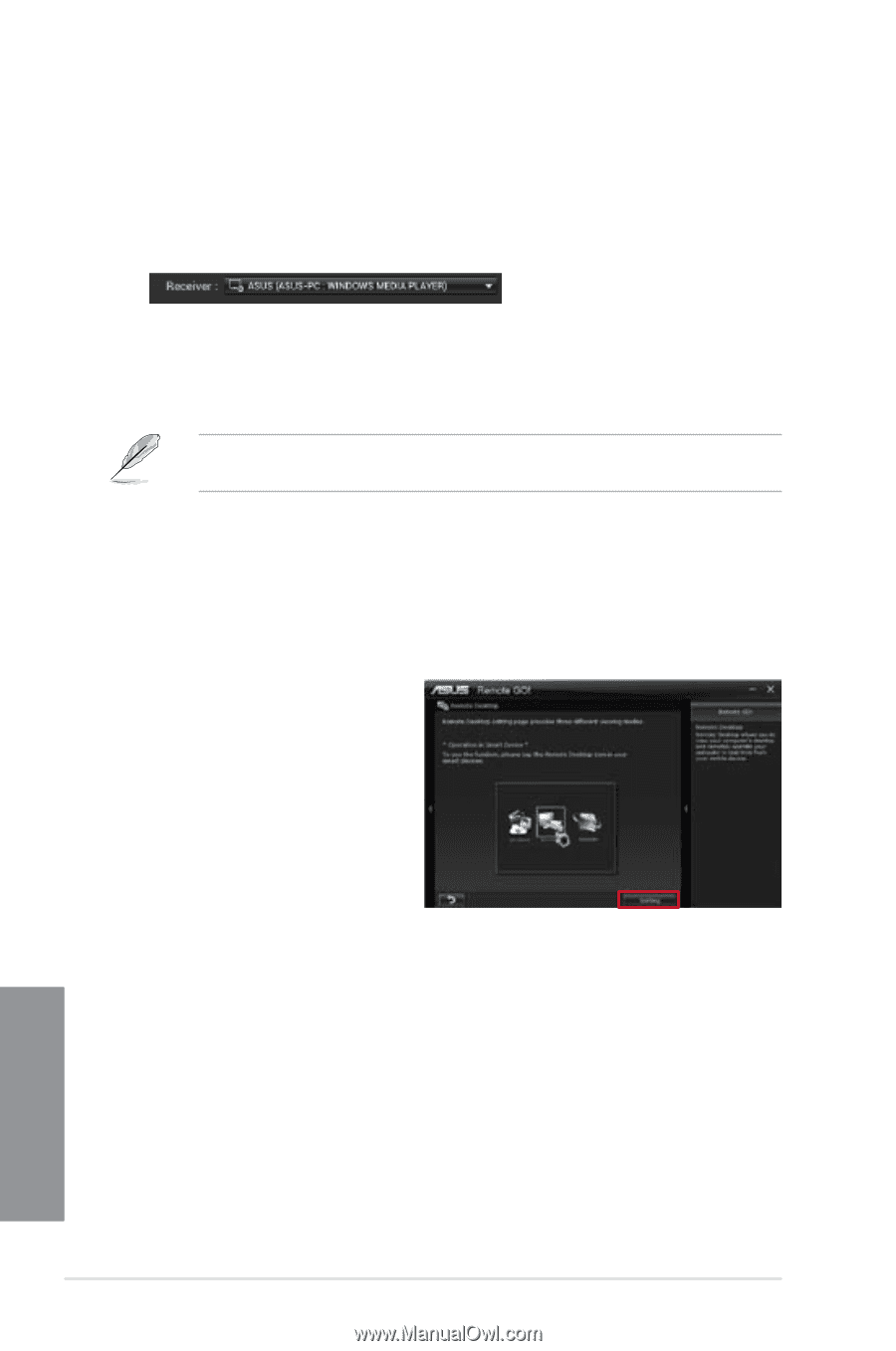
4-20
Chapter 4: Software support
Chapter 4
3.
The mobile device shows the information of the DLNA Media Hub function. Tap
Enter
to proceed to the Remote GO! function.
4.
Tap
Music
,
Video
or
Photo,
to play.
Your mobile device’s WI-FI GO! Remote interface may vary with the mobile device’s
operating system.
Remote Desktop
Remote Desktop allows you to view your computer’s desktop and remotely operate your
computer in real-time from your mobile device.
Using the Remote Desktop
1.
From the main screen, click
Remote Desktop
.
2.
Click
Setting
.
Using the DLNA Media Hub via Wi-Fi GO! Remote
You can access the DLNA Media Hub on your mobile device via Wi-Fi GO! Remote.
1.
Tap
DLNA Media Hub
.
2.
Select and tap the receiver name.