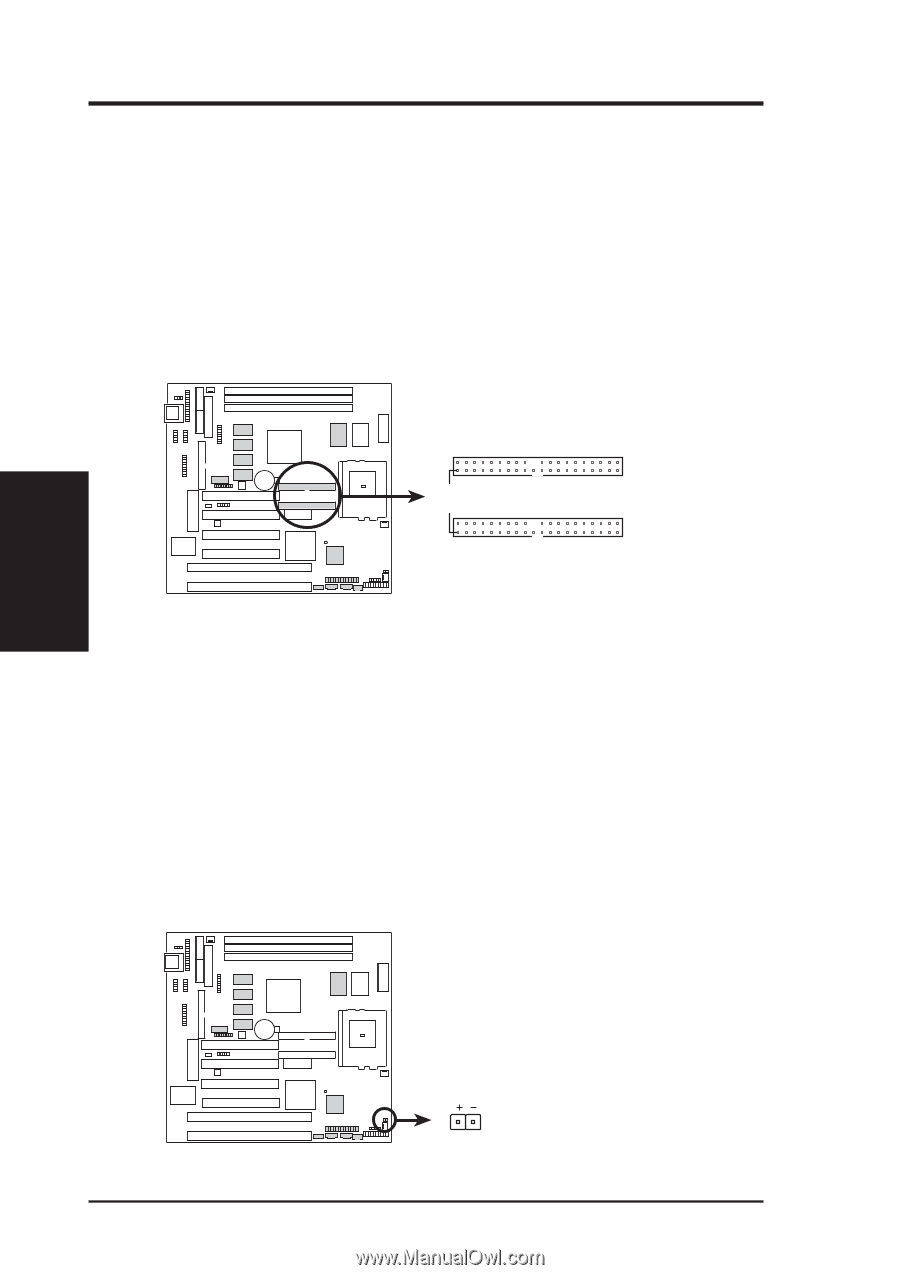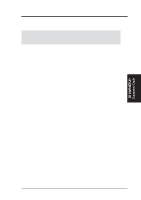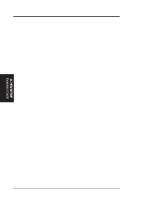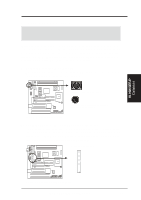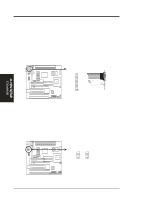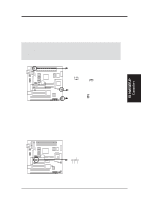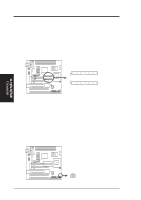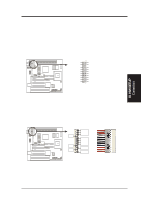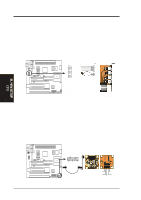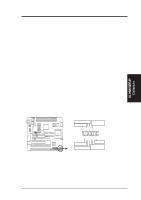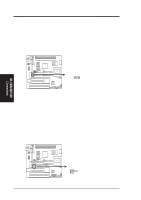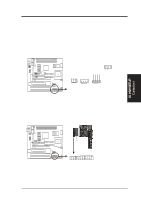Asus P5S-B P5S-B User Manual - Page 34
IDE Activity LED IDELED, 2 pins
 |
View all Asus P5S-B manuals
Add to My Manuals
Save this manual to your list of manuals |
Page 34 highlights
III. H/W SETUP Connectors III. HARDWARE SETUP 7. Primary / Secondary IDE Connectors (Two 40-1 pin block) These connectors support the provided IDE hard disk ribbon cable. After connecting the single end to the board, connect the two plugs at the other end to your hard disk(s). If you install two hard disks on the same channel, you must set the second drive to Slave mode. Refer to the documentation of your hard disk for the jumper settings. BIOS now supports SCSI device or IDE CD-ROM bootup (see HDD Sequence SCSI/IDE First & Boot Sequence in the BIOS Features Setup under BIOS SETUP) (Pin 20 is removed to prevent inserting in the wrong orientation when using ribbon cables with pin 20 plugged). 01 Secondary IDE Connector Pin 1 Primary IDE Connector P5S-B IDE Connectors NOTE: Orient the red markings (usually zigzag) on the IDE ribbon cable to pin 1 TIP: You may configure two hard disks to be both Masters using one ribbon cable on the primary IDE connector and another ribbon cable on the secondary IDE connector. You may install one operating system on an IDE drive and another on a SCSI drive and select the boot disk through BIOS Features Setup. 8. IDE Activity LED (IDELED, 2 pins) This connector supplies power to the cabinet's IDE activity LED. Read and write activity by devices connected to the Primary or Secondary IDE connectors will cause the LED to light up. 01 TIP: If the case-mounted LED does not light, try reversing the 2-pin plug. IDELED P5S-B IDE Activity LED 34 ASUS P5S-B User's Manual