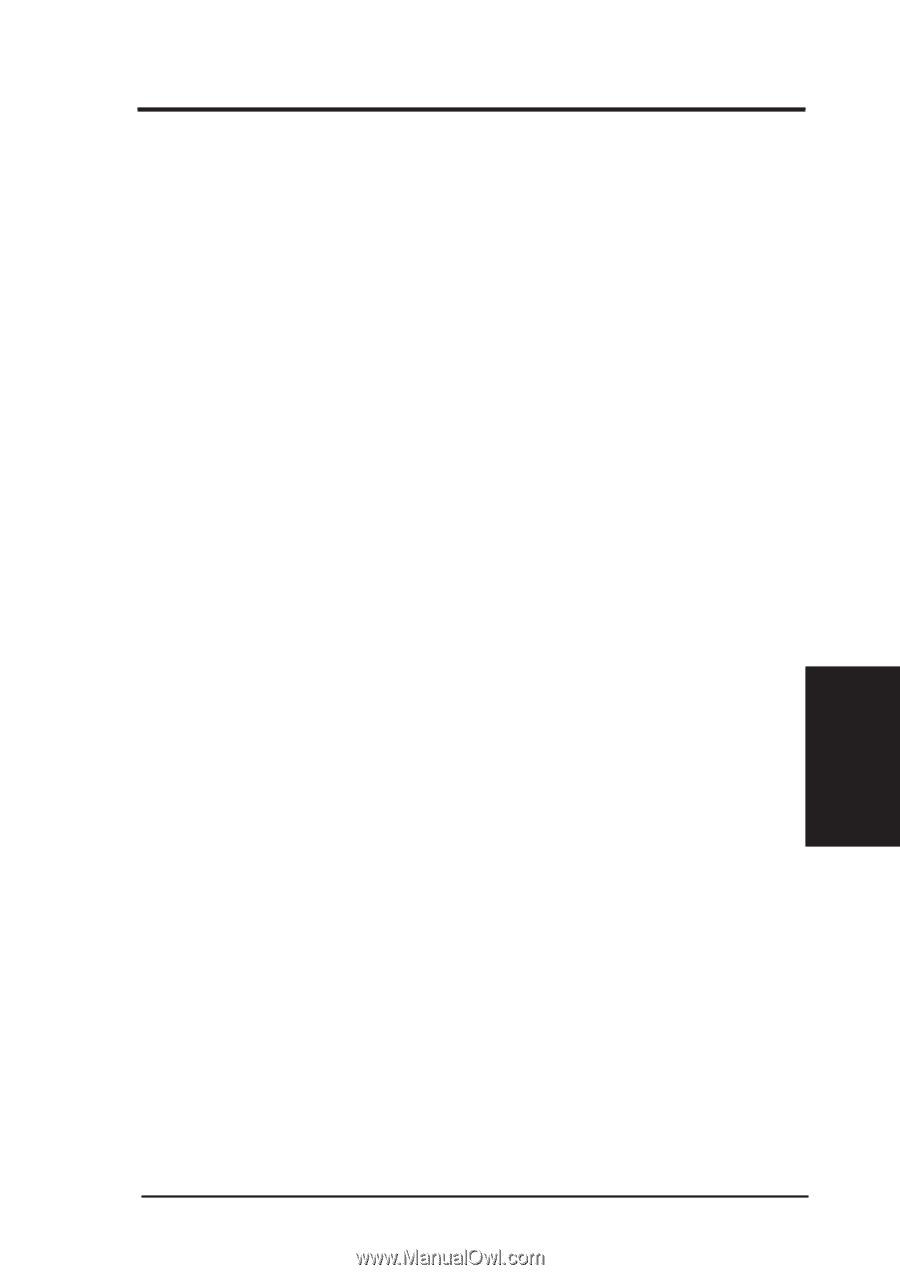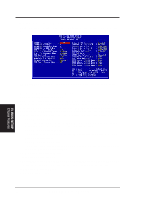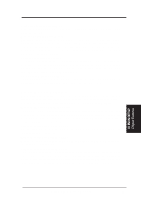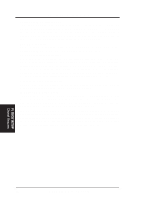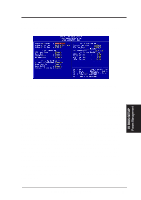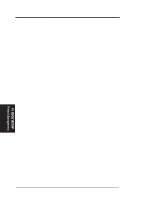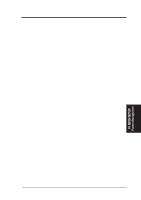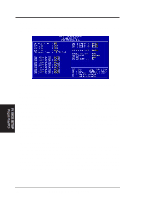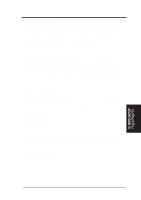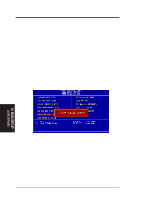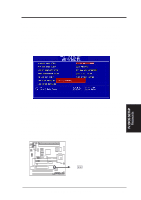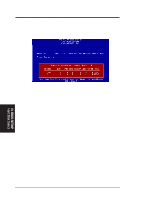Asus P5S-B P5S-B User Manual - Page 59
ASUS P5S-B User's Manual, Wake On LAN Disable, IMPORTANT, APPEN, Automatic Power Up Disable
 |
View all Asus P5S-B manuals
Add to My Manuals
Save this manual to your list of manuals |
Page 59 highlights
IV. BIOS SETUP Wake On LAN (Disable) This allows you to remotely power up your system thorugh your network by sendng a wake-up frame or signal. With this feature, you can remotely upload/download data to/from systems during off-peak hours. Set to Enable to use this feature. IMPORTANT: This feature requires the ASUS PCI-L101 LAN Card (see APPENDIX) or a similar ethernet card and an ATX power supply with at least 720mA +5V standby power. Automatic Power Up (Disable) This allows you to have an unattended or automatic power up of your system. You may configure your system to power up at a certain time of a day in a week by selecting Enable...Fan Monitor (xxxxRPM) The onboard hardware monitor is able to detect the Chassis Fan Speed and CPU Fan Speed in Rotations Per Minute (RPM). These values refresh upon any key entries in the BIOS setup screen. Set to Ignore if one of these are not used so that error messages will not be given. Thermal Monitor (xxxC/xxxF) The onboard hardware monitor is able to detect the CPU temperature. These values refresh upon key entries. Set to Ignore only if necessary. Voltage Monitor (xx.xV) The onboard hardware monitor is able to detect the voltages put out by the voltage regulators. These values refresh upon key entries. Set to Ignore only if necessary. NOTE: If any of the monitored items are out of range, an error message will appear: "Hardware Monitor found an error, enter POWER MANAGEMENT SETUP for details". You will then be prompted to "Press F1 to continue, DEL to enter SETUP". IV. BIOS SETUP Power Management Power Management ASUS P5S-B User's Manual 59