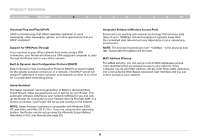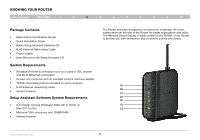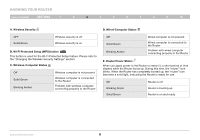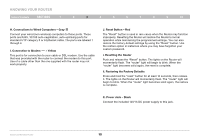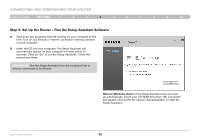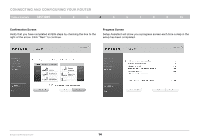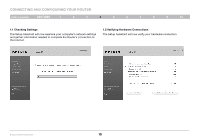Belkin F6D42304 User Manual - Page 12
The Reset button is used in rare cases when the Router may function
 |
View all Belkin F6D42304 manuals
Add to My Manuals
Save this manual to your list of manuals |
Page 12 highlights
Knowing your Router Table of Contents sections 1 2 3 4 5 6 7 8 9 10 H. Connections to Wired Computers - Gray Connect your wired (non-wireless) computers to these ports. These ports are RJ45, 10/100 auto-negotiation, auto-uplinking ports for standard UTP category 5 or 6 Ethernet cable. The ports are labeled 1 through 4. I. Connection to Modem - Yellow This port is for connection to your cable or DSL modem. Use the cable that was provided with the router to connect the modem to this port. Use of a cable other than the one supplied with the router may not work properly. J. Reset Button - Red The "Reset" button is used in rare cases when the Router may function improperly. Resetting the Router will restore the Router's normal operation while maintaining the programmed settings. You can also restore the factory default settings by using the "Reset" button. Use the restore option in instances where you may have forgotten your custom password. i. Resetting the Router Push and release the "Reset" button. The lights on the Router will momentarily flash. The "router" light will begin to blink. When the "router" light becomes solid again, the reset is complete. ii. Restoring the Factory Defaults Press and hold the "reset" button for at least 10 seconds, then release it. The lights on the Router will momentarily flash. The "router" light will begin to blink. When the "router" light becomes solid again, the restore is complete. K. Power Jack - Black Connect the included 12V/1A DC power supply to this jack. Enhanced Wireless Router 10