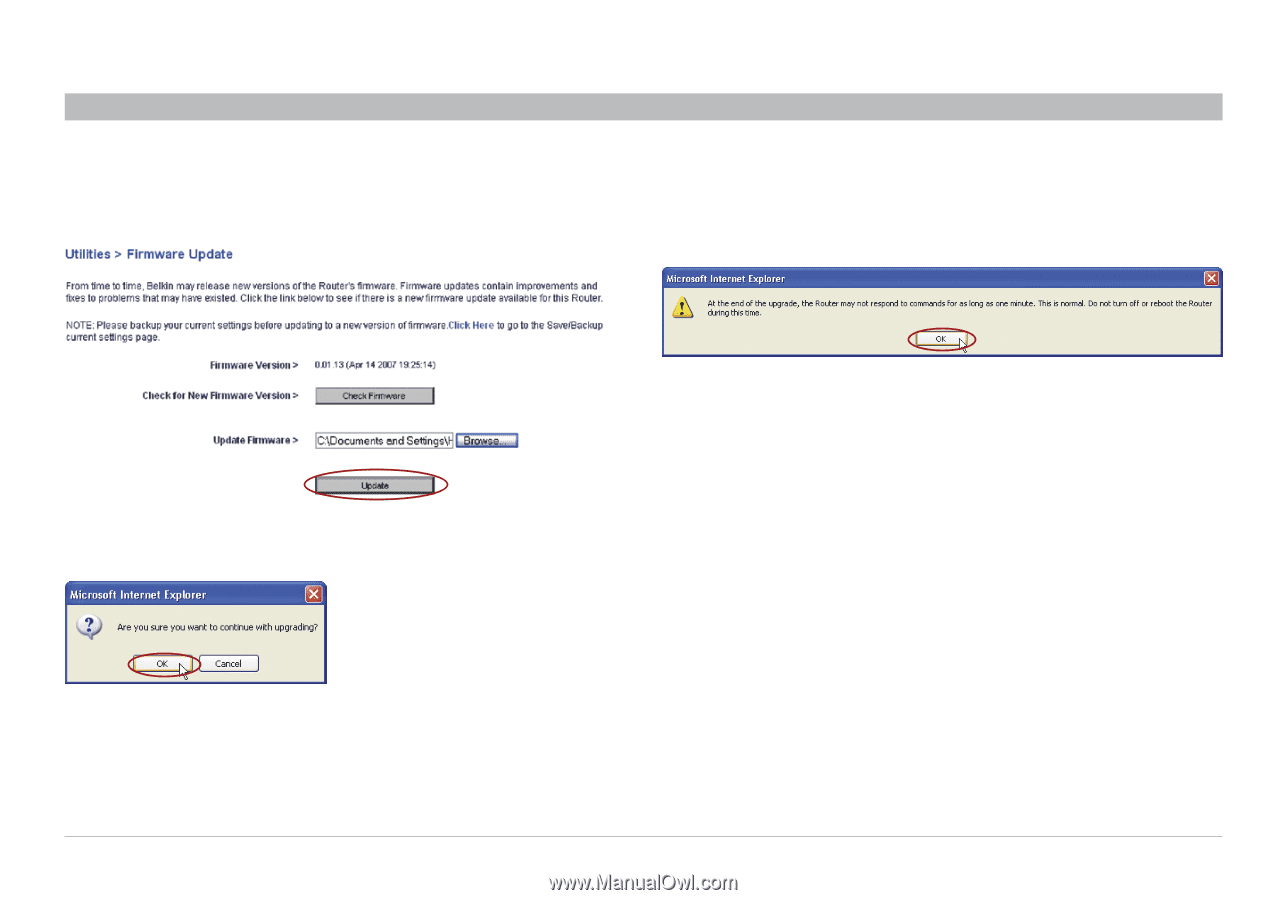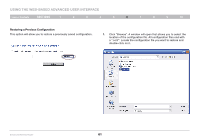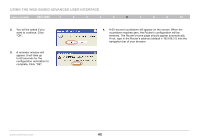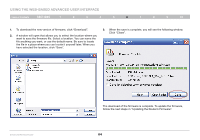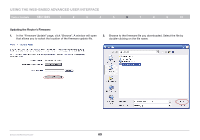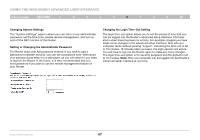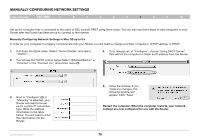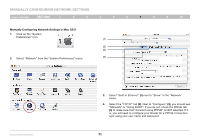Belkin F6D42304 User Manual - Page 68
Router may not respond for as long as one minute as the firmware
 |
View all Belkin F6D42304 manuals
Add to My Manuals
Save this manual to your list of manuals |
Page 68 highlights
Using the Web-Based Advanced User Interface Table of Contents sections 1 2 3 4 5 6 7 8 9 10 3. The "Update Firmware" box will now display the location and name of the firmware file you just selected. Click "Update". 5. You will see one more message. This message tells you that the Router may not respond for as long as one minute as the firmware is loaded into the Router and the Router is rebooted. Click "OK". 6. A 60-second countdown will appear on the screen. When the countdown reaches zero, the Router firmware update will be complete. The Router home page should appear automatically. If not, type in the Router's address (default = 192.168.2.1) into the navigation bar of your browser. 4. You will be asked if you are sure you want to continue. Click "OK". Enhanced Wireless Router 66