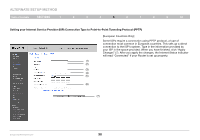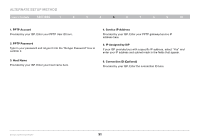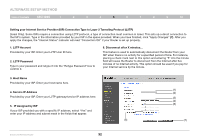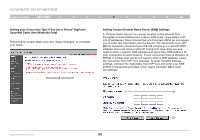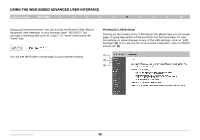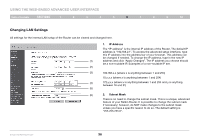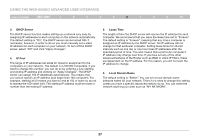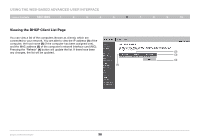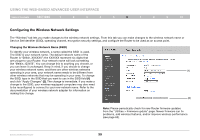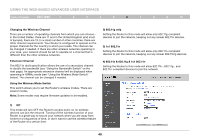Belkin F6D42304 User Manual - Page 37
Using The Web-based Advanced User Interface
 |
View all Belkin F6D42304 manuals
Add to My Manuals
Save this manual to your list of manuals |
Page 37 highlights
Using the Web-Based Advanced User Interface Table of Contents sections 1 2 3 4 5 6 7 8 9 10 Using your Internet browser, you can access the Router's Web-Based Advanced User Interface. In your browser, type "192.168.2.1" (do not type in anything else such as "http://" or "www") then press the "Enter" key. You will see the Router's home page in your browser window. Viewing the LAN Settings Clicking on the header of the "LAN Setup" tab (1) will take you its header page. A quick description of the functions can be found here. To view the settings or make changes to any of the LAN settings, click on "LAN Settings" (2), or to view the list of connected computers, click on "DHCP Client List" (3). (1) (2) (3) Enhanced Wireless Router 35
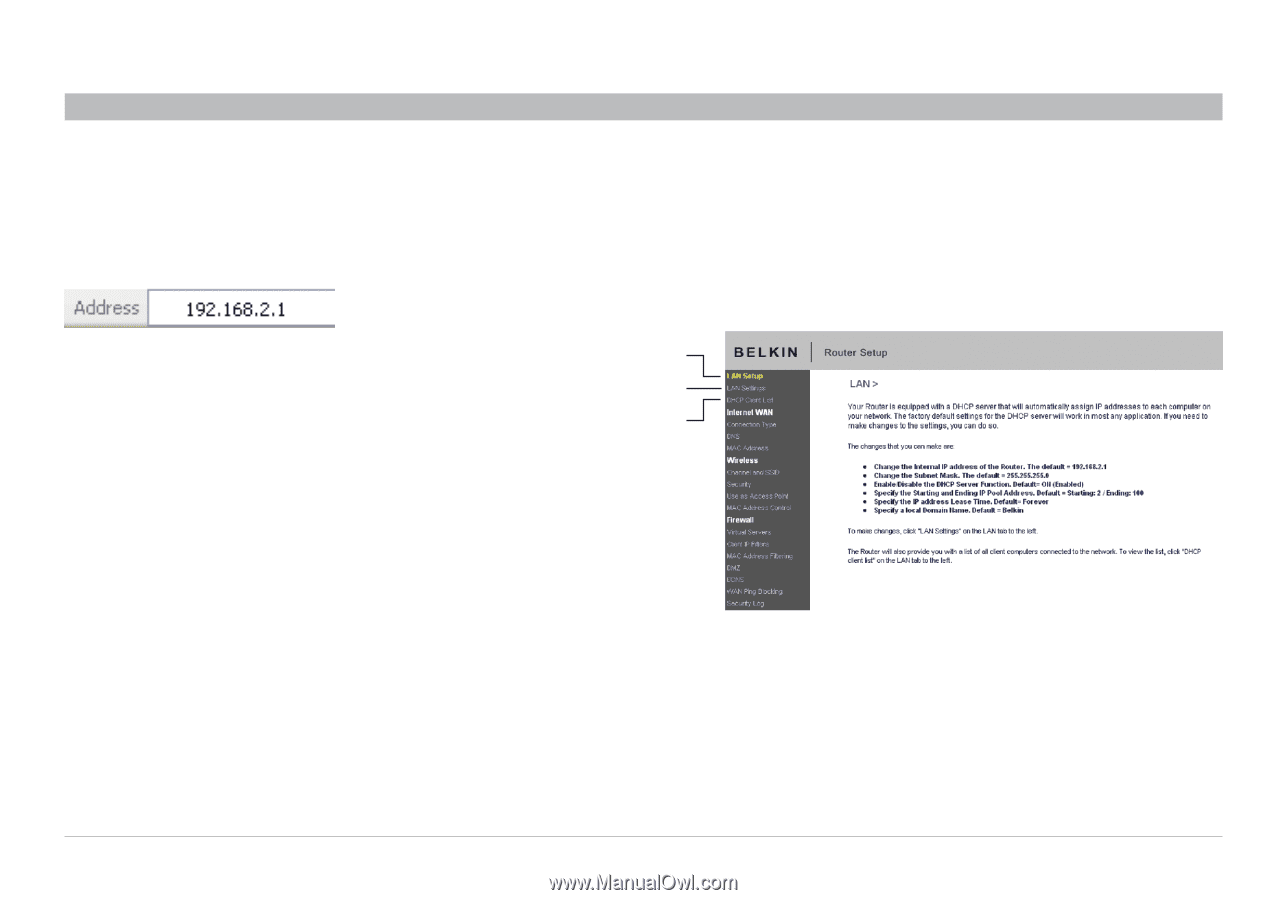
35
Enhanced Wireless Router
SECTIONS
Table of Contents
1
2
3
4
5
7
8
9
10
USING THE WEB-BASED ADVANCED USER INTERFACE
6
Using your Internet browser, you can access the Router’s Web-Based
Advanced User Interface� In your browser, type “192�168�2�1” (do
not type in anything else such as “http://” or “www”) then press the
“Enter” key�
You will see the Router’s home page in your browser window�
Viewing the LAN Settings
Clicking on the header of the “LAN Setup” tab
(1)
will take you its header
page� A quick description of the functions can be found here� To view
the settings or make changes to any of the LAN settings, click on “LAN
Settings”
(2)
, or to view the list of connected computers, click on “DHCP
Client List”
(3)
�
(2)
(1)
(3)