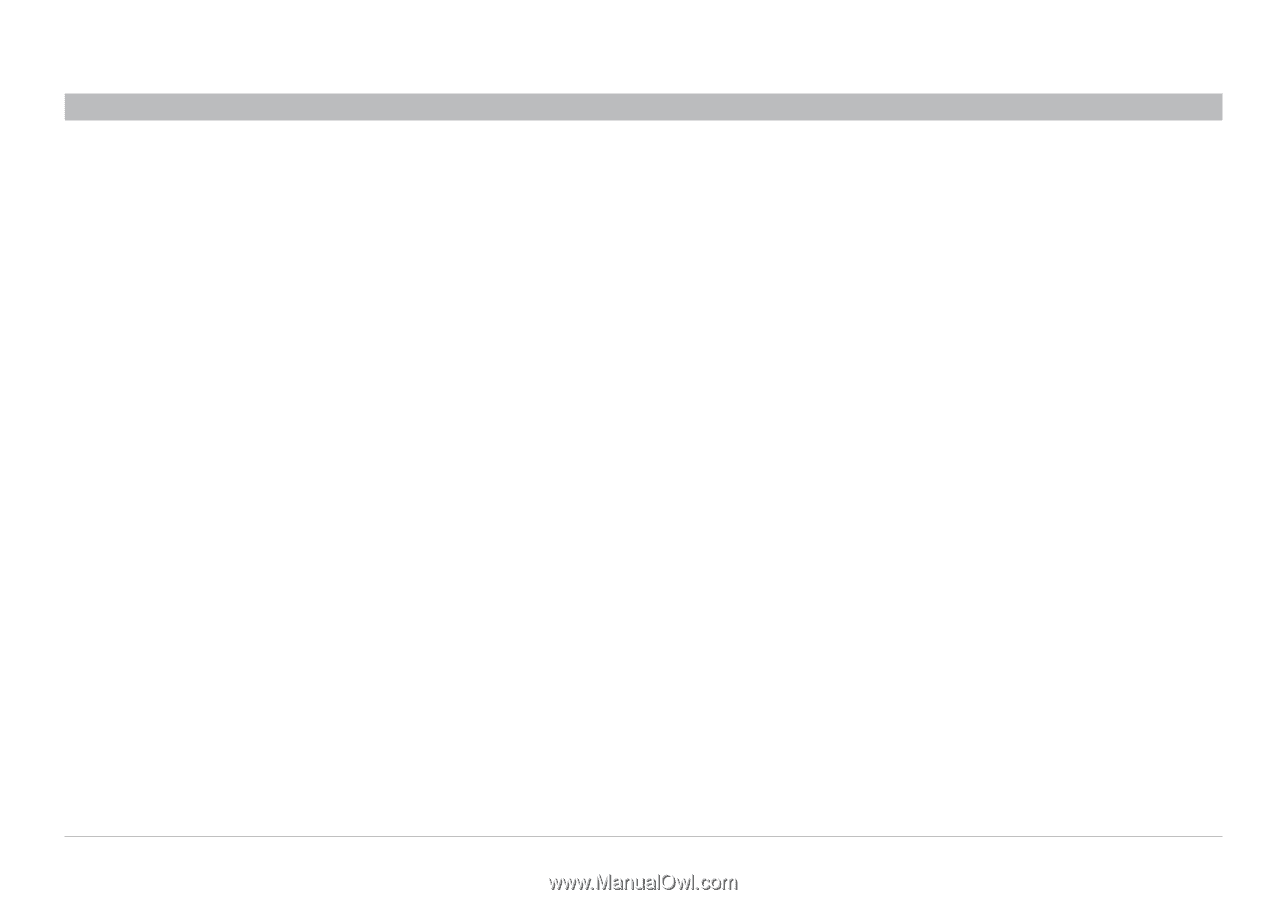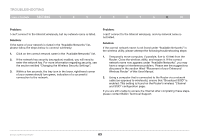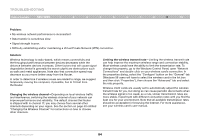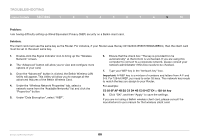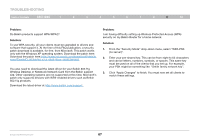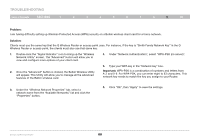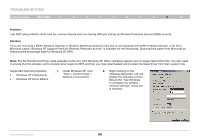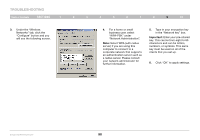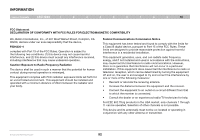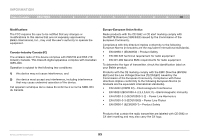Belkin F6D42304 User Manual - Page 90
Problem, Important, Solution
 |
View all Belkin F6D42304 manuals
Add to My Manuals
Save this manual to your list of manuals |
Page 90 highlights
Troubleshooting Table of Contents sections 1 2 3 4 5 6 7 8 9 10 Problem: I am having difficulty setting up Wireless Protected Access (WPA) security on a Belkin wireless client card for a home network. Solution: Clients must use the same key that the G Wireless Router or access point uses. For instance, if the key is "Smith Family Network Key" in the G Wireless Router or access point, the clients must also use that same key. 1. Double-click the "Signal Indicator" icon to bring up the "Wireless Network Utility" screen. The "Advanced" button will allow you to view and configure more options of your client card. 4. Under "Network Authentication", select "WPA-PSK (no server)". 2. Once the "Advanced" button is clicked, the Belkin Wireless Utility will appear. This Utility will allow you to manage all the advanced features of the Belkin wireless card. 5. Type your WPA key in the "Network key" box. Important: WPA-PSK is a combination of numbers and letters from A-Z and 0-9. For WPA-PSK, you can enter eight to 63 characters. This network key needs to match the key you assign to your Router. 3. Under the "Wireless Network Properties" tab, select a network name from the "Available Networks" list and click the "Properties" button. 6. Click "OK", then "Apply" to save the settings. Enhanced Wireless Router 88