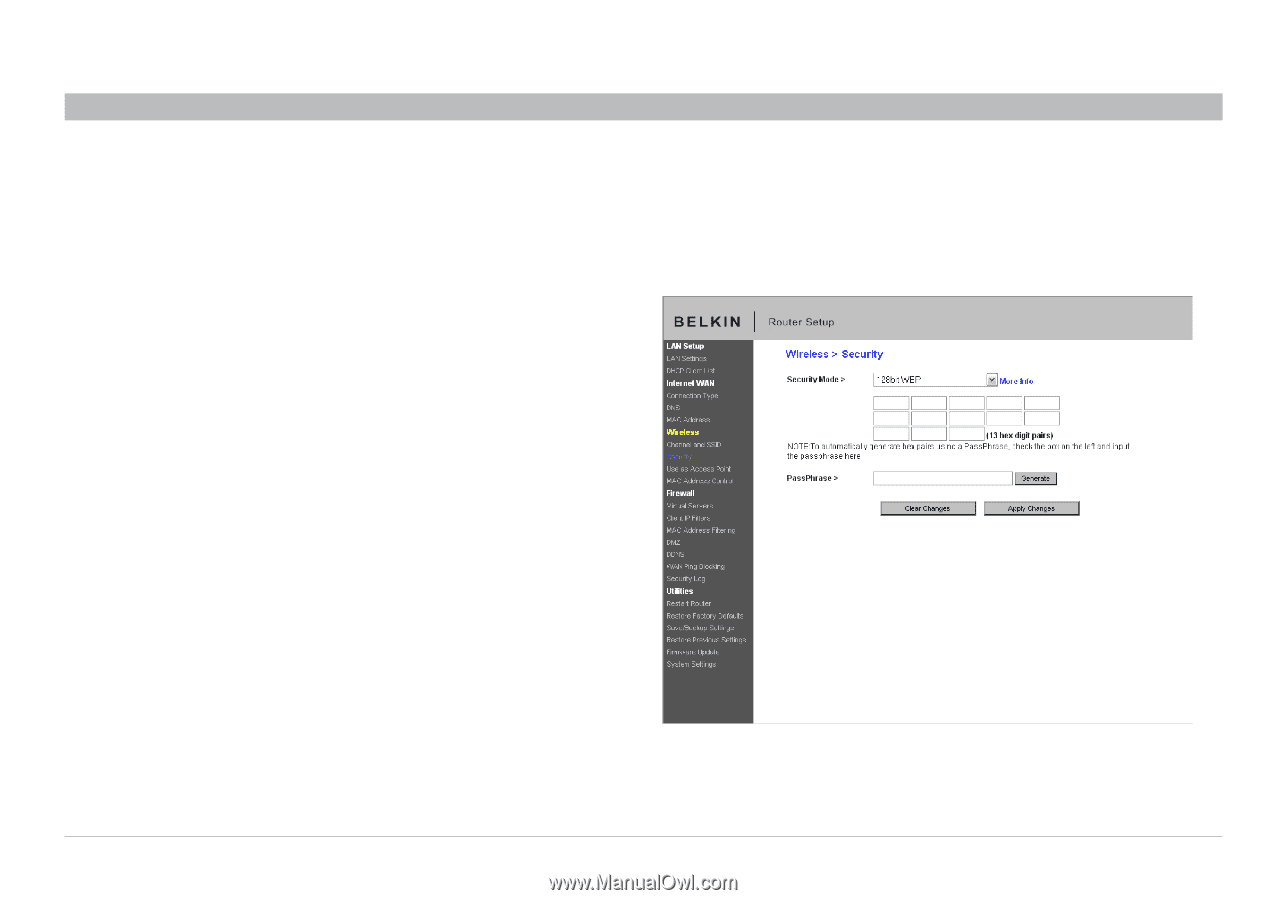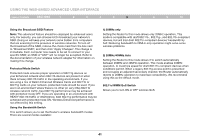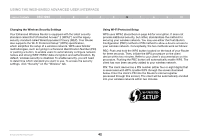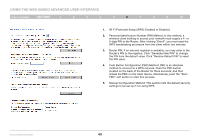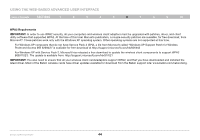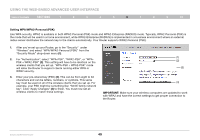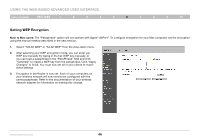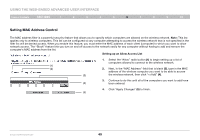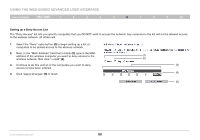Belkin F6D42304 User Manual - Page 48
Setting WEP Encryption
 |
View all Belkin F6D42304 manuals
Add to My Manuals
Save this manual to your list of manuals |
Page 48 highlights
Using the Web-Based Advanced User Interface Table of Contents sections 1 2 3 4 5 6 7 8 9 10 Setting WEP Encryption Note to Mac users: The "Passphrase" option will not operate with Apple® AirPort®. To configure encryption for your Mac computer, set the encryption using the manual method described in the next section. 1. Select "128-bit WEP" or "64-bit WEP" from the drop-down menu. 2. After selecting your WEP encryption mode, you can enter you WEP key manually by typing in the hex WEP key manually, or you can type a passphrase in the "PassPhrase" field and click "Generate" to create a WEP key from the passphrase. Click "Apply Changes" to finish. You must now set all of your clients to match these settings. 3. Encryption in the Router is now set. Each of your computers on your wireless network will now need to be configured with the same passphrase. Refer to the documentation of your wireless network adapter for information on making this change. Enhanced Wireless Router 46