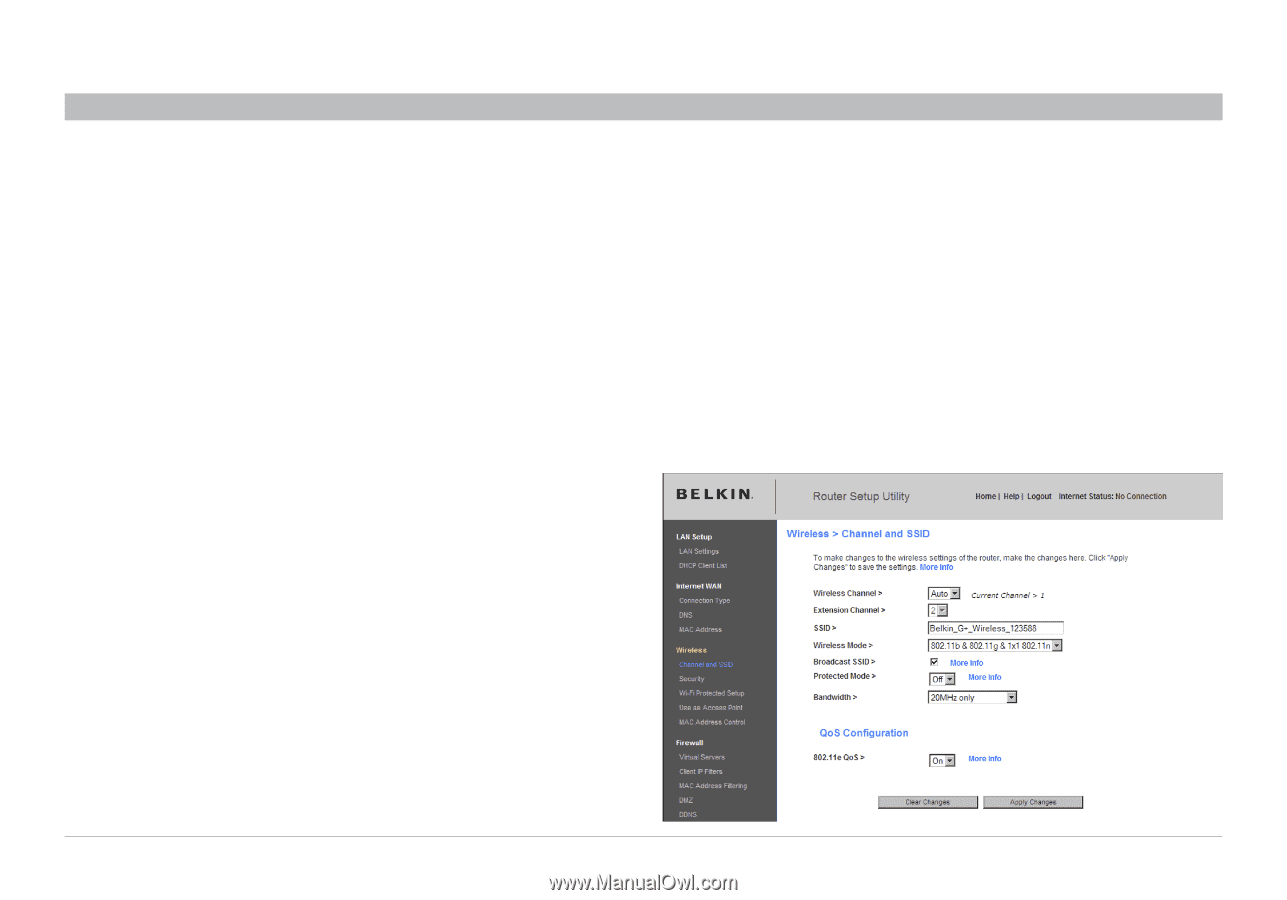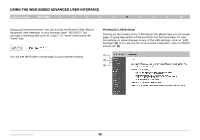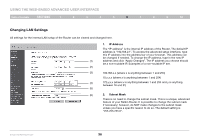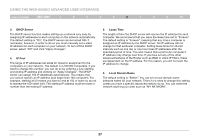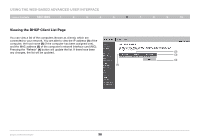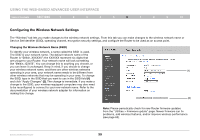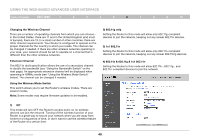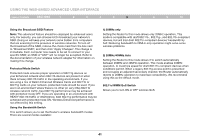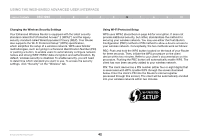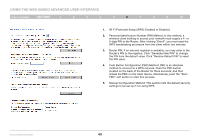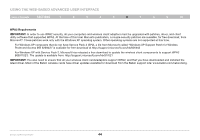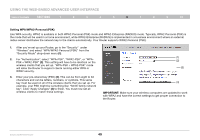Belkin F6D42304 User Manual - Page 42
Changing the Wireless Channel, Extension Channel, Using the Wireless Mode Switch
 |
View all Belkin F6D42304 manuals
Add to My Manuals
Save this manual to your list of manuals |
Page 42 highlights
Using the Web-Based Advanced User Interface Table of Contents sections 1 2 3 4 5 6 7 8 9 10 Changing the Wireless Channel There are a number of operating channels from which you can choose- in the United States, there are 11 and in the United Kingdom (and most of Europe), there are 13. In a small number of other countries, there are other channel requirements. Your Router is configured to operate on the proper channels for the country in which you reside. The channel can be changed if needed. If there are other wireless networks operating in your area, your network should be set to operate on a channel that is different than the other wireless networks. Extension Channel The 802.11n draft specification allows the use of a secondary channel to double the bandwidth (see "Using the Bandwidth Switch" on the next page). An appropriate extension channel will be displayed when operating in 40MHz mode (see "Using the Wireless Mode Switch" below). The channel can be changed if needed. Using the Wireless Mode Switch This switch allows you to set the Router's wireless modes. There are several modes. Note: Some modes may require firmware updates to be enabled. 2) 802.11g only Setting the Router to this mode will allow only 802.11g-compliant devices to join the network, keeping out any slower 802.11b devices. 3) 1x1 802.11n Setting the Router to this mode will allow only 802.11n-compliant devices to join the network, keeping out any slower 802.11b/g devices. 4) 802.11b & 802.11g & 1x1 802.11n Setting the Router to this mode will allow 802.11b-, 802.11g-, and 802.11n-compliant devices to join the network. 1) Off This mode will turn OFF the Router's access point, so no wireless devices can join the network. Turning off the wireless function of your Router is a great way to secure your network when you are away from home for a long period of time, or don't want to use the wireless feature of the Router at a certain time. Enhanced Wireless Router 40