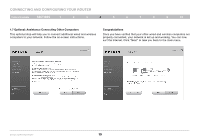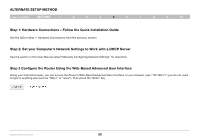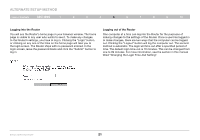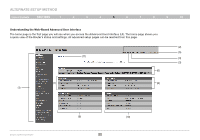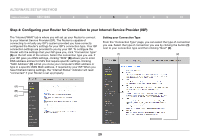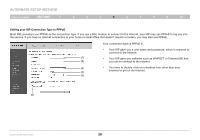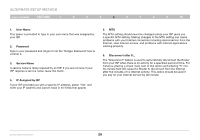Belkin F6D42304 User Manual - Page 26
by clicking on the links or by clicking on the Internet/WAN quick - firmware
 |
View all Belkin F6D42304 manuals
Add to My Manuals
Save this manual to your list of manuals |
Page 26 highlights
Alternate Setup Method Table of Contents sections 1 2 3 4 5 6 7 8 9 10 6. Language Shows the active language for the Advanced User Interface. Select a desirable language by clicking one of the available languages. 7. Version Info Shows the firmware version, boot-code version, hardware version, and serial number of the Router. 8. LAN Settings Shows you the settings of the Local Area Network (LAN) side of the Router. Changes can be made to the settings by clicking on any one of the links (IP Address, Subnet Mask, DHCP Server) or by clicking the "LAN" quick-navigation link on the left side of the screen. 9. Internet Settings Shows the settings of the Internet/WAN side of the Router that connects to the Internet. Changes to any of these settings can be made by clicking on the links or by clicking on the "Internet/WAN" quicknavigation link on the left side of the screen. 10. Features Shows the status of the Router's, firewall, and wireless features. Changes can be made to the settings by clicking on any one of the links or by clicking the quick-navigation links on the left side of the screen. 11. Page Name The page you are on can be identified by this name. This User Manual will sometimes refer to pages by name. For instance "LAN > LAN Settings" refers to the "LAN Settings" page. Enhanced Wireless Router 24