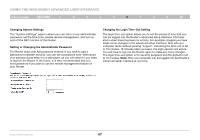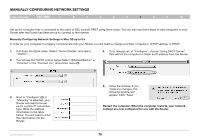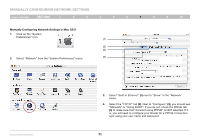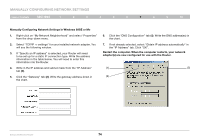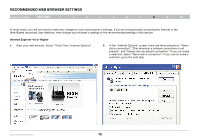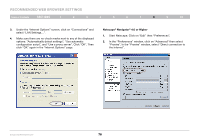Belkin F6D42304 User Manual - Page 73
Manually Configuring Network Settings in Mac OS X
 |
View all Belkin F6D42304 manuals
Add to My Manuals
Save this manual to your list of manuals |
Page 73 highlights
Manually Configuring Network Settings Table of Contents sections 1 2 3 4 5 6 7 8 9 10 Manually Configuring Network Settings in Mac OS X 1. Click on the "System Preferences" icon. (1) (2) (4) 2. Select "Network" from the "System Preferences" menu. (3) Enhanced Wireless Router 3. Select "Built-in Ethernet" (1) next to "Show" in the "Network" menu. 4. Select the "TCP/IP" tab (2). Next to "Configure:" (3), you should see "Manually" or "Using DHCP". If you do not, check the PPPoE tab (4) to make sure that "Connect using PPPoE" is NOT selected. If it is, you will need to configure your Router for a PPPoE connection type using your user name and password. 71
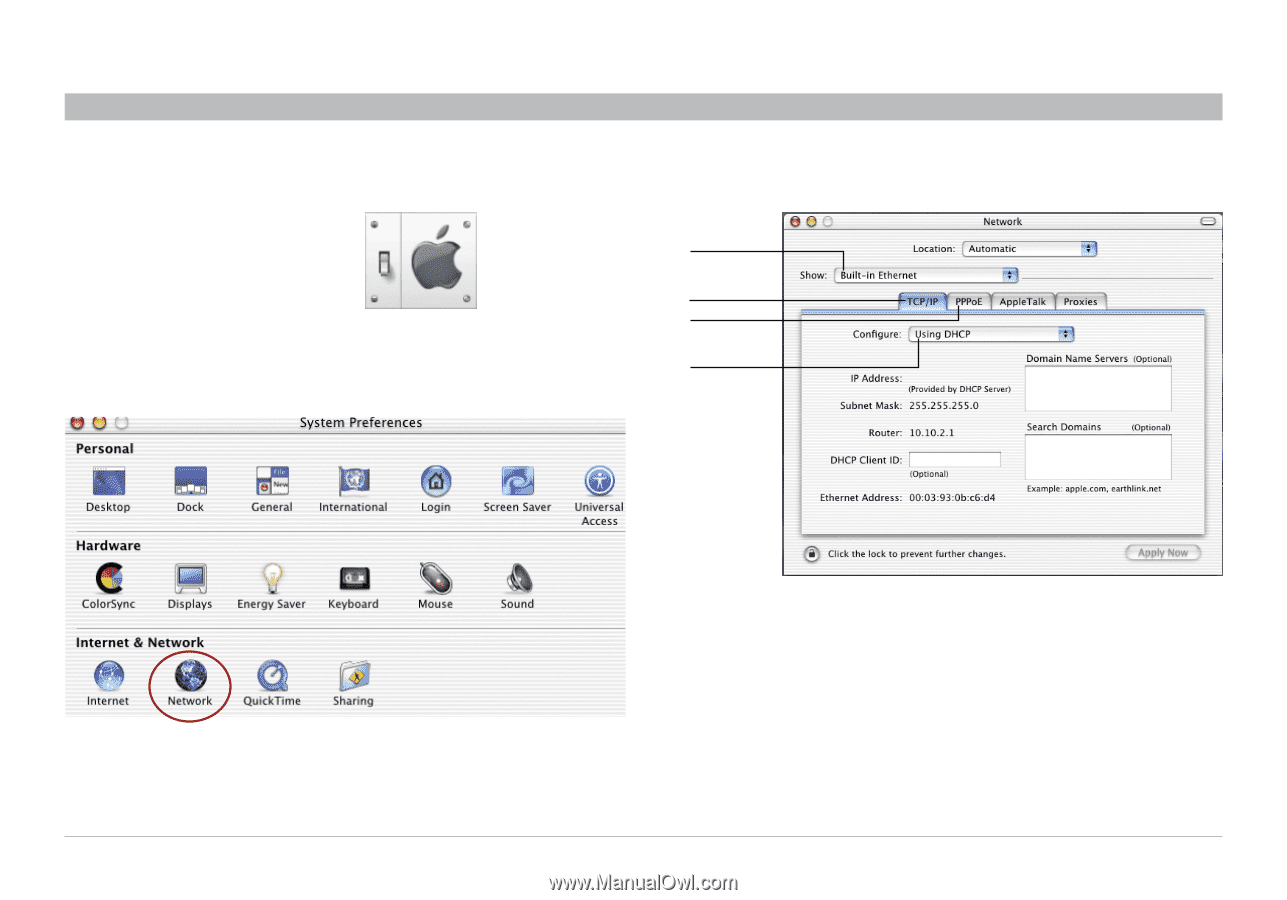
71
Enhanced Wireless Router
SECTIONS
Table of Contents
1
2
3
4
5
6
8
9
10
7
MANUALLY CONFIGURING NETWORK SETTINGS
Manually Configuring Network Settings in Mac OS X
3�
Select “Built-in Ethernet”
(1)
next to “Show” in the “Network”
menu�
4�
Select the “TCP/IP” tab
(2)
� Next to “Configure:”
(3)
, you should see
“Manually” or “Using DHCP”� If you do not, check the PPPoE tab
(4)
to make sure that “Connect using PPPoE” is NOT selected� If it
is, you will need to configure your Router for a PPPoE connection
type using your user name and password�
1�
Click on the “System
Preferences” icon�
2�
Select “Network” from the “System Preferences” menu�
(1)
(3)
(4)
(2)