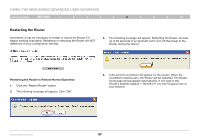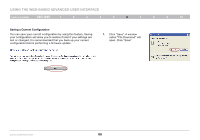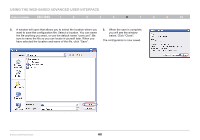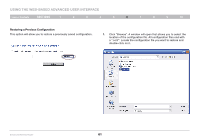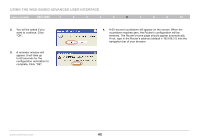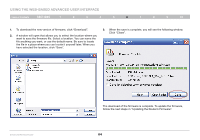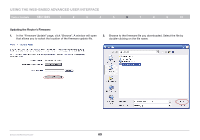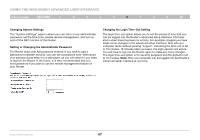Belkin F6D42304 User Manual - Page 64
configuration restoration
 |
View all Belkin F6D42304 manuals
Add to My Manuals
Save this manual to your list of manuals |
Page 64 highlights
Using the Web-Based Advanced User Interface Table of Contents sections 1 2 3 4 5 6 7 8 9 10 2. You will be asked if you want to continue. Click "OK". 3. A reminder window will appear. It will take up to 60 seconds for the configuration restoration to complete. Click "OK". 4. A 60-second countdown will appear on the screen. When the countdown reaches zero, the Router's configuration will be restored. The Router's home page should appear automatically. If not, type in the Router's address (default = 192.168.2.1) into the navigation bar of your browser. Enhanced Wireless Router 62

62
Enhanced Wireless Router
SECTIONS
Table of Contents
1
2
3
4
5
7
8
9
10
6
USING THE WEB-BASED ADVANCED USER INTERFACE
2�
You will be asked if you
want to continue� Click
“OK”�
3�
A reminder window will
appear� It will take up
to 60 seconds for the
configuration restoration to
complete� Click “OK”�
4�
A 60-second countdown will appear on the screen� When the
countdown reaches zero, the Router’s configuration will be
restored� The Router’s home page should appear automatically�
If not, type in the Router’s address (default = 192�168�2�1) into the
navigation bar of your browser�