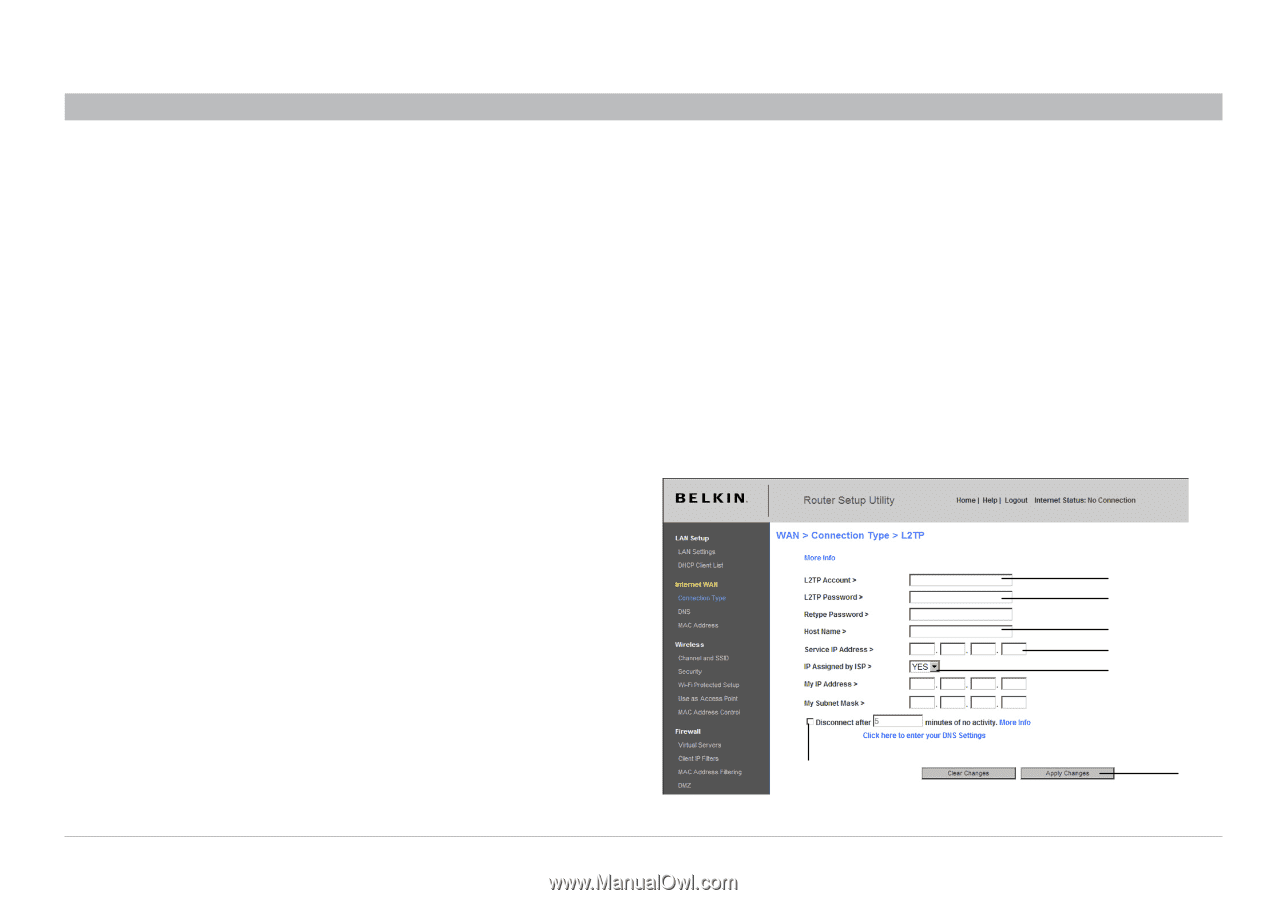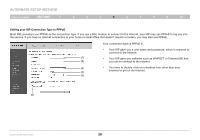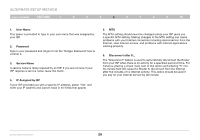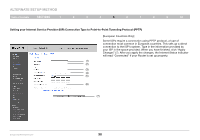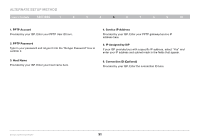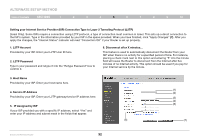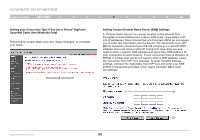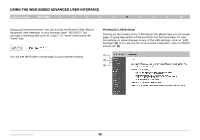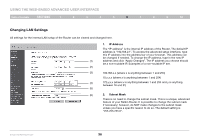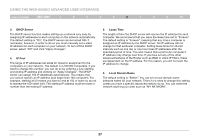Belkin F6D42304 User Manual - Page 34
Setting your Internet Service Provider ISP Connection Type to Layer 2 Tunneling Protocol L2TP, IP
 |
View all Belkin F6D42304 manuals
Add to My Manuals
Save this manual to your list of manuals |
Page 34 highlights
Alternate Setup Method Table of Contents sections 1 2 3 4 5 6 7 8 9 10 Setting your Internet Service Provider (ISP) Connection Type to Layer 2 Tunneling Protocol (L2TP) [Israel Only]. Some ISPs require a connection using L2TP protocol, a type of connection most common in Israel. This sets up a direct connection to the ISP's system. Type in the information provided by your ISP in the space provided. When you have finished, click "Apply Changes" (7). After you apply the changes, the "Internet Status" indicator will read "Connection OK" if your Router is set up properly. 1. L2TP Account Provided by your ISP. Enter your L2TP User ID here. 2. L2TP Password Type in your password and retype it into the "Retype Password" box to confirm it. 6. Disconnect after X minutes... This feature is used to automatically disconnect the Router from your ISP when there is no activity for a specified period of time. For instance, placing a check mark next to this option and entering "5" into the minute field will cause the Router to disconnect from the Internet after five minutes of no Internet activity. This option should be used if you pay for your Internet service by the minute. 3. Host Name Provided by your ISP. Enter your host name here. 4. Service IP Address Provided by your ISP. Enter your L2TP gateway/service IP address here. 5. IP Assigned by ISP If your ISP provided you with a specific IP address, select "Yes" and enter your IP address and subnet mask in the fields that appear. (6) (1) (2) (3) (4) (5) (7) Enhanced Wireless Router 32