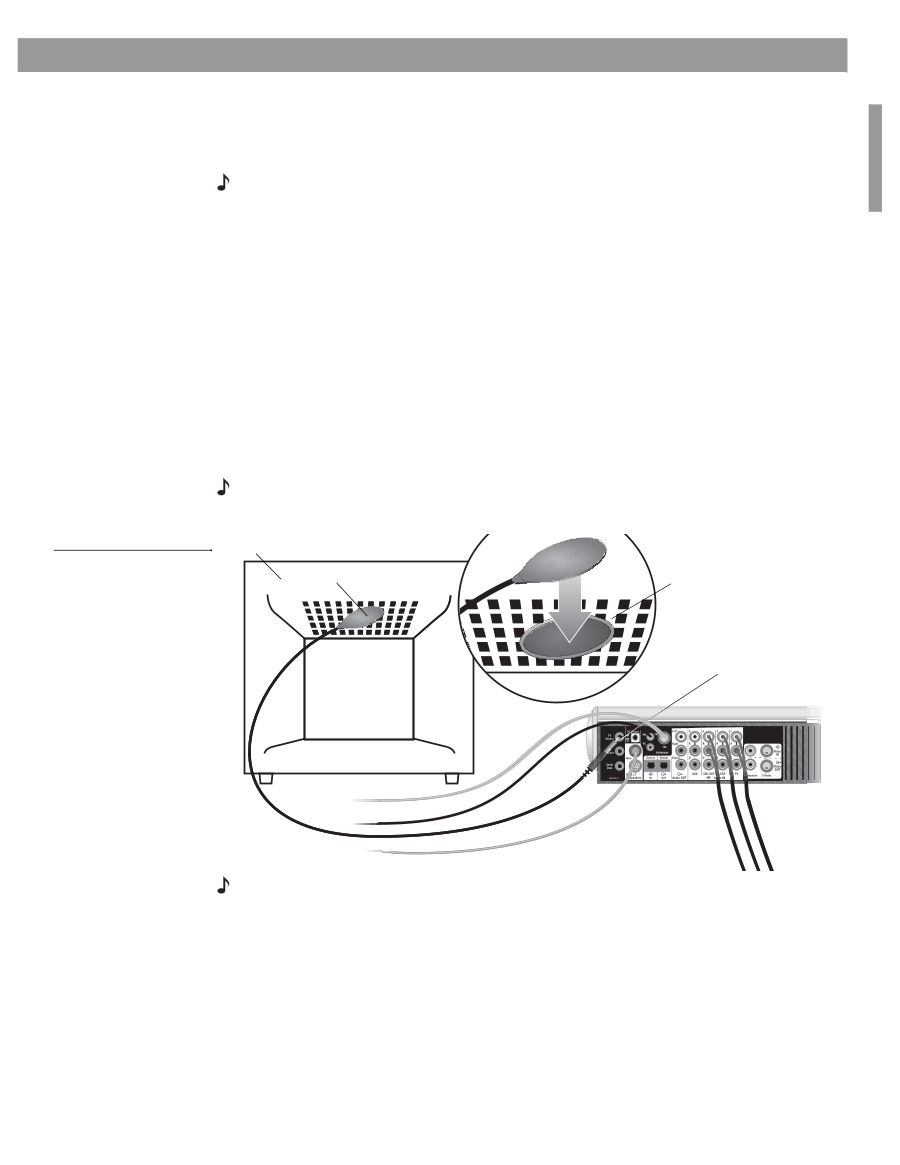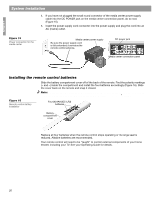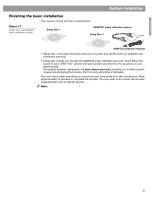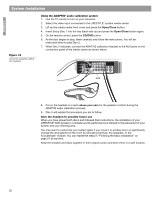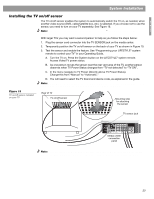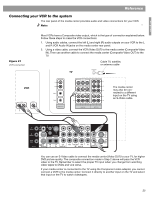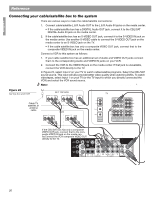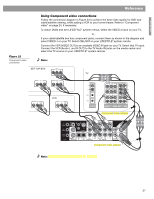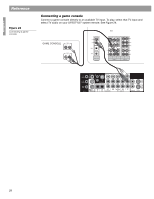Bose Lifestyle 48 Installation guide - Page 23
Installing the TV on/off sensor - manual
 |
View all Bose Lifestyle 48 manuals
Add to My Manuals
Save this manual to your list of manuals |
Page 23 highlights
English System Installation Installing the TV on/off sensor The TV on/off sensor enables the system to automatically switch the TV on, as needed, when another video source (DVD, cable/satellite box, etc.) is selected. If you choose not to use the sensor, you need to turn on your TV separately. See Figure 19. Note: The TV on/off sensor is not included on LIFESTYLE® systems that use SCART connectors. With larger TVs you may want a second person to help as you follow the steps below: 1. Plug the sensor cord connector into the TV SENSOR jack on the media center. 2. Temporarily position the TV on/off sensor on the back of your TV as shown in Figure 19. 3. Test the sensor and enable the feature. See "Programming your LIFESTYLE® system remote to control your TV" in your Operating Guide. A. Turn the TV on. Press the System button on the LIFESTYLE® system remote. Access Video/TV power status. B. As one person moves the sensor near the rear vent area of the TV, another person observes when TV Power Status changes from "TV not detected" to "TV ON". C. In the menu navigate to TV Power (directly above TV Power Status). Change this from "Manual" to "Automatic." D. You will need to select the TV brand and device code, as explained in the guide. Note: DO NOT use the mounting strip to permanently mount the sensor until you have tested and enabled this automatic feature as explained in the Operating Guide. Figure 19 TV on/off sensor installed on your TV Rear of TV TV on/off sensor Mounting strip for attaching the sensor TV sensor jack Media center connection panel Note: For a projection TV, the bottom rear of the enclosure is the best location for mounting the sensor. Front projectors that use a separate screen may need to be turned on and off manually. 23