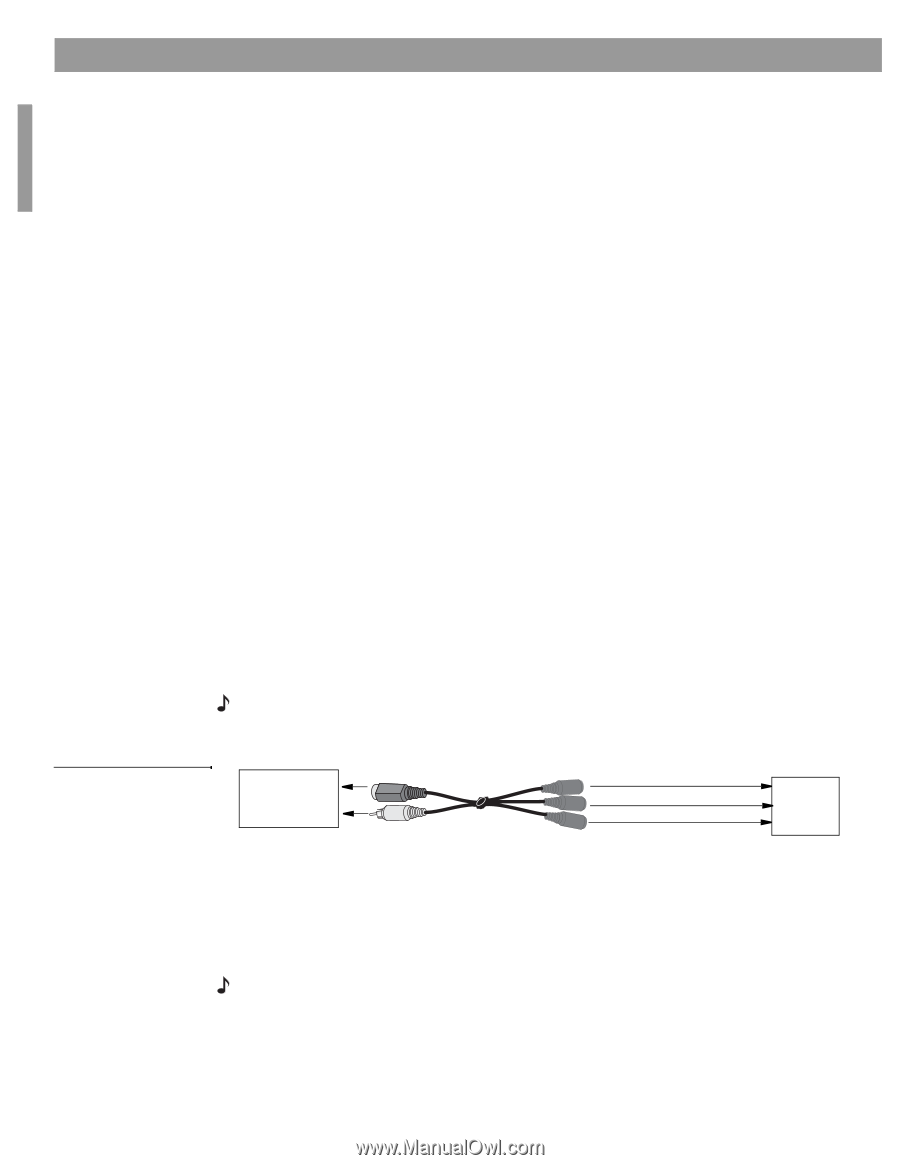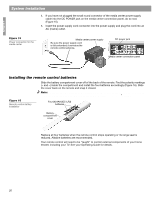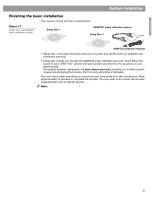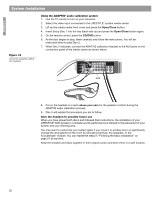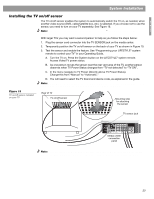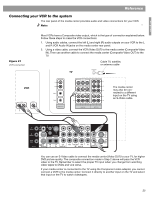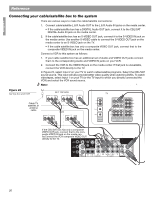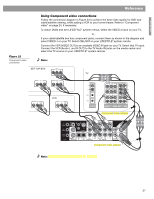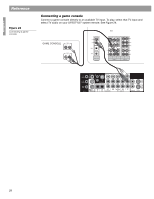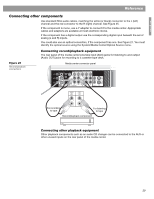Bose Lifestyle 48 Installation guide - Page 24
Using alternate video connections - no picture
 |
View all Bose Lifestyle 48 manuals
Add to My Manuals
Save this manual to your list of manuals |
Page 24 highlights
English Reference Using alternate video connections This section shows you how to set up your home theater system to incorporate additional components, such as VCRs and Cable/Satellite boxes. It also explains different ways to make the connections. • Make audio connections from components to the media center. There are three different types of audio connections: the analog (L and R) connection you are probably familiar with, and two types of digital connections, either a coaxial digital (single cable with RCA connectors at each end), or an optical connection. See "Using digital audio connections" on page 30. • A composite and an S-Video connection or a single component connection can be made from the media center to the TV. Your choice of connection will depend on your preference and the type of jacks provided on your TV. Explanations and diagrams on the following pages show variations that you may use in your home theater setup. • Connect other video devices directly to the TV. The remaining video connections go directly to the TV (assuming it has multiple connection jacks on its back panel). Composite video This is a standard video input on televisions. To make this connection, use the supplied Video cable (with yellow connectors) to go from the Composite Video OUT on the media center and to a video input jack on your TV. Be sure to note which jack you use on the TV. S-Video An S-Video input jack, provided on many TVs, delivers higher picture quality than composite video output. To make this connection, use the S-Video cable included with your system to connect the S-Video OUT jack on the media center and to the S-Video input on your TV. Component video If your want to use the system's progressive scan feature and your TV has component jacks, you will need to use one of the two Component video adapters provided with your system (Figure 20). This adapter takes three separate video signals (Y, Pr, and Pb) from the media center and makes them available on standard video jacks. The adapter uses both Video out jacks on the media center, so you can only make one component connection to the TV. Video-grade cables from these jacks are not supplied and you will need to purchase them separately. Note: For more information, or to purchase the video cables, contact your local electronics store or authorized Bose® dealer. Figure 20 The Bose component video adapter Media center S-VIDEO OUTPUT COMPOSITE VIDEO OUTPUT Component video adapter Video cables TV Component video jacks Y (Green) Pr (Red) Pb (Blue) To make Component video connections: • Plug the two-connector end of the adapter into the S-Video and Composite OUT jacks on the media center. • Connect the other end of the adapter to video-grade cables. • Connect the free ends of the video cable to the Y, Pb, and Pr jacks on your TV, matching the colors on the adapter appropriately. Note: You need to turn on the progressive scan feature using the display on your media center. To do this, see "Making it all work smoothly in your Operating Guide." You will also need to set your TV for progressive scan. Follow the instructions that came with the TV. 24