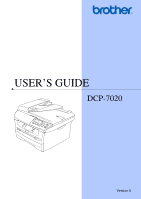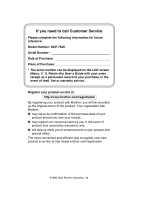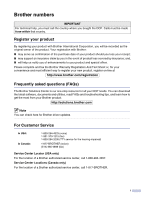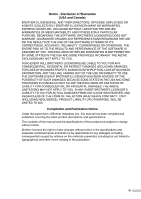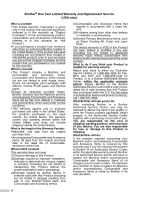Brother International DCP 7020 Users Manual - English
Brother International DCP 7020 - B/W Laser - All-in-One Manual
 |
UPC - 012502612834
View all Brother International DCP 7020 manuals
Add to My Manuals
Save this manual to your list of manuals |
Brother International DCP 7020 manual content summary:
- Brother International DCP 7020 | Users Manual - English - Page 1
USER'S GUIDE DCP-7020 Version A - Brother International DCP 7020 | Users Manual - English - Page 2
If you need to call Customer Service Please complete the following information for future reference: Model Number: DCP-7020 Serial Number:* Date of Purchase: Place of Purchase: * The serial number can be displayed on the LCD screen (Menu, 3, 1). Retain this User's Guide with your sales receipt as a - Brother International DCP 7020 | Users Manual - English - Page 3
for all your DCP needs. You can download the latest software, documents and utilities, read FAQs and troubleshooting tips, and learn how to get the most from your Brother product. http://solutions.brother.com Note You can check here for Brother driver updates. For Customer Service In USA: In - Brother International DCP 7020 | Users Manual - English - Page 4
: 1-888-879-3232 (voice) 1-800-947-1445 (fax) http://www.brothermall.com 1-877-BROTHER (voice) Description Toner Cartridge Drum Unit External Wireless Print/Scan Server (Option) External Print Server (Option) User's Guide Quick Setup Guide Item TN-350 (Prints up to 2,500 pages) DR-350 NC-2200w NC - Brother International DCP 7020 | Users Manual - English - Page 5
LIKE) ARISING OUT OF THE USE OR INABILITY TO USE THE SOFTWARE EVEN IF BROTHER'S LICENSOR HAS BEEN ADVISED OF THE POSSIBILITY OF SUCH DAMAGES. Brother Industries Ltd., this manual has been compiled and published, covering the latest product descriptions and specifications. The contents of this manual - Brother International DCP 7020 | Users Manual - English - Page 6
and Accessory Items include but are not limited to print heads, toner, drums, ink cartridges, print cartridges, refill ribbons, therma PLUS paper and thermal paper. • Except as otherwise provided herein, Brother warrants that the Machine and the accompanying Consumable and Accessory Items will - Brother International DCP 7020 | Users Manual - English - Page 7
new Product only if: (i) you do not return your original Product to Brother within five (5) business days; (ii) the problems with your original Product are not covered by the limited warranty; (iii) the proper packaging instructions are not followed and has caused damage to the product; or (iv) the - Brother International DCP 7020 | Users Manual - English - Page 8
or shipped freight prepaid by the end user/purchaser to a "Brother" Authorized Service Center, together with your Proof of Purchase in the form of a Sales Receipt. For laser products: Failure to remove the Toner Cartridge (and Toner Drum Unit on applicable models) during shipping will cause severe - Brother International DCP 7020 | Users Manual - English - Page 9
Guide. Warnings tell you what to do to prevent possible personal injury. Electrical Hazard icons alert you to a possible electrical shock. Hot Surface icons warn you not to touch DCP with other features. To use the DCP safely Please keep these instructions for later reference and read them before - Brother International DCP 7020 | Users Manual - English - Page 10
of the DCP under the document cover or scanner cover. To DCP, grasp the side hand holds that are under the scanner. DO NOT carry the DCP by holding it at the bottom. Do not use a vacuum cleaner to clean up scattered toner. Doing this might cause the toner dust IMPORTANT SAFETY INSTRUCTIONS Basic - Brother International DCP 7020 | Users Manual - English - Page 11
How to access the complete User's Guide 1-3 To view Documentation (For Windows 1-3 To view Documentation (For Macintosh 1-4 Control panel overview 1-5 Load document...1-6 Using the automatic document feeder (ADF 1-6 Using the scanner glass 1-7 About paper ...1-8 Recommended Paper 1-8 Choosing - Brother International DCP 7020 | Users Manual - English - Page 12
6-16 Cleaning the outside of the DCP 6-16 Cleaning the scanner glass 6-17 Cleaning the laser scanner window 6-17 Cleaning the corona wire 6-19 Replacing the toner cartridge (TN-350 6-19 How to replace the toner cartridge 6-20 Replacing the drum unit (DR-350 6-22 Machine Information - Brother International DCP 7020 | Users Manual - English - Page 13
S Specifications Product description S-1 General...S-1 Print media...S-2 Copy ...S-3 Scanner ...S-3 Printer ...S-4 Interfaces...S-4 Computer requirements S-5 Consumable items S-6 Optional External Wireless Print/Scan Server (NC-2200w S-6 Optional External Print Server (NC-2100p S-7 I Index - Brother International DCP 7020 | Users Manual - English - Page 14
Guide you will see special symbols alerting you to important warnings, notes and actions. Special fonts identify keys you should press, messages that appear on the LCD, and important points or related topics. Bold Italics Courier Bold typeface identifies specific keys on the DCP the DCP. Warnings - Brother International DCP 7020 | Users Manual - English - Page 15
near heaters, air conditioners, water, chemicals, or refrigerators. ■ Do not expose your DCP to direct sunlight, excessive heat, moisture, or dust. ■ Do not connect your DCP to an AC power outlet controlled by wall switches or automatic timers. ■ Disruption of power can wipe out information in the - Brother International DCP 7020 | Users Manual - English - Page 16
features of the Printer and Scanner. When you are ready to learn detailed information about these operations, read the complete User's Guide in the 'Documentation' section of the CD-ROM. To view Documentation (For Windows®) From the Start menu, select Brother, MFL Pro Suite DCP-7020 from the - Brother International DCP 7020 | Users Manual - English - Page 17
following window will appear. (Mac OS® X) 2 Double-click the Documentation icon. 3 The select Language screen appears, double-click your language. 4 Click the documentation you want to read. • Quick Setup Guide: Setup and Software Installation Instructions • User's Guide (2 manuals): User's Guide - Brother International DCP 7020 | Users Manual - English - Page 18
menus and options. Also you can use these keys to enter numbers. Set Lets you store your settings in the DCP. 3 Scan Lets you access Scan mode. 4 Start Lets you start making copies or start scanning. 5 Stop/Exit (LCD) Displays messages on the screen to help you set up and use your DCP. 1 - 5 - Brother International DCP 7020 | Users Manual - English - Page 19
the ADF document output support flap. You can make copies and scan from the ADF 1 (automatic document feeder) and from the scanner glass. Using the automatic touch the feed roller. 2 Adjust the paper guides to fit the width of your documents. CAUTION DO NOT pull on the document while it is - Brother International DCP 7020 | Users Manual - English - Page 20
to 11 in. (215.9 to 297.4 mm)). Note To use the scanner glass, the ADF must be empty. 1 Lift the document cover. 2 Using the document guidelines on the left, center the document face down on the scanner glass. 3 Close the document cover. CAUTION If the document is a book or is thick, do not slam - Brother International DCP 7020 | Users Manual - English - Page 21
representative or the place where you purchased your DCP. ■ Use labels or transparencies that are designed for use in laser printers. ■ If you are using special paper and the DCP has problems feeding it from the paper tray, try again using the manual feed slot. ■ You can use recycled paper in - Brother International DCP 7020 | Users Manual - English - Page 22
clasps on them; • Envelopes that are not sharply creased; • Envelopes that are pre-printed on the inside. Paper capacity of the paper trays Paper tray Manual feed slot Paper size A4, Letter, Legal, Executive, A5, A6, B5 and B6 Width: 2.75 - 8.5 in. (69.9 215.9 mm) Length: 4.56 - 16 in. (116 406 - Brother International DCP 7020 | Users Manual - English - Page 23
to fit the paper size. Check that the guides are firmly in the slots. 5 Put the paper tray firmly back in the DCP and unfold the output paper tray support flap before you use the DCP. Output Paper Tray Support Flap Note For Legal size paper, pull out the back of the paper tray while holding the - Brother International DCP 7020 | Users Manual - English - Page 24
paper. 1 Slide the paper guides to fit the paper size. 2 Using both hands put one sheet of paper in the manual feed slot until you feel the in the manual feed slot at a time, or you may cause the DCP to jam. ■ To easily remove a small printout from the output tray, lift up the scanner cover by using - Brother International DCP 7020 | Users Manual - English - Page 25
the size of paper you load in the tray, you will need to change the setting for paper size at the same time so your DCP can fit a reduced copy on the page. Note If you selected Transparency as the paper type, you will only be able to select Letter, Legal - Brother International DCP 7020 | Users Manual - English - Page 26
beeper volume. The default setting is Med. When the beeper is on, the DCP will beep when you press a key or make a mistake. 1 Press Menu , Med, Press Set. 4 Press Stop/Exit. Toner Save You can conserve toner using this feature. When you set Toner Save to On, print appears lighter. The default - Brother International DCP 7020 | Users Manual - English - Page 27
Setup 4.Ecology Press Set. 3 Press or to select 2.Sleep Time. Ecology 2.Sleep Time Press Set. 4 Use the or to enter the length of time the DCP is idle before it goes into sleep mode (00 to 99). -OR- To turn off sleep mode, press Start and Options simultaneously. Press or to - Brother International DCP 7020 | Users Manual - English - Page 28
3 Making copies Using the DCP as a copier You can use your DCP as a copier, making up to 99 copies at a time. The printable area of your DCP begins at approximately 0.12 in. (3 mm) from both sides and 0.12 in. (3 mm) from the top or bottom of the paper. 0.12" (3 mm) Unprintable area 0. - Brother International DCP 7020 | Users Manual - English - Page 29
combinations. Temporary Copy keys Note ■ These settings are temporary, and the DCP returns to its default settings 60 seconds after copying. ■ You can can select the following enlargement or reduction ratios. Auto* sets the DCP to calculate the reduction ratio that best fits the size of paper. - Brother International DCP 7020 | Users Manual - English - Page 30
Chapter 3 3 Press or to select the enlargement or reduction ratio you want. Press Set. -OR- You can select Custom(25-400%) and press Set. Press or to enter an enlargement or reduction ratio from 25% to 400%. Press Set. Note Enlargement or reduction ratio can also be increased or decreased by holding - Brother International DCP 7020 | Users Manual - English - Page 31
Making copies Changing the temporary copy settings Use the Options key to quickly set the following copy settings temporarily for the next copy. Press Menu Selections Options Page Select & Set Quality Stack/Sort Page Layout Note The factory settings are shown in Bold. Select & Set Auto Text - Brother International DCP 7020 | Users Manual - English - Page 32
Chapter 3 Quality You can select the copy quality. The default setting is Auto. Auto Text Suitable for documents that contain both text and photographs. Suitable for documents containing only text. Photo Suitable for copying photographs. 1 Load your document. 2 Press Options and or to select - Brother International DCP 7020 | Users Manual - English - Page 33
Making copies If you are using the scanner glass: 6 After the DCP scans the page, the LCD shows: Next Page? ▲ Yes ▼ No Press to scan the next page. 7 Put the next document on the scanner glass. Set Next Page Then Press Set Press Set. Repeat Steps 6 and 7 for each page of the layout. 8 After - Brother International DCP 7020 | Users Manual - English - Page 34
(Page Layout) You can create a poster. When you use the Poster feature your DCP divides your document into sections, then enlarges the sections so you can assemble them into a poster. If you want to print a poster, use the scanner glass. Note ■ Please make sure paper size is set to Letter, Legal or - Brother International DCP 7020 | Users Manual - English - Page 35
the contrast. Press Set. 4 Press Stop/Exit. Out of Memory message If the memory becomes full while you are making copies, the LCD message will guide you through the next step. If the Out of Memory message appears 3 when you are scanning the first page of your document, press Stop/Exit - Brother International DCP 7020 | Users Manual - English - Page 36
below varies by model: ■ Using the machine as a Printer (See Chapter 1 in the Software User's Guide on the CD-ROM.) ■ How to Scan (See Chapter 2 in the Software User's Guide on the CD-ROM.) ■ Using ControlCenter2.0 (See Chapter 3 in the Software User's Guide on the CD-ROM.) ■ Using Remote Setup (See - Brother International DCP 7020 | Users Manual - English - Page 37
Brother International Corporation 100 Somerset Corporate Boulevard Bridgewater, NJ 08807-0911 USA TEL: (908) 704-1700 declares, that the products Product Name: Laser DCP, DCP-7020 the limits for a Class B digital device, pursuant to Part 15 in accordance with the instructions, may cause harmful - Brother International DCP 7020 | Users Manual - English - Page 38
marketed in the United States. The following label on the back of the DCP indicates compliance with the FDA regulations and must be attached to laser products marketed in the United States. Manufactured: BROTHER CORP. (ASIA) LTD. BROTHER BUJI NAN LING FACTORY Gold Garden Industry, Nan Ling Village - Brother International DCP 7020 | Users Manual - English - Page 39
liquid of any kind on the product. Do not attempt to service this product yourself because opening or removing covers may expose you to dangerous voltage points and other risks and may void your warranty. Refer all servicing to a Brother Authorized Service Center. For the location of your nearest - Brother International DCP 7020 | Users Manual - English - Page 40
Technology Corporation. Each company whose software title is mentioned in this manual has a Software License Agreement specific to its proprietary programs. All other brand and product names mentioned in this User's Guide and the Software User's Guide are registered trademarks of their respective - Brother International DCP 7020 | Users Manual - English - Page 41
most problems by yourself. If you need more help, the Brother Solutions Center offers latest FAQs and troubleshooting tips. Visit us at http://solutions.brother.com. ERROR MESSAGES ERROR MESSAGE CAUSE ACTION 6 Back Cover Open The back cover is not completely Close the back cover of the DCP - Brother International DCP 7020 | Users Manual - English - Page 42
Jam Rear The paper is jammed in the back of the DCP. Paper Jam Tray The paper is jammed in the paper tray of the DCP. Scanner Locked The scanner needs to be reset. Toner Life End The toner cartridge and drum unit assembly are not installed. -OR- Toner is used up and printing is not possible - Brother International DCP 7020 | Users Manual - English - Page 43
Troubleshooting and routine maintenance Document jams If the document is jammed, follow the steps below. Document is jammed in the top of the ADF unit 1 Take out any paper from the ADF that is not jammed. 2 Open the ADF cover. 3 Pull the jammed document out to the left. Document is jammed under - Brother International DCP 7020 | Users Manual - English - Page 44
are extremely hot. When you open the front cover or back cover of the DCP, never touch the shaded parts shown in the following diagram. 4 Pull out the drum unit and toner cartridge assembly. The jammed paper may be pulled out with the toner cartridge and drum unit assembly, or this may release - Brother International DCP 7020 | Users Manual - English - Page 45
in the following diagram. Troubleshooting and routine maintenance Paper is jammed at back of the DCP 1 Open the front cover. 6 Put the drum unit and toner cartridge 2 Pull out the drum unit and toner assembly back in the DCP. cartridge assembly. 6 7 Close the front cover. 8 Put the paper tray - Brother International DCP 7020 | Users Manual - English - Page 46
Chapter 6 4 Pull the tab toward you to open the rear chute cover. 7 Put the drum unit and toner cartridge assembly back into the DCP. 8 Close the front cover. 5 Pull the jammed paper out of the fuser unit. If the jammed paper cannot be pulled out easily, push down on the blue tab with - Brother International DCP 7020 | Users Manual - English - Page 47
and toner cartridge assembly 1 Open the front cover. Troubleshooting and routine maintenance 4 Put the toner cartridge back into the drum unit until you hear it lock into place. If you put it in properly, the lock lever will lift automatically. 2 Pull out the drum unit and toner cartridge assembly - Brother International DCP 7020 | Users Manual - English - Page 48
cable is securely connected between the DCP and computer. (See the Quick Setup Guide.) -OR- • Check to see if LCD is showing an error message. (See Error messages on page 6-1.) -OR- • DCP is online. Click Start and then Printer and Faxes. Select the 'Brother DCP-7020' and right-click. Make sure that - Brother International DCP 7020 | Users Manual - English - Page 49
. Try to reduce the print resolution. (See Advanced tab in the Software User's Guide on the CD-ROM.) If you are using Windows® 98/98SE/Me, select 'Printer Settings' from the 'Start' menu. Select the properties of the 'Brother DCP-7020'. Click 'Spool Setting' on the 'Details' tab. Select 'RAW' from - Brother International DCP 7020 | Users Manual - English - Page 50
Basic tab in the Software User's Guide on the CD-ROM.) If your DCP is not connected to a computer, turn off Toner Save mode in the DCP itself. (See Toner Save on page 2-2.) Set Toner Save mode to off in the Advanced tab in the printer driver. (See Advanced tab in the Software User's Guide on the CD - Brother International DCP 7020 | Users Manual - English - Page 51
printer driver. (See Toner Save on page 2-2 or Advanced tab in the Software User's Guide on the CD-ROM.) -OR- If your DCP is not connected to a computer, turn off Toner Save mode in the DCP itself. (See Toner Save on page 2-2.) Clean the laser scanner window and the primary corona wire on the drum - Brother International DCP 7020 | Users Manual - English - Page 52
Cleaning the drum unit Dust, paper powder, glue, and so on may stick to the surface of the photosensitive drum (OPC) and drum unit as follows: 1 Remove the drum unit and toner cartridge assembly, and then remove the toner cartridge from the drum unit. 2 Position the print sample in front of the drum - Brother International DCP 7020 | Users Manual - English - Page 53
6-22.) The toner cartridge may be damaged. Put in a new toner cartridge. (See Replacing the toner cartridge (TN-350) on page 6-19.) Make sure that a torn piece of paper is not inside the DCP covering the laser scanner window. The fixing unit may be smudged. Call Brother Customer Service at 1-800 - Brother International DCP 7020 | Users Manual - English - Page 54
Wrinkles or creases Recommendation Check the paper type and quality. High temperatures and high humidity will cause paper to curl. If you don't use the DCP very often, the paper may have been in the paper tray too long. Turn over the stack of paper in the paper tray. Also, fan - Brother International DCP 7020 | Users Manual - English - Page 55
from the DCP. 4 Open the front cover. 5 Remove the drum unit and toner cartridge assembly. Leave the toner cartridge installed in the drum unit. 6 Place the drum unit and toner cartridge assembly into the plastic bag and seal the bag. 7 Close the front cover. Troubleshooting and routine maintenance - Brother International DCP 7020 | Users Manual - English - Page 56
drum unit contains toner, so handle it carefully. If toner scatters and your hands or clothes get dirty, immediately wipe or wash it off with cold water. Cleaning the outside of the DCP completely out of the DCP. 2 Wipe the outside of the DCP with a soft cloth to remove dust. 3 Remove anything that - Brother International DCP 7020 | Users Manual - English - Page 57
laser scanner window CAUTION ■ Do not use isopropyl alcohol to clean the laser scanner window. ■ Do not touch the laser scanner window with your fingers. 1 Before you clean the inside of the DCP, turn off the DCP's power switch. 2 Open the front cover and pull out the drum unit and toner cartridge - Brother International DCP 7020 | Users Manual - English - Page 58
shown below. 6 Turn on the DCP's power switch. 3 Gently clean the laser scanner window by wiping it with a clean soft, dry, lint-free cloth. Do not use isopropyl alcohol. Laser Scanner Window 4 Put the drum unit and toner cartridge assembly back into the DCP. 5 Close the front cover. 6 - 18 - Brother International DCP 7020 | Users Manual - English - Page 59
. If you have questions, call your local waste disposal office. We recommend that you clean the DCP and drum unit when you replace the toner cartridge. (See Cleaning the laser scanner window on page 6-17 and Cleaning the corona wire on page 6-19.) 3 Return the blue tab and snap it into the - Brother International DCP 7020 | Users Manual - English - Page 60
. 2 Hold down the lock lever on the left and pull the toner cartridge out of the drum unit. 1 Open the front cover and pull out the drum unit and toner cartridge assembly. CAUTION To prevent damage to the DCP from static electricity, do not touch the electrodes shown below. CAUTION ■ Place - Brother International DCP 7020 | Users Manual - English - Page 61
Troubleshooting and routine maintenance CAUTION ■ Brother strongly recommends that you do not refill the toner cartridge provided with your DCP. We also strongly recommend that you continue to use only Genuine Brother Brand replacement toner cartridges (TN-350). Using or attempting to use - Brother International DCP 7020 | Users Manual - English - Page 62
unit should be replaced. You should clean the DCP when you replace the drum unit. (See Cleaning the laser scanner window on page 6-17.) CAUTION When removing the drum unit, handle it carefully because it contains toner. If toner scatters and your hands or clothes get dirty, immediately wipe or wash - Brother International DCP 7020 | Users Manual - English - Page 63
used the DCP, some internal parts of the machine are extremely HOT! So please be careful. Troubleshooting and routine maintenance 2 Hold down the lock lever on the left and pull the toner cartridge out of the drum unit. 1 Open the front cover and pull out the drum unit and toner cartridge assembly - Brother International DCP 7020 | Users Manual - English - Page 64
drum unit and toner cartridge assembly in the DCP. 5 Press Options. Replace Drum? ▲ Yes ▼ No To confirm you are installing a new drum, press . 6 When the LCD shows Accepted, close the front cover. CAUTION If toner Counters You can view the DCP's page counters for copies, printer pages, lists and a - Brother International DCP 7020 | Users Manual - English - Page 65
3.Drum Life. Machine Info. 3.Drum Life Press Set. 3 Press Stop/Exit. Note The drum life check will be accurate only if you have reset the drum counter when you installed a new drum unit. It will not be accurate if you have reset the drum counter during the life of a used drum. Troubleshooting - Brother International DCP 7020 | Users Manual - English - Page 66
to offer. Since your programming is done on the LCD, we have created step-by-step on-screen instructions to help you program your DCP. All you need to do is follow the instructions as they guide you through the menu selections and programming options. Menu table The Menu table that begins on page - Brother International DCP 7020 | Users Manual - English - Page 67
You can scroll more quickly through each menu level by pressing the arrow for the direction you want: or . Select an option by pressing Set when that option appears on the LCD. The LCD will then show the next menu level. Press or selection. to scroll to your next menu Press Set. When you - Brother International DCP 7020 | Users Manual - English - Page 68
2-2 toner cartridge. 2. Sleep Time (0-99) 05 Min Conserves power. 2-3 - Light Adjusts the contrast of the 2-3 Dark LCD. You can print a list of your 2-3 settings. - Depending on your Allows you to change the See country LCD Language to English Quick or French. Setup Guide - Text - Brother International DCP 7020 | Users Manual - English - Page 69
Info. Submenu Menu Selections Options 1. Serial No. - - 2. Page - Counter 3. Drum Life - Total Copy Print List - Note The factory settings are shown in Bold. Appendix Descriptions Page Lets you check the serial 6-24 number of your DCP. Lets you check the number 6-24 of pages the - Brother International DCP 7020 | Users Manual - English - Page 70
Electrophotography by semiconductor laser beam scanning 16 characters × 2 lines 100 - 120V AC 50/60Hz Copying: Average 460 W Sleep: Average 10 W Standby: Average 75 W 11.57 in. (294 mm) 17.01 in. (432 mm) Weight Noise Temperature Humidity S - 1 15.55 in. (395 mm) Without Drum/Toner Unit: 20.81 - Brother International DCP 7020 | Users Manual - English - Page 71
tray capacity: Up to 250 sheets of 20 lb (80 g/m2) plain paper or up to 10 transparencies Manual Feed Slot ■ Paper type: Plain paper, Recycled paper, Transparencies2, Envelopes, Bond paper or Labels2 ■ Paper size immediately after they exit the DCP to avoid the possibility of smudging. S - 2 - Brother International DCP 7020 | Users Manual - English - Page 72
using the Brother scanner utility) ADF Width: 5.8 to 8.5 in. (147.3 to 215.9 mm) ADF Height: 5.8 to 14 in. (147.3 to 356 mm) Scanner Glass Width: Max. 8.5 in. (215.9 mm) Scanner Glass Height: Max. 11.7 in. (297 mm) 8.2 in. (215.9 mm) 256 levels Note Mac OS® X scanning is supported in Mac OS® X 10 - Brother International DCP 7020 | Users Manual - English - Page 73
Specifications Printer Printer Driver Resolution Print Quality Print Speed First Print Support for Windows® 98/98SE/Me/2000 Professional/XP/ Windows NT® Workstation Version 4.0 Support for Mac OS® 9.1 - 9.2/Mac OS® X 10.2.4 or greater HQ1200 (Max. 2400 x 600 dots per inch (dpi)) Normal printing - Brother International DCP 7020 | Users Manual - English - Page 74
companies. For the latest drivers, go to the Brother Solutions Center at http://solutions.brother.com/ 1 Maximum 1200 x 1200 dpi scanning with Windows® XP. (Resolutions up to 9600 x 9600 dpi can be selected using the Brother Utility.) 2 Dedicated "Scan" key supported in Mac OS® X 10.2.4 or greater - Brother International DCP 7020 | Users Manual - English - Page 75
) Network types Support for Protocols Connecting the optional External Wireless Print/Scan Server (NC-2200w) to the USB port of your DCP will allow you to print and scan over a wireless network. IEEE 802.11b wireless LAN Windows® 98/98SE/Me/2000/XP/Windows NT® Workstation Version 4.0 Mac OS® X 10 - Brother International DCP 7020 | Users Manual - English - Page 76
NC-2100p) NC-2100p External Print Server (Optional) Support for Protocols Connecting the optional External Print Server (NC-2100p) to the Parallel port of your DCP will allow you to print over a wired Ethernet network. Windows® 98/98SE/Me/2000/XP/Windows NT® Workstation Version 4.0 TCP/IP (LPR/LPD - Brother International DCP 7020 | Users Manual - English - Page 77
Software User's Guide on the CD-ROM. B Brother accessories and supplies ii Brother numbers i Customer Service i FAQs (frequently asked questions i fax back system ii product support i warranties iii, iv, vi C Cleaning corona wire 6-19 drum unit 6-12 laser scanner window 6-17 scanner glass - Brother International DCP 7020 | Users Manual - English - Page 78
scan S-3 S Safety instructions vii, 5-3 Scanner glass (using 1-7 Scanning See Software User's Guide on the CD-ROM. Shipping the DCP 6-15 Sleep Time 2-3 T Temporary copy settings 3-2 Toner cartridge replacing 6-19, 6-20 Toner Save 2-2 Troubleshooting 6-1 document jam 6-3 error messages on - Brother International DCP 7020 | Users Manual - English - Page 79
, Canada H9B 3H6 Visit us on the World Wide Web http://www.brother.com These machines are made for use in the USA and Canada only. We cannot recommend using them overseas because the power requirements of your Digital Copier/Printer may not be compatible with the power available in foreign countries
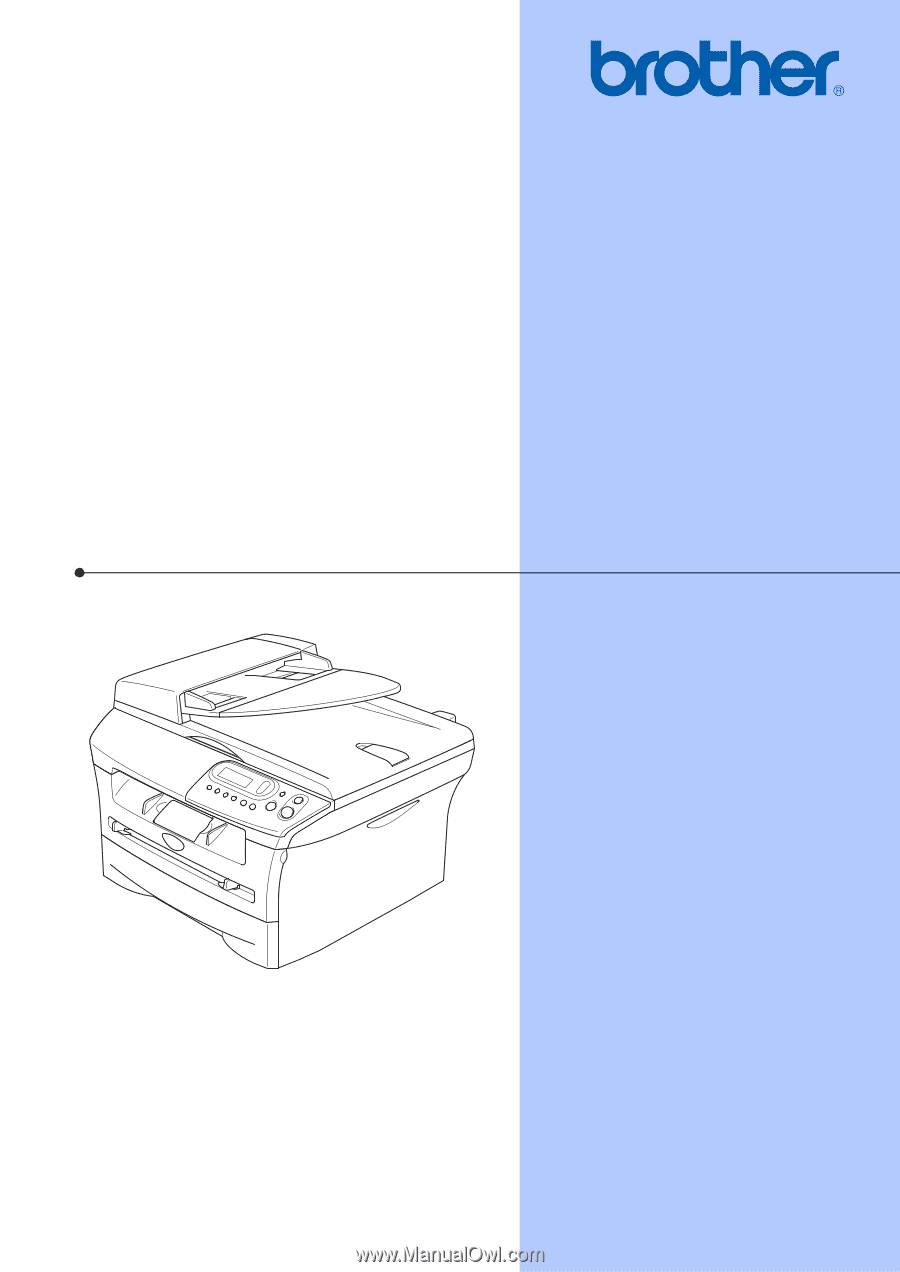
USER’S GUIDE
DCP-7020
Version A