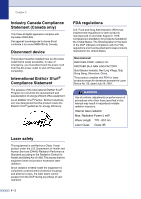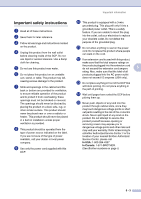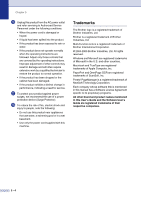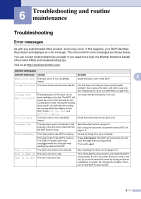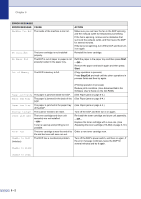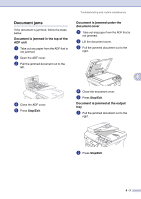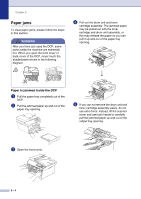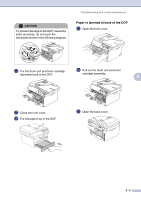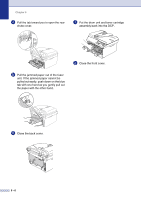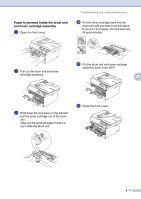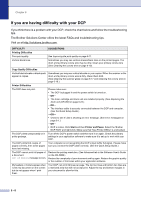Brother International DCP 7020 Users Manual - English - Page 43
Document jams, Document is jammed in the top of the ADF unit - troubleshooting
 |
UPC - 012502612834
View all Brother International DCP 7020 manuals
Add to My Manuals
Save this manual to your list of manuals |
Page 43 highlights
Troubleshooting and routine maintenance Document jams If the document is jammed, follow the steps below. Document is jammed in the top of the ADF unit 1 Take out any paper from the ADF that is not jammed. 2 Open the ADF cover. 3 Pull the jammed document out to the left. Document is jammed under the document cover 1 Take out any paper from the ADF that is not jammed. 2 Lift the document cover. 3 Pull the jammed document out to the right. 6 4 Close the ADF cover. 5 Press Stop/Exit. 4 Close the document cover. 5 Press Stop/Exit. Document is jammed at the output tray 1 Pull the jammed document out to the right. 2 Press Stop/Exit. 6 - 3
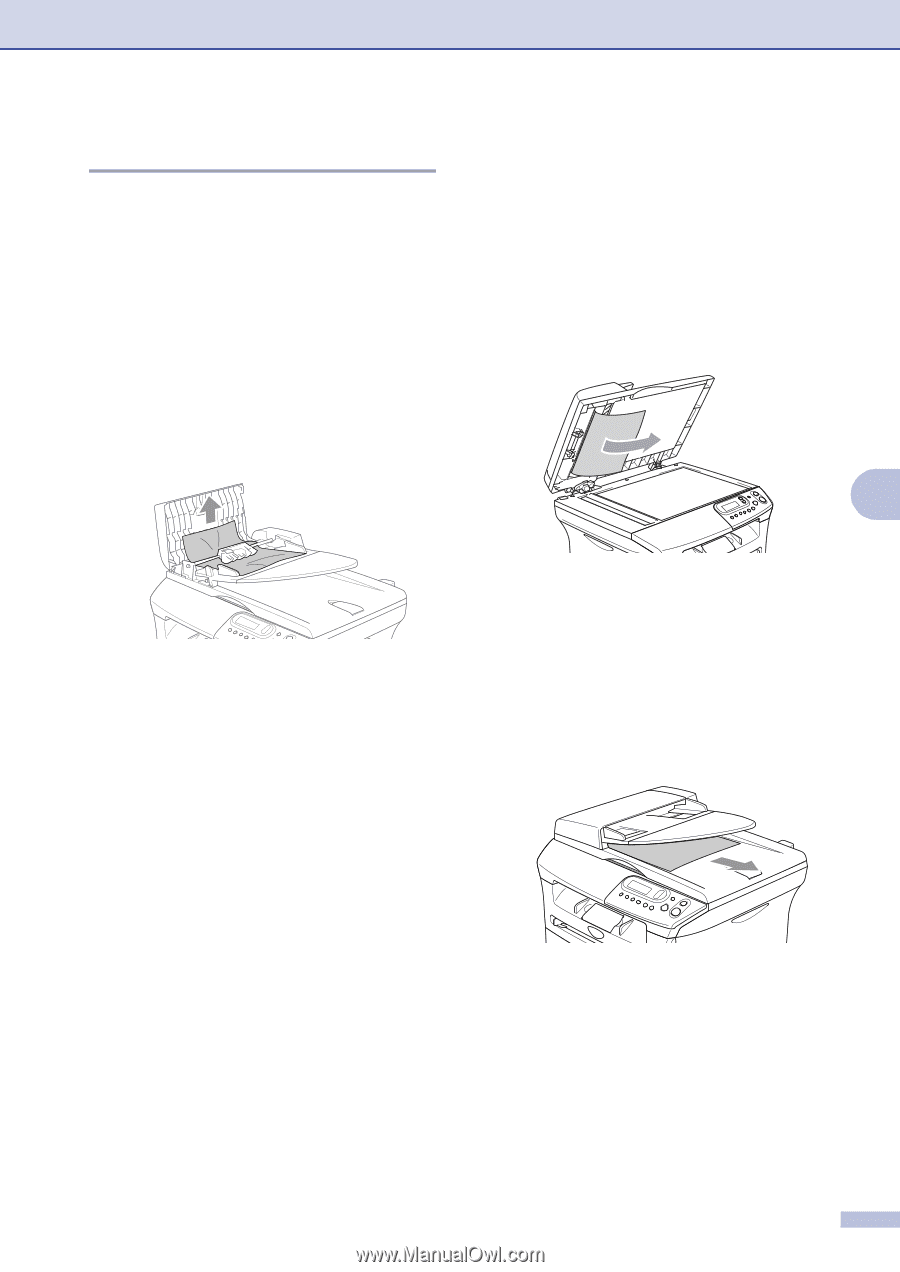
Troubleshooting and routine maintenance
6 - 3
6
Document jams
If the document is jammed, follow the steps
below.
Document is jammed in the top of the
ADF unit
1
Take out any paper from the ADF that is
not jammed.
2
Open the ADF cover.
3
Pull the jammed document out to the
left.
4
Close the ADF cover.
5
Press
Stop/Exit
.
Document is jammed under the
document cover
1
Take out any paper from the ADF that is
not jammed.
2
Lift the document cover.
3
Pull the jammed document out to the
right.
4
Close the document cover.
5
Press
Stop/Exit
.
Document is jammed at the output
tray
1
Pull the jammed document out to the
right.
2
Press
Stop/Exit
.