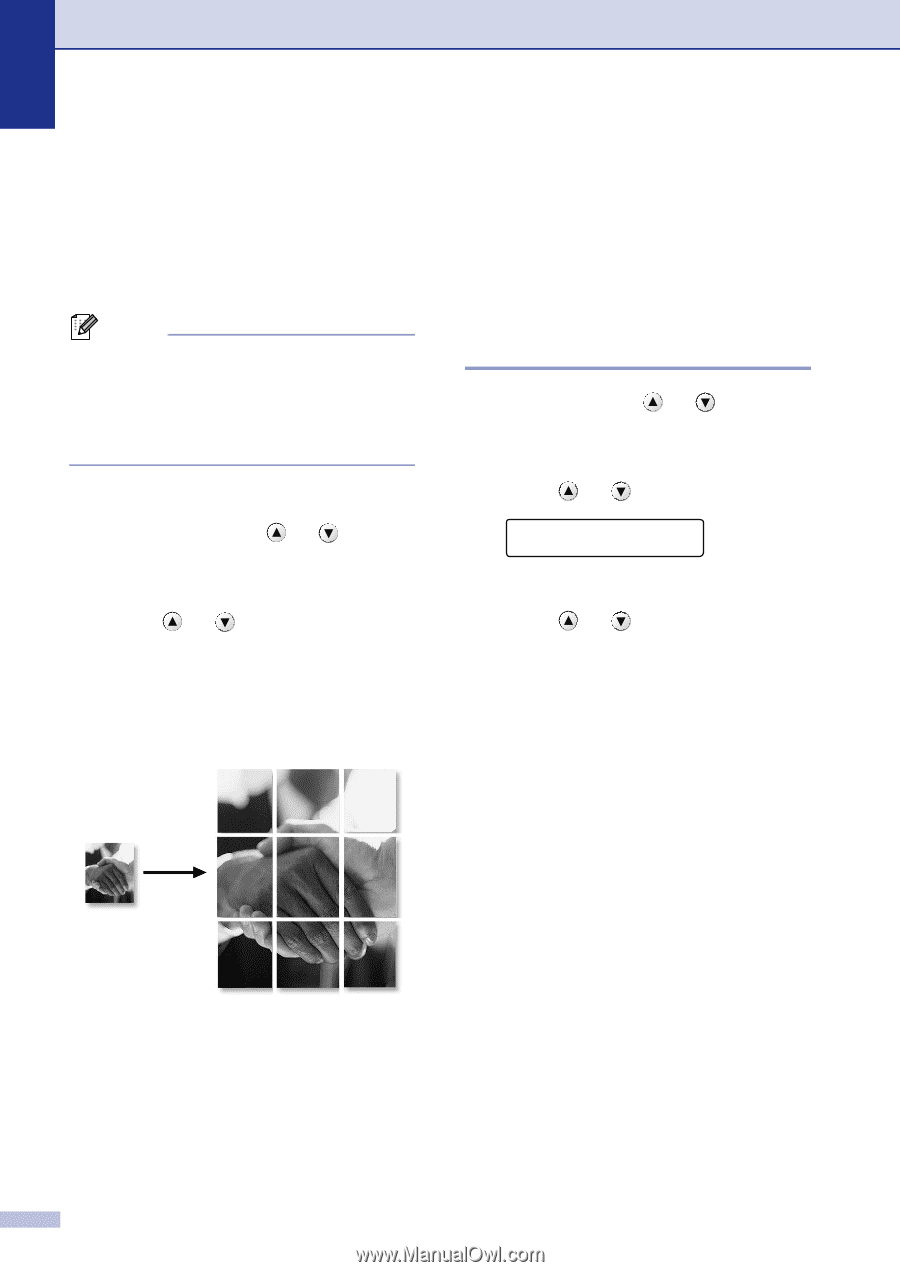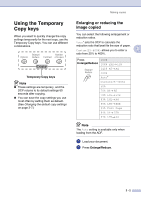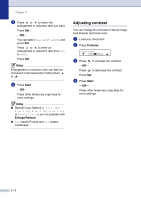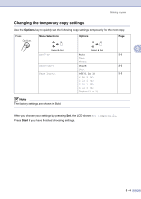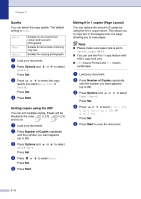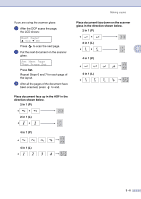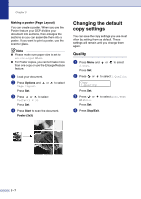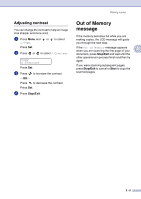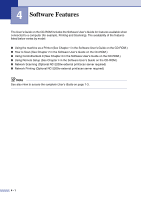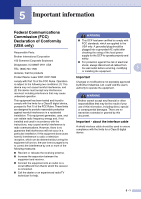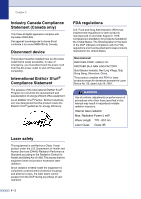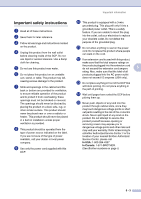Brother International DCP 7020 Users Manual - English - Page 34
Making a poster ( Layout), Changing the default copy settings, Quality
 |
UPC - 012502612834
View all Brother International DCP 7020 manuals
Add to My Manuals
Save this manual to your list of manuals |
Page 34 highlights
Chapter 3 Making a poster (Page Layout) You can create a poster. When you use the Poster feature your DCP divides your document into sections, then enlarges the sections so you can assemble them into a poster. If you want to print a poster, use the scanner glass. Note ■ Please make sure paper size is set to Letter, Legal or A4. ■ For Poster copies, you cannot make more than one copy or use the Enlarge/Reduce feature. 1 Load your document. 2 Press Options and or to select Page Layout. Press Set. 3 Press or to select Poster(3 x 3). Press Set. 4 Press Start to scan the document. Poster (3x3) Changing the default copy settings You can save the copy settings you use most often by setting them as default. These settings will remain until you change them again. Quality 1 Press Menu and or to select 2.Copy. Press Set. 2 Press or to select 1.Quality. Copy 1.Quality Press Set. 3 Press or or Photo. to select Auto, Text Press Set. 4 Press Stop/Exit. 3 - 7