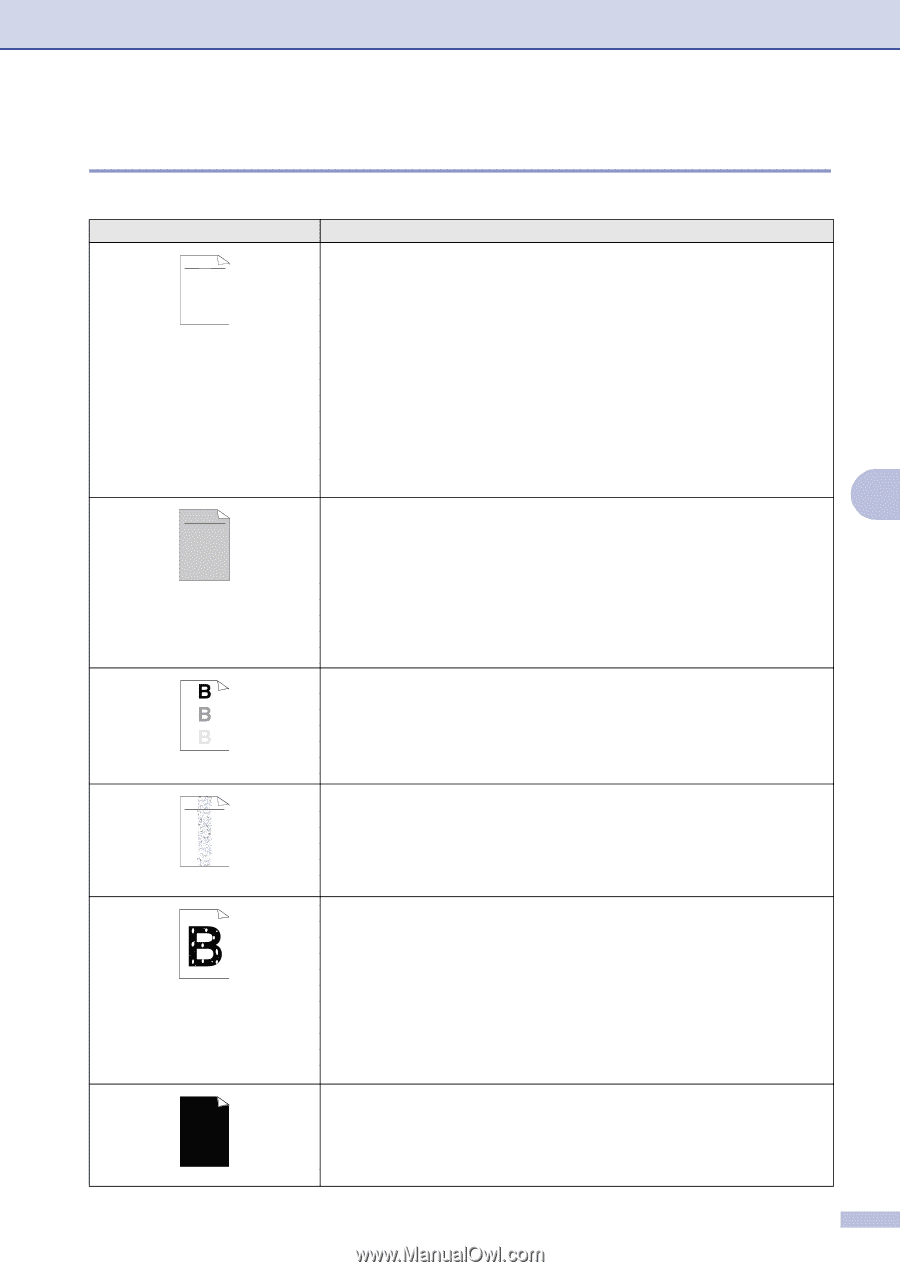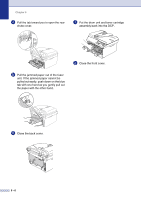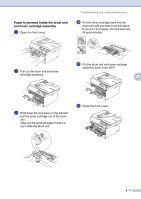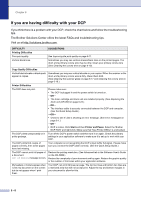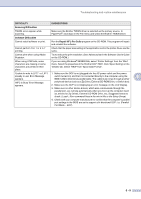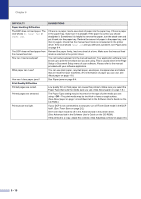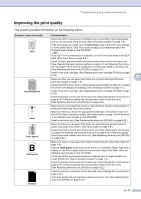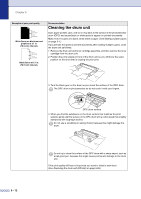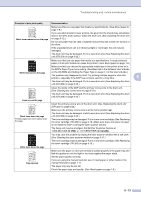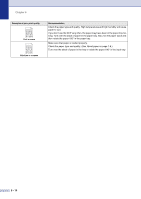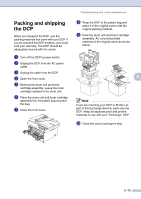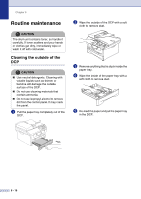Brother International DCP 7020 Users Manual - English - Page 51
Improving the print quality, Toner Save, Thick paper - driver windows 7
 |
UPC - 012502612834
View all Brother International DCP 7020 manuals
Add to My Manuals
Save this manual to your list of manuals |
Page 51 highlights
Troubleshooting and routine maintenance Improving the print quality This section provides information on the following topics: Examples of poor print quality ABCDEFGH abcdefghijk ABCD abcde 01234 Faint ABCDEFGH abcdefghijk ABCD abcde 01234 Gray background Ghost ABCDEFGH abcdefghijk ABCD abcde 01234 Toner specks Hollow print All black Recommendation Check the DCP's environment. Conditions such as humidity, high temperatures, and so on may cause this print fault. (See Choosing a location on page 1-2.) If the whole page is too light, turn off Toner Save mode in the DCP menu settings or in the printer driver. (See Toner Save on page 2-2 or Advanced tab in the Software User's Guide on the CD-ROM.) -OR- If your DCP is not connected to a computer, turn off Toner Save mode in the DCP itself. (See Toner Save on page 2-2.) Clean the laser scanner window and the primary corona wire on the drum unit. (See Cleaning the laser scanner window on page 6-17 and Cleaning the corona wire on page 6-19.) If the print quality has not improved, install a new drum unit. (See Replacing the drum unit (DR-350) on page 6-22.) Install a new toner cartridge. (See Replacing the toner cartridge (TN-350) on page 6-19.) 6 Make sure that you use paper that meets the recommended specifications. (See About paper on page 1-8.) Check the DCP's environment - high temperatures and high humidity can increase the amount of background shading. (See Choosing a location on page 1-2.) Install a new toner cartridge. (See Replacing the toner cartridge (TN-350) on page 6-19.) Clean the primary corona wire on the drum unit. (See Cleaning the corona wire on page 6-19.) If the print quality has not improved, install a new drum unit. (See Replacing the drum unit (DR-350) on page 6-22.) Make sure you use paper that meets our specifications. Rough-surfaced paper or thick print media may cause this problem. Make sure that you choose the appropriate media type in the printer driver or in the DCP's Paper Type menu setting. (See About paper on page 1-8 and Basic tab in the Software User's Guide on the CD-ROM.) Install a new drum unit. (See Replacing the drum unit (DR-350) on page 6-22.) Make sure that you use paper that meets our specifications. Rough-surfaced paper may cause the problem. (See About paper on page 1-8.) Clean the primary corona wire and the drum unit. (See Cleaning the corona wire on page 6-19 and See Cleaning the drum unit on page 6-12.) If the print quality has not improved, install a new drum unit. (See Replacing the drum unit (DR-350) on page 6-22.) Make sure that you use paper that meets our specifications. (See About paper on page 1-8.) Choose Thick paper mode in the printer driver or in the DCP's Paper Type menu setting, or use thinner paper than you are currently using. (See Basic tab in the Software User's Guide on the CD-ROM.) Check the DCP's environment because conditions such as high humidity can cause hollow print. (See Choosing a location on page 1-2.) Clean the primary corona wire on the drum unit. (See Cleaning the corona wire on page 6-19.) If the print quality has not improved, install a new drum unit. (See Replacing the drum unit (DR-350) on page 6-22.) Clean the primary corona wire on the drum unit. (See Cleaning the corona wire on page 6-19.) If the print quality has not improved, install a new drum unit. (See Replacing the drum unit (DR-350) on page 6-22.) 6 - 11