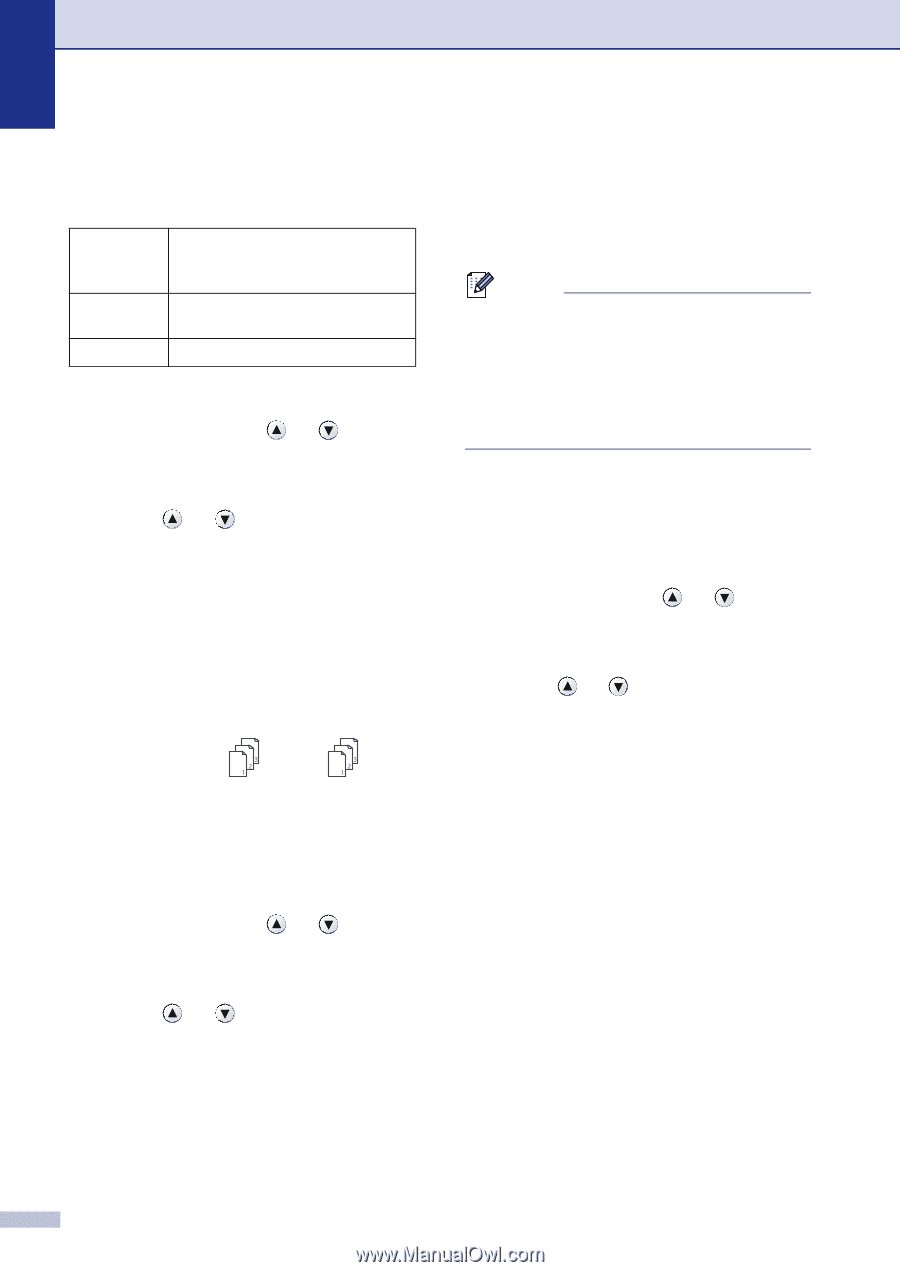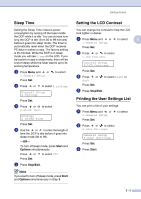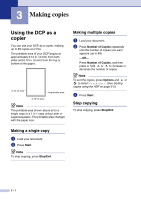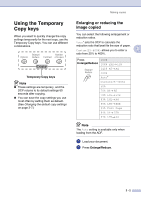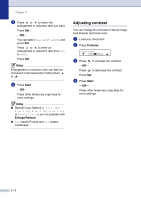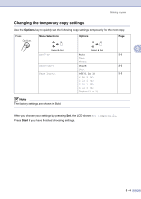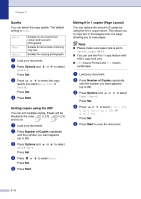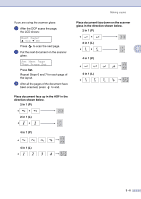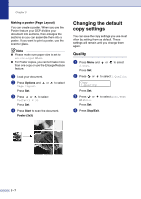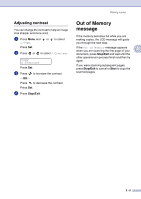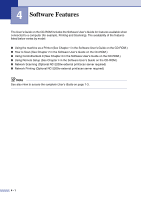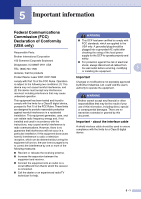Brother International DCP 7020 Users Manual - English - Page 32
Quality, Sorting copies using the ADF, Making N in 1 copies ( Layout), Options, Start
 |
UPC - 012502612834
View all Brother International DCP 7020 manuals
Add to My Manuals
Save this manual to your list of manuals |
Page 32 highlights
Chapter 3 Quality You can select the copy quality. The default setting is Auto. Auto Text Suitable for documents that contain both text and photographs. Suitable for documents containing only text. Photo Suitable for copying photographs. 1 Load your document. 2 Press Options and or to select Quality. Press Set. 3 Press or to select the copy quality you want (Auto, Text or Photo). Press Set. 4 Press Start. Sorting copies using the ADF You can sort multiple copies. Pages will be stacked in the order (1 2 3), (1 2 3) and so on. 1 Load your document. 2 Press Number of Copies repeatedly until the number you want appears (up to 99). 3 Press Options and or to select Stack/Sort. Press Set. 4 Press or to select Sort. Press Set. 5 Press Start. Making N in 1 copies (Page Layout) You can reduce the amount of copies by using the N in 1 copy feature. This allows you to copy two or four pages onto one page, allowing you to save paper. Note ■ Please make sure paper size is set to Letter, Legal or A4. ■ You can use the N in 1 copy feature with 100% copy size only. ■ (P) means Portrait and (L) means Landscape. 1 Load your document. 2 Press Number of Copies repeatedly until the number you want appears (up to 99). 3 Press Options and or to select Page Layout. Press Set. 4 Press or to select 2 in 1 (P), 2 in 1 (L), 4 in 1 (P), or 4 in 1 (L). Press Set. 5 Press Start to scan the document. 3 - 5