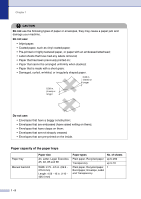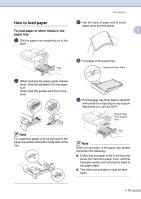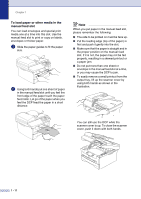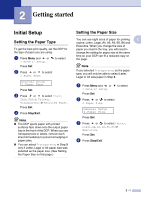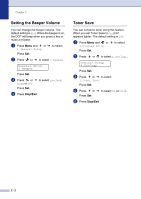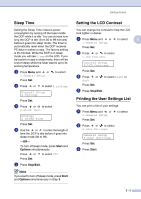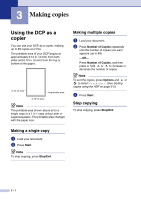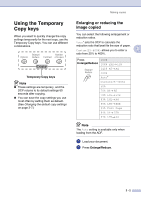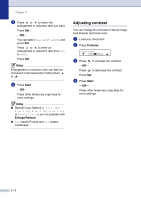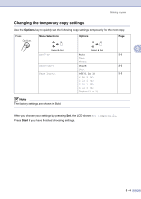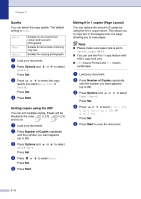Brother International DCP 7020 Users Manual - English - Page 27
Sleep Time, Setting the LCD Contrast, Printing the User Settings List, Start, Options, Stop/Exit - printing light
 |
UPC - 012502612834
View all Brother International DCP 7020 manuals
Add to My Manuals
Save this manual to your list of manuals |
Page 27 highlights
Getting started Sleep Time Setting the Sleep Time reduces power consumption by turning off the fuser inside the DCP while it is idle. You can choose how long the DCP is idle (from 00 to 99 minutes) before it goes into sleep mode. The timer is automatically reset when the DCP receives PC data or makes a copy. The factory setting is 05 minutes. While the DCP is in sleep mode you will see Sleep on the LCD. If you try to print or copy in sleep mode, there will be a short delay while the fuser warms up to its working temperature. 1 Press Menu and or 1.General Setup. to select Press Set. 2 Press or to select 4.Ecology. General Setup 4.Ecology Press Set. 3 Press or to select 2.Sleep Time. Ecology 2.Sleep Time Press Set. 4 Use the or to enter the length of time the DCP is idle before it goes into sleep mode (00 to 99). -OR- To turn off sleep mode, press Start and Options simultaneously. Press or to select Off. Press Set. 5 Press Stop/Exit. Note If you want to turn off sleep mode, press Start and Options simultaneously in Step 3. Setting the LCD Contrast You can change the contrast to help the LCD look lighter or darker. 1 Press Menu and or to select 2 1.General Setup. Press Set. 2 Press or to select 5.LCD Contrast. General Setup 5.LCD Contrast Press Set. 3 Press or to select Light or Dark. Press Set. 4 Press Stop/Exit. Printing the User Settings List You can print a list of your settings. 1 Press Menu and or 1.General Setup. to select Press Set. 2 Press or to select 6.User Settings. General Setup 6.User Settings Press Set. 3 Press Start. 2 - 3