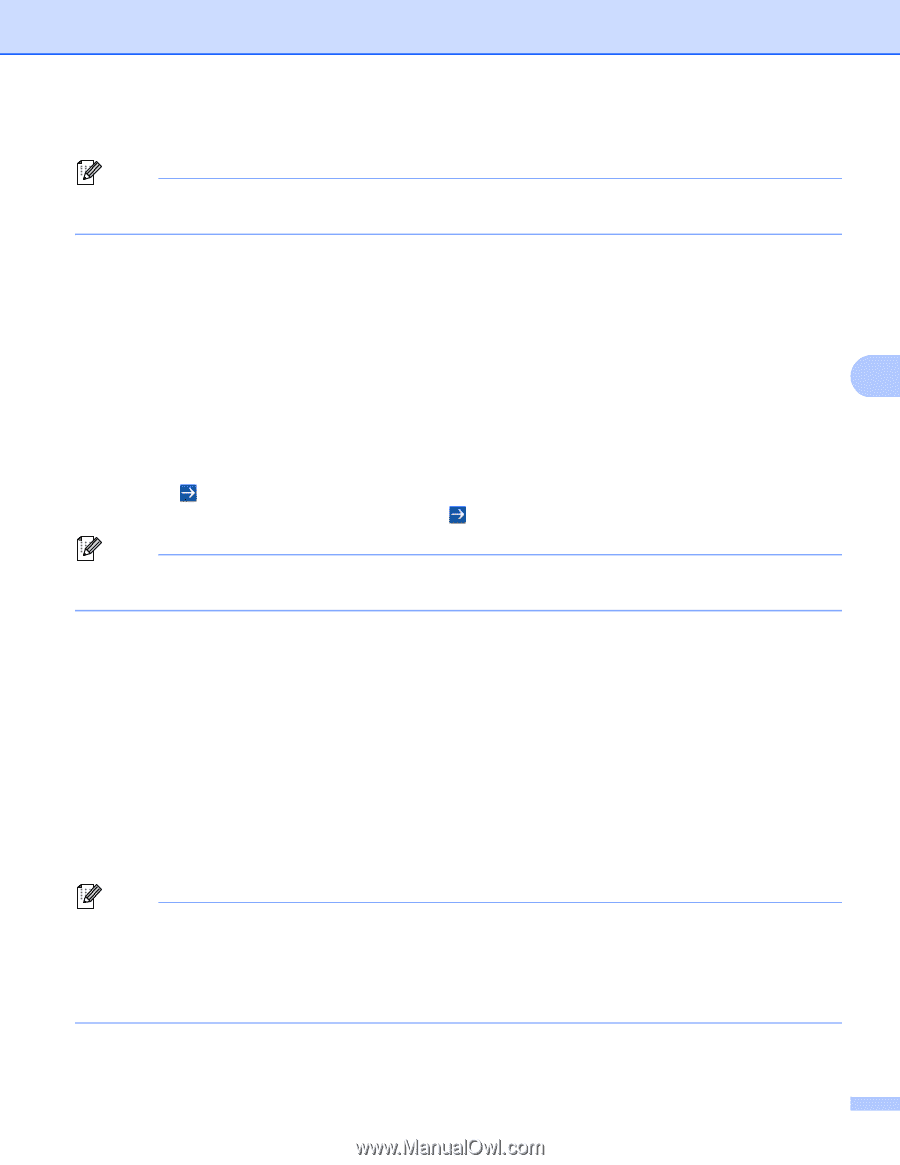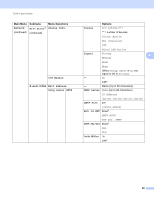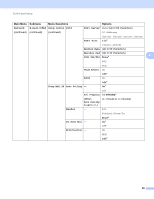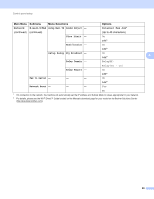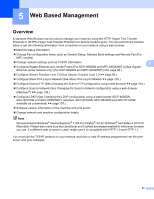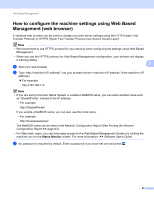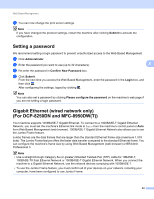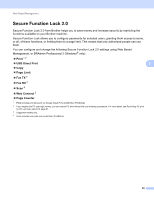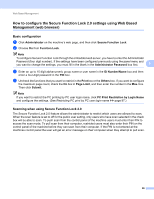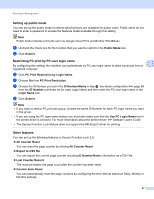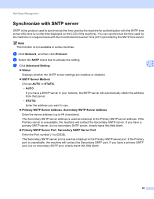Brother International DCP-8155DN Network User's Guide - English - Page 100
Setting a password, Gigabit Ethernet (wired network only) (For DCP-8250DN and MFC-8950DW(T)), Submit
 |
View all Brother International DCP-8155DN manuals
Add to My Manuals
Save this manual to your list of manuals |
Page 100 highlights
Web Based Management d You can now change the print server settings. Note If you have changed the protocol settings, restart the machine after clicking Submit to activate the configuration. Setting a password 5 We recommend setting a login password to prevent unauthorized access to the Web Based Management. a Click Administrator. b Enter the password you want to use (up to 32 characters). 5 c Re-enter the password in Confirm New Password box. d Click Submit. From the next time you access the Web Based Management, enter the password in the Login box, and then click . After configuring the settings, logout by clicking . Note You can also set a password by clicking Please configure the password on the machine's web page if you are not setting a login password. Gigabit Ethernet (wired network only) (For DCP-8250DN and MFC-8950DW(T)) 5 Your machine supports 1000BASE-T Gigabit Ethernet. To connect to a 1000BASE-T Gigabit Ethernet Network, you must set the machine's Ethernet link mode to Auto from the machine's control panel or Auto from Web Based Management (web browser). 1000BASE-T Gigabit Ethernet Network also allows you to use the Jumbo Frame feature. Jumbo frames are the data frames that are larger than the standard Ethernet frame size (maximum 1,518 byte). The Jumbo Frame feature offers the faster data transfer compared to the standard Ethernet frame. You can configure the machine's frame size by using Web Based Management (web browser) or BRAdmin Professional 3. Note • Use a straight-through Category 5e (or greater) Shielded Twisted-Pair (STP) cable for 10BASE-T, 100BASE-TX Fast Ethernet Network or 1000BASE-T Gigabit Ethernet Network. When you connect the machine to a Gigabit Ethernet Network, use the network devices complying with 1000BASE-T. • To use the Jumbo Frame feature, you must confirm all of your devices on your network, including your computer, have been configured to use Jumbo Frame. 93