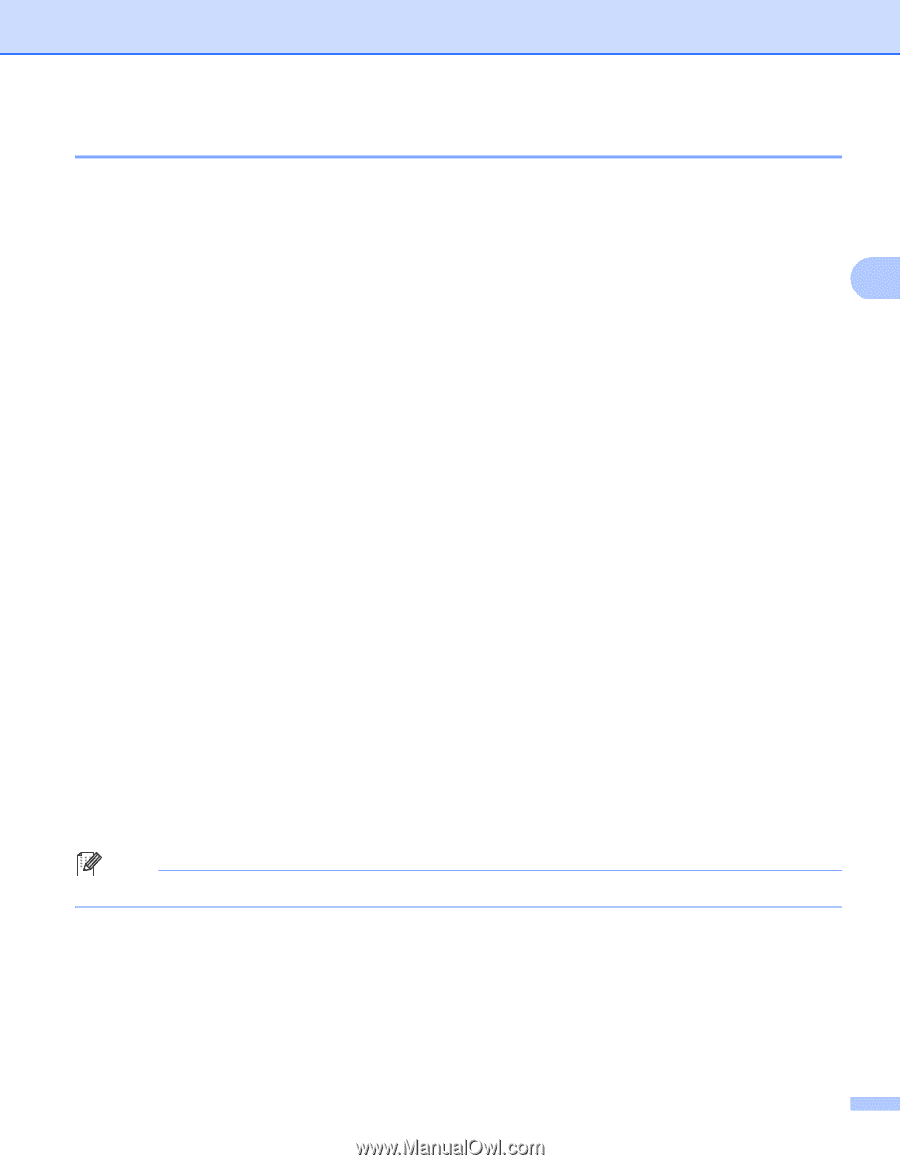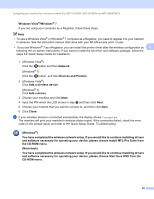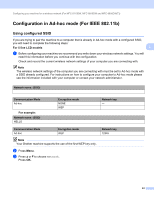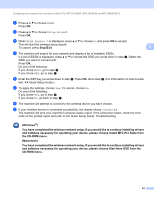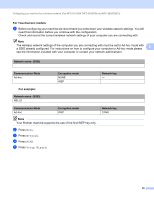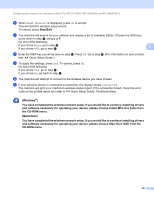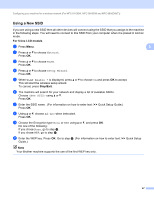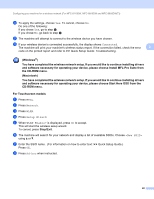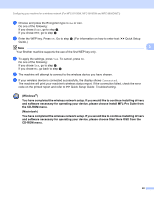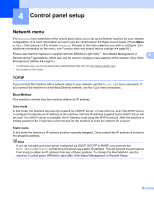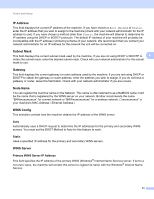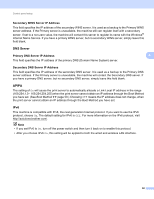Brother International DCP-8155DN Network User's Guide - English - Page 54
Using a New SSID, Network, Setup Wizard, WLAN Enable ?, <New SSID>, Ad-hoc
 |
View all Brother International DCP-8155DN manuals
Add to My Manuals
Save this manual to your list of manuals |
Page 54 highlights
Configuring your machine for a wireless network (For MFC-8710DW, MFC-8910DW and MFC-8950DW(T)) Using a New SSID 3 If you are using a new SSID then all other devices will connect using the SSID that you assign to the machine in the following steps. You will need to connect to this SSID from your computer when it is placed in Ad-hoc mode. For 5-line LCD models a Press Menu. 3 b Press a or b to choose Network. Press OK. c Press a or b to choose WLAN. Press OK. d Press a or b to choose Setup Wizard. Press OK. e When WLAN Enable ? is displayed, press a or b to choose On and press OK to accept. This will start the wireless setup wizard. To cancel, press Stop/Exit. f The machine will search for your network and display a list of available SSIDs. Choose using a or b. Press OK. g Enter the SSID name. (For information on how to enter text: uu Quick Setup Guide.) Press OK. h Using a or b, choose Ad-hoc when instructed. Press OK. i Choose the Encryption type None or WEP using a or b, and press OK. Do one of the following: If you chose None, go to step k. If you chose WEP, go to step j. j Enter the WEP key. Press OK. Go to step k. (For information on how to enter text: uu Quick Setup Guide.) Note Your Brother machine supports the use of the first WEP key only. 47