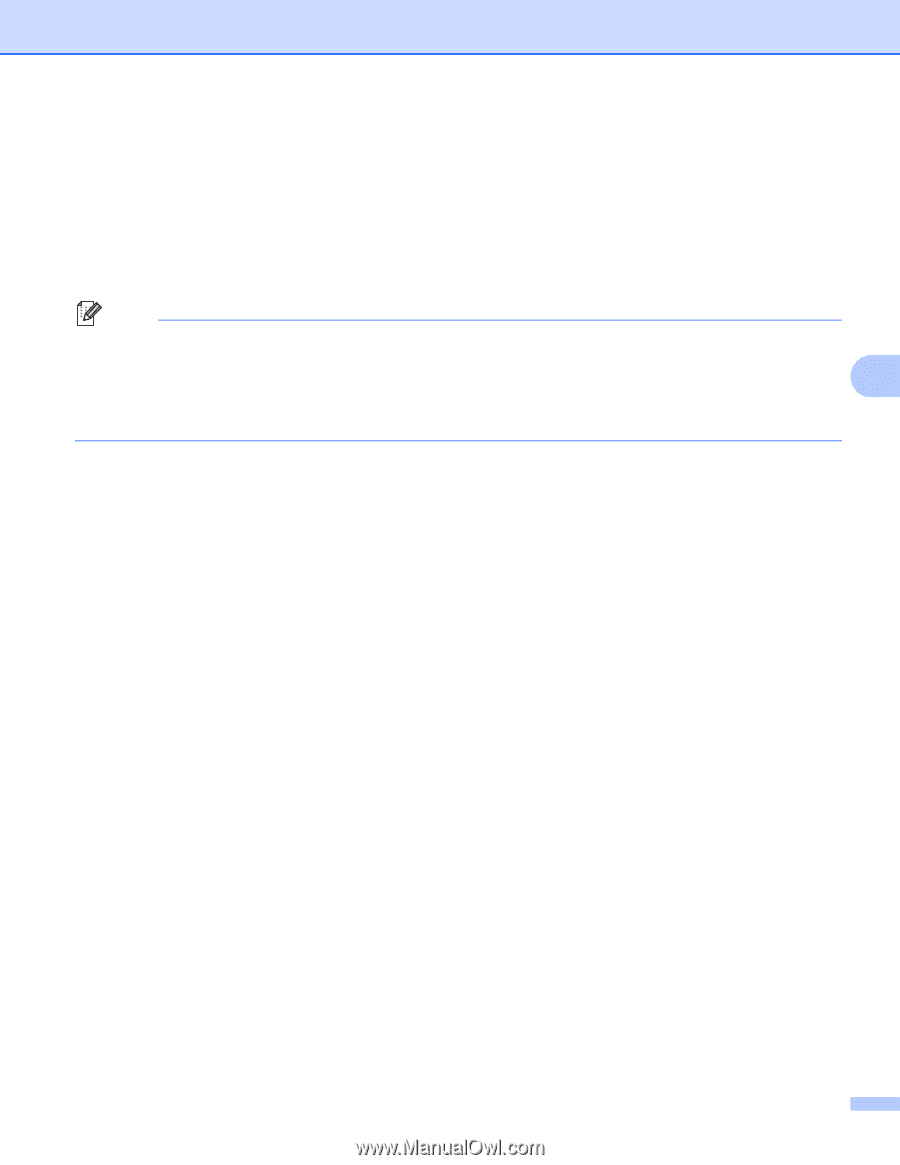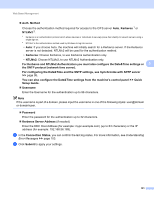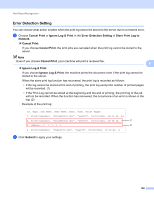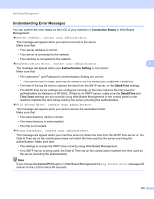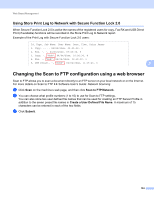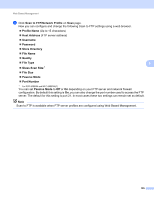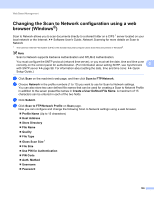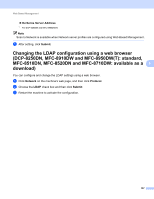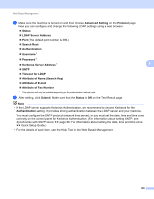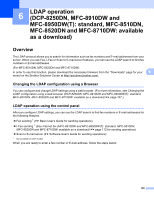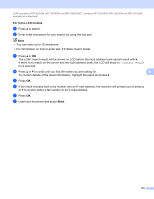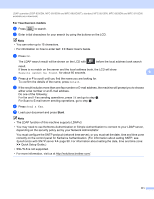Brother International DCP-8155DN Network User's Guide - English - Page 113
Changing the Scan to Network configuration using a web browser (Windows®)
 |
View all Brother International DCP-8155DN manuals
Add to My Manuals
Save this manual to your list of manuals |
Page 113 highlights
Web Based Management Changing the Scan to Network configuration using a web browser (Windows®) 5 Scan to Network allows you to scan documents directly to a shared folder on a CIFS 1 server located on your local network or the Internet: uu Software User's Guide: Network Scanning for more details on Scan to Network 1 The Common Internet File System (CIFS) is the standard way that computer users share files and printers in Windows®. Note Scan to Network supports Kerberos Authentication and NTLMv2 Authentication. You must configure the SNTP protocol (network time server), or you must set the date, time and time zone correctly on the control panel for authentication. (For information about setting SNTP, see Synchronize 5 with SNTP server uu page 98. For information about setting the date, time and time zone: uu Quick Setup Guide.) a Click Scan on the machine's web page, and then click Scan to FTP/Network. b Choose Network in the profile numbers (1 to 10) you want to use for Scan to Network settings. You can also store two user defined file names that can be used for creating a Scan to Network Profile in addition to the seven preset file names in Create a User Defined File Name. A maximum of 15 characters can be entered in each of the two fields. c Click Submit. d Click Scan to FTP/Network Profile on Scan page. Now you can configure and change the following Scan to Network settings using a web browser. Profile Name (Up to 15 characters) Host Address Store Directory File Name Quality File Type Glass Scan Size 1 File Size Use PIN for Authentication PIN Code Auth. Method Username Password 106