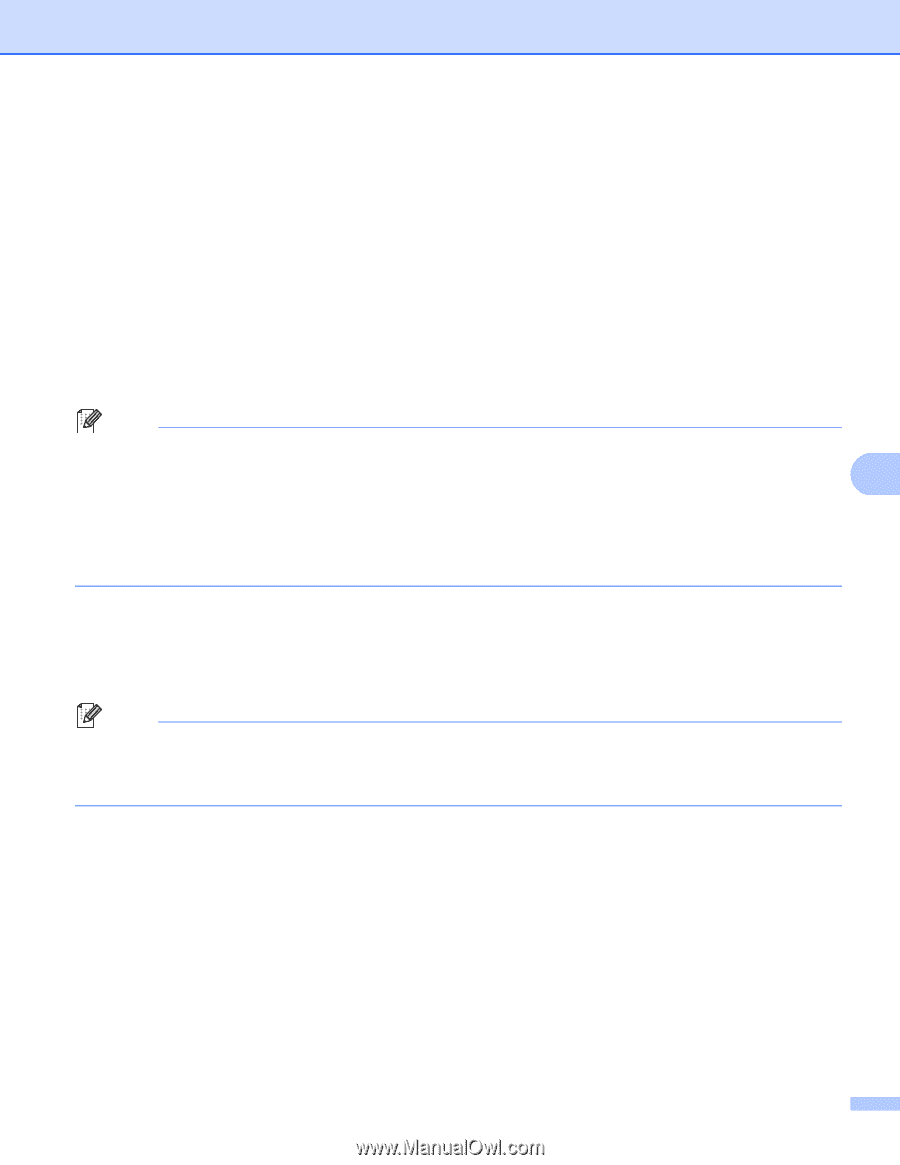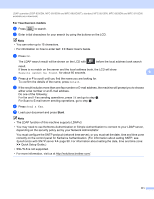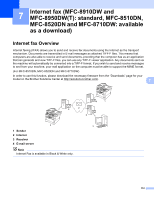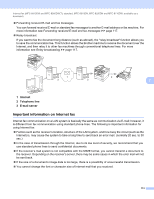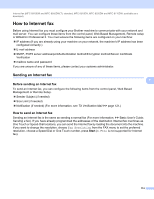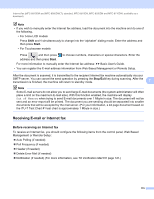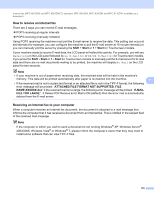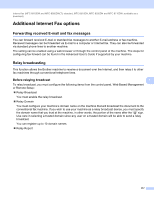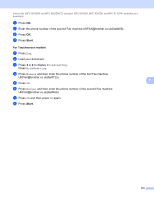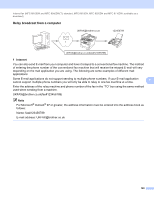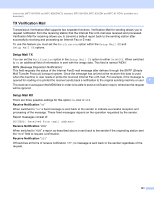Brother International DCP-8155DN Network User's Guide - English - Page 123
How to receive an Internet fax, Receiving an Internet fax to your computer, Shift, Start
 |
View all Brother International DCP-8155DN manuals
Add to My Manuals
Save this manual to your list of manuals |
Page 123 highlights
Internet fax (MFC-8910DW and MFC-8950DW(T): standard, MFC-8510DN, MFC-8520DN and MFC-8710DW: available as a download) How to receive an Internet fax 7 There are 2 ways you can receive E-mail messages: POP3 receiving at regular intervals POP3 receiving (manually initiated) Using POP3 receiving the machine must poll the E-mail server to receive the data. This polling can occur at set intervals (for example, you can configure the machine to poll the E-mail server at 10 minute intervals) or you can manually poll the server by pressing the Shift + Start or 1 + Start for Touchscreen models. If your machine starts to receive E-mail data, the LCD panel will reflect this activity. For example, you will see Receiving on the LCD panel followed by xx E-mail(s) or XX/XX E-Mail(s) for Touchscreen models. If you press the Shift + Start or 1 + Start for Touchscreen models to manually poll the E-mail server for E-mail data and there are no mail documents waiting to be printed, the machine will display No Mail on the LCD panel for two seconds. Note • If your machine is out of paper when receiving data, the received data will be held in the machine's memory. This data will be printed automatically after paper is re-inserted into the machine. 7 • If the received mail is not in a plain text format or an attached file is not in the TIFF-F format, the following error message will be printed: "ATTACHED FILE FORMAT NOT SUPPORTED. FILE NAME:XXXXXX.doc" If the received mail is too large, the following error message will be printed: "E-MAIL FILE TOO LARGE.". If Delete POP Receive Error Mail is ON (default) then the error mail is automatically deleted from the E-mail server. Receiving an Internet fax to your computer 7 When a computer receives an Internet fax document, the document is attached to a mail message that informs the computer that it has received a document from an Internet fax. This is notified in the subject field of the received mail message. Note If the computer to which you wish to send a document is not running Windows® XP, Windows Server® 2003/2008, Windows Vista® or Windows® 7, please inform the computer's owner that they may need to install some software that can view TIFF-F files. 116