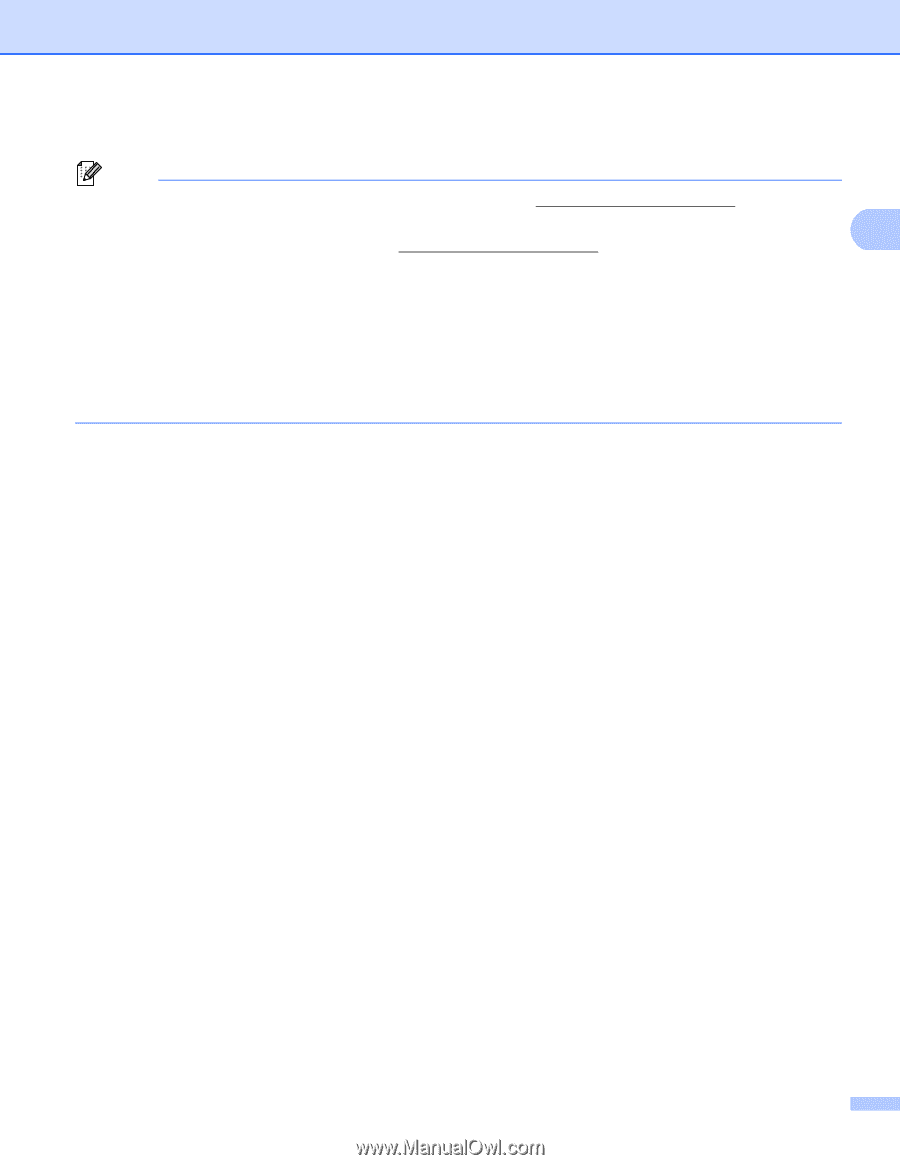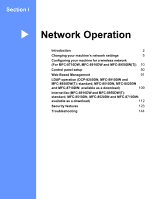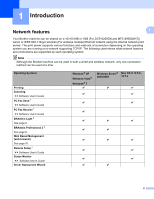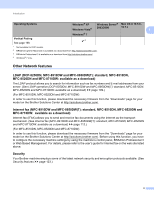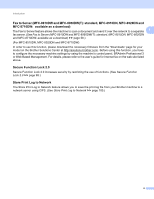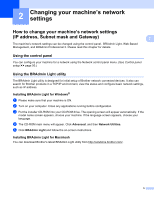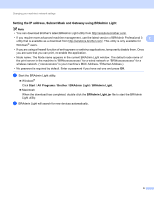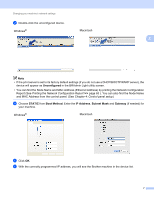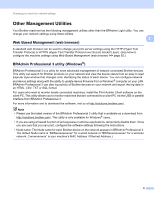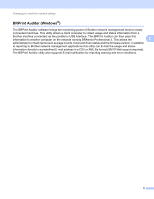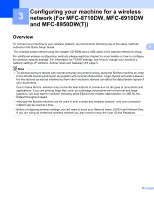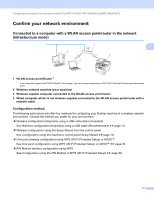Brother International DCP-8155DN Network User's Guide - English - Page 13
Setting the IP address, Subnet Mask and Gateway using BRAdmin Light, Start, All Programs, Brother
 |
View all Brother International DCP-8155DN manuals
Add to My Manuals
Save this manual to your list of manuals |
Page 13 highlights
Changing your machine's network settings Setting the IP address, Subnet Mask and Gateway using BRAdmin Light 2 Note • You can download Brother's latest BRAdmin Light utility from http://solutions.brother.com/. • If you require more advanced machine management, use the latest version of BRAdmin Professional 3 2 utility that is available as a download from http://solutions.brother.com/. This utility is only available for Windows® users. • If you are using a firewall function of anti-spyware or antivirus applications, temporarily disable them. Once you are sure that you can print, re-enable the application. • Node name: The Node name appears in the current BRAdmin Light window. The default node name of the print server in the machine is "BRNxxxxxxxxxxxx" for a wired network or "BRWxxxxxxxxxxxx" for a wireless network. ("xxxxxxxxxxxx" is your machine's MAC Address / Ethernet Address.) • No password is required by default. Enter a password if you have set one and press OK. a Start the BRAdmin Light utility. Windows® Click Start / All Programs / Brother / BRAdmin Light / BRAdmin Light. Macintosh When the download has completed, double click the BRAdmin Light.jar file to start the BRAdmin Light utility. b BRAdmin Light will search for new devices automatically. 6